This article discusses how to filter profane words in live captions in Microsoft Teams.
Microsoft Teams is a collaboration platform developed by Microsoft that integrates chat, video meetings, file storage, and application integration.
The free version is installed on Windows with its icon on the Taskbar.
There are many settings one can enable in the Microsoft Teams app. You can sync contacts with Teams, connect to Google Calendar, link your mobile device, turn message preview on or off, manage filters, enable or disable captions, and more.
The new Microsoft Teams allows you to enable or disable captions for calls and meetings. When live captions are turned on, you have the option to filter out profane words.
Filter out profane words with Captions in Teams
As mentioned, users can filter out profane words with live captions in the Microsoft Teams app using the Settings page.
Here’s how to do it.
First, launch the Microsoft Teams app by clicking the Start menu and selecting it on the All Apps list.

You can also launch the app from the Taskbar or Taskbar overflow.

In the full Teams window, click the Settings and more ( …) button next to your profile picture and select Settings from the menu.

Next, click the “Accessibility” tab on the left side of the Settings page. On the right, under “Captions,” toggle the button for “Filter out profane words in live captions” to enable or disable it.
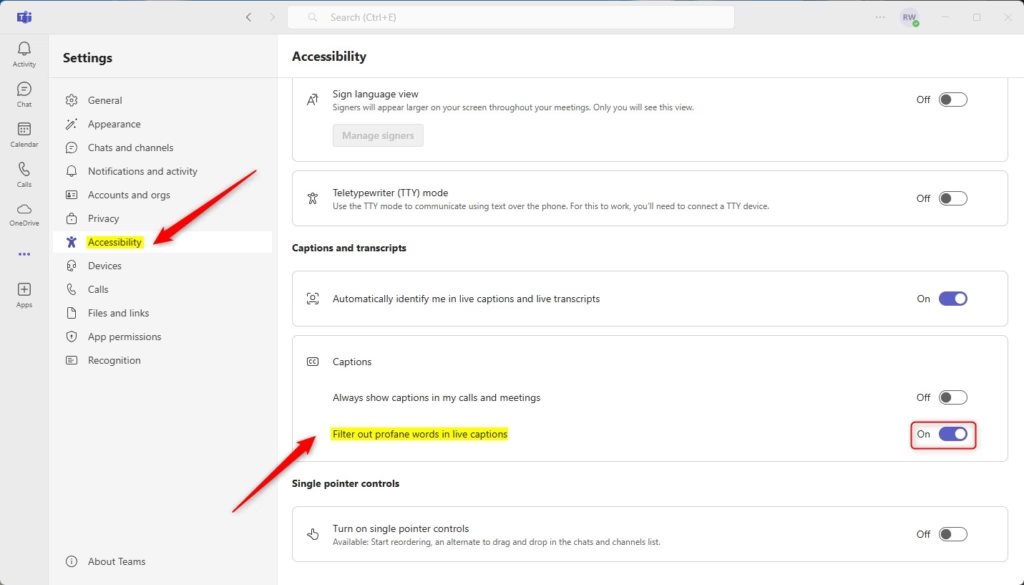
That should do it!
Conclusion:
- Microsoft Teams offers a crucial feature that enhances communication by enabling users to activate live captions during calls and meetings.
- The option to filter out profane words helps create a more professional and respectful environment in workplace interactions.
- Accessing and configuring this setting is straightforward through the app’s Settings menu.
- Users can easily toggle the filter on or off according to their preferences, enabling customizable meeting experiences.
- Utilizing these features can significantly improve the clarity and appropriateness of communication in virtual settings.

Leave a Reply