This article explains switching between Copilot quick view and full views on Windows 11.
A Windows 11 Copilot+ PC has a dedicated Copilot key on the keyboard. When you press this Copilot key, the Copilot app opens by default.
When Copilot is installed on Windows, you can enable or disable it, open Copilot when Windows starts, Pin or Unpin the Copilot side panel, Resize the Copilot side panel, delete chat history in Copilot, create a desktop shortcut, and more.
Starting with the Copilot app (version 1.24112.123.0 and higher), the earlier Copilot progressive web app (PWA) is replaced with a native version. When you run Copilot, it now appears in your system tray.
There’s a new quick view feature for Copilot that you can access using the Alt + Space keyboard shortcut.
You can switch between the quick and full view of Copilot.
Open Copilot quick view using keyboard shortcuts
As mentioned, Copilot now lets you switch between the quick view and the full view of the app.
Here’s how to do it.
To open the “Quick View,” press the Alt + Space keys on your keyboard.
When prompted, click the “Keep” button to use the Copilot shortcut.

Another way to open the quick view is to open the full view of the app and click the Settings and more (3 dots) button.
Then, select “Open quick view.”
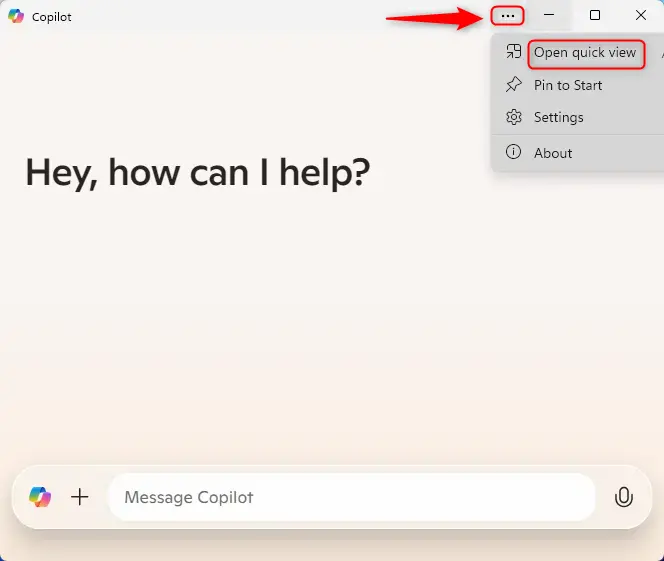
Open Copilot full view
The Copilot app will generally open in “Full view.” However, if you are in the quick view and want to open the full view, use the “Go back to full view” button.
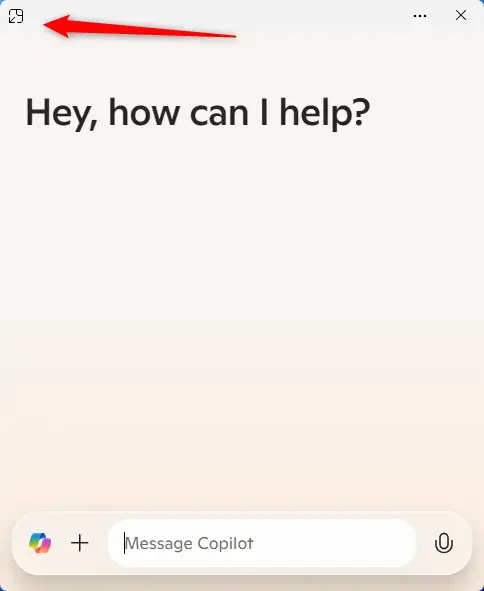
That should do it!
Conclusion:
In summary, navigating between the quick and full views of the Copilot app on Windows 11 is straightforward and offers flexibility for users. Here are the key takeaways:
- Key Shortcuts: Use Alt + Space to open the Copilot quick view quickly.
- User-Friendly Options: Easily switch back to full view using the “Go back to full view” button when needed.
- Access Settings: Access additional options through the “Settings and more” button in full view to enhance your Copilot experience.
- Enhanced Functionality: The native Copilot app performs better than the earlier PWA version.
- Customizability: Users can personalize their experience by enabling or disabling features per their needs.
Understanding these functionalities will help you make the most out of the Copilot app in Windows 11.

Leave a Reply