This article explains how to remove a Passkey from Security Key on your Microsoft account.
A passkey is a security mechanism restricting access to a system or device. Passkeys are commonly used to secure computers, smartphones, and other electronic devices and protect sensitive data and information.
You can use a passkey to sign in to Microsoft apps and websites, including Microsoft 365 and Copilot on desktop and mobile browsers. On your Microsoft account sign-in screen, use your passkey by choosing the Sign-in options and then selecting face, fingerprint, PIN, or security key.
After setting up a passkey on a security key, you can remove it anytime from your Microsoft account if it is compromised or missing.
You must remove a passkey from a security key if your security key is lost or stolen so that nobody else can use your security key to access your accounts. If you suspect your passkey has been compromised, remove it immediately to prevent further unauthorized access to your accounts.
Remove a passkey from security key for your Microsoft account
As mentioned above, you can remove a passkey from a security key for your Microsoft account if you suspect the key is stolen or compromized.
Here’s how to do it.
Visit the Advanced Security Options page. Under “Ways to prove who you are,” select and expand the “Use a passkey” tile.
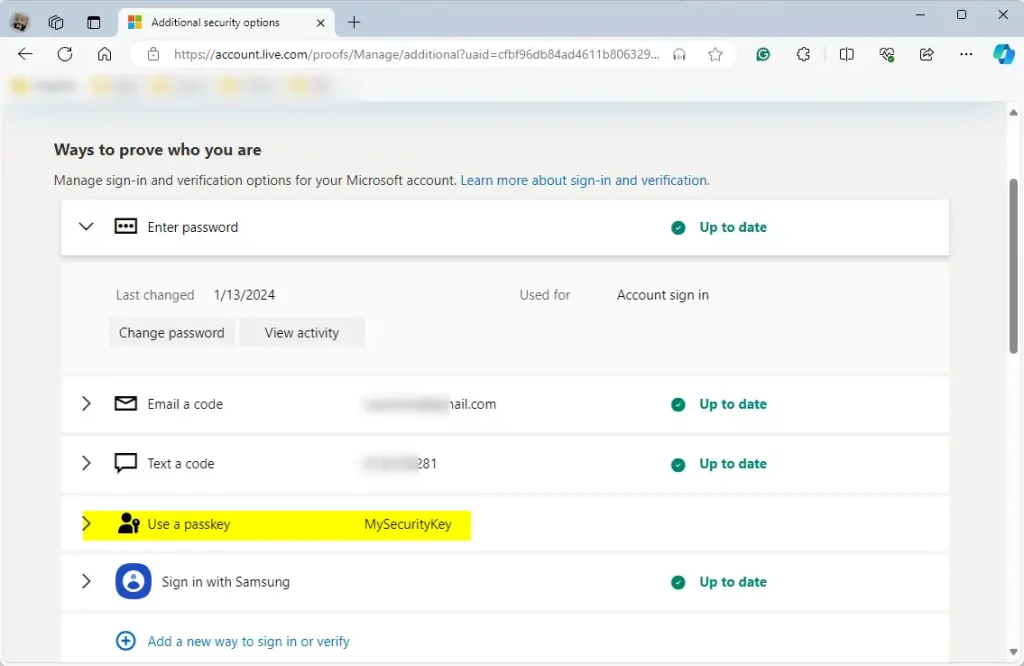
Then, select the passkey you wish to remove and click “Remove.”
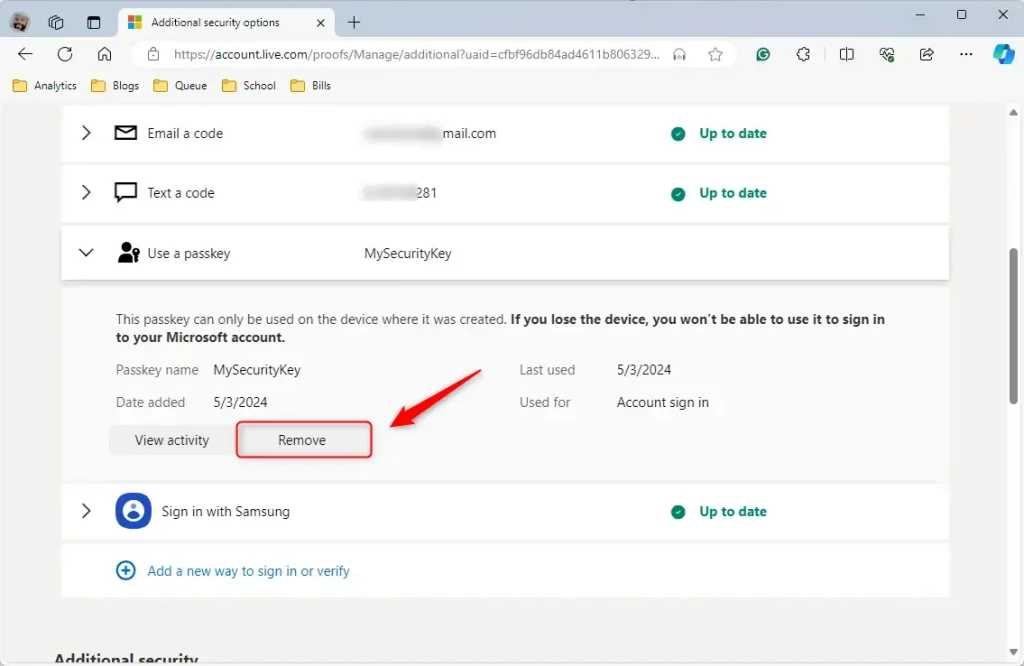
That should do it!
Conclusion:
- In this article, we learned the importance of removing a passkey from a security key for your Microsoft account.
- Following the steps outlined, you can ensure that your accounts remain secure in case a security key is compromised.
- We encourage your feedback and any additional insights you may have regarding this process to further enhance our readers’ understanding.

Leave a Reply