This article explains how to open or mirror your phone screen using the Phone Link app in Windows 11.
Windows allows users to use the Phone Link app to link their phones and seamlessly communicate and transfer data.
The Phone Link app lets you instantly access your Android or iPhone apps from your PC. Then, using a Wi-Fi connection or Bluetooth connection, browse, play, order, chat, and more — all while using your PC’s larger screen and keyboard.
You can also access and browse your phone using your keyboard and mouse and open or mirror your phone screen using the Phone Link app. When you do that, your phone will appear on your Windows computer screen, and you control it as if it was in your hand.
Below is how to open your phone screen using the Phone Link app in Windows 11.
Open or mirror your phone screen using the Phone Link app
As mentioned above, you can use the Phone Link app to reproduce your phone and control it as if it were in your hands. Your phone screen will appear on your Windows computer screen, where you can access and manage all the apps and settings.
This can come in handy when you want to show others how to do stuff on their phone.
To do that, use the steps below.
First, open the Phone Link app.
You can do that by clicking on the Start menu -> All apps -> and selecting Phone Link.
Alternatively, click the Phone Link background app icon on the Taskbar (Taskbar overflow) to open.
When the app opens, click the Apps button on the menu.
Under Apps, click the Open phone screen link highlighted below.
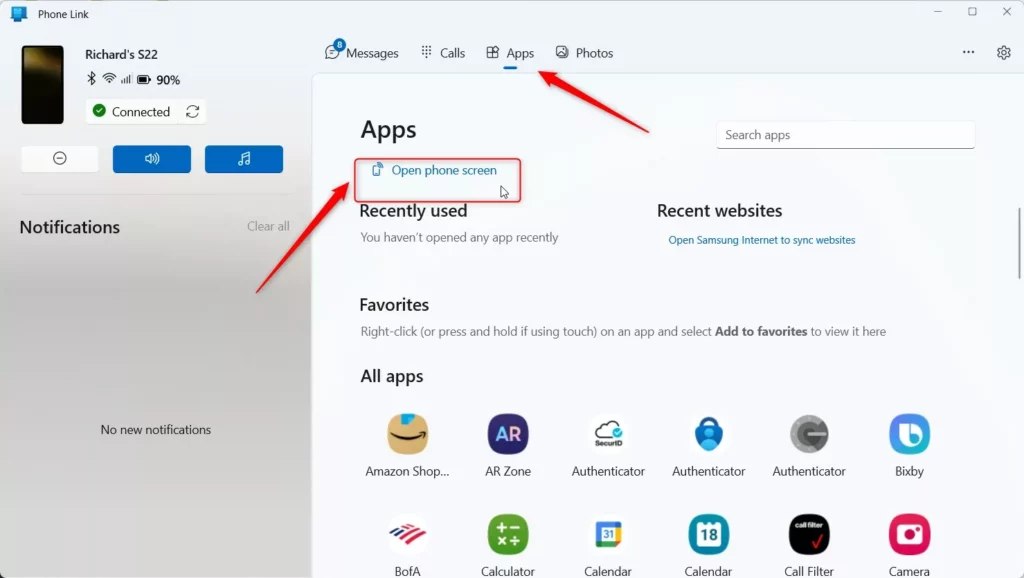
When you do that, your phone screen should appear on your Windows computer screen in the Phone Link app.
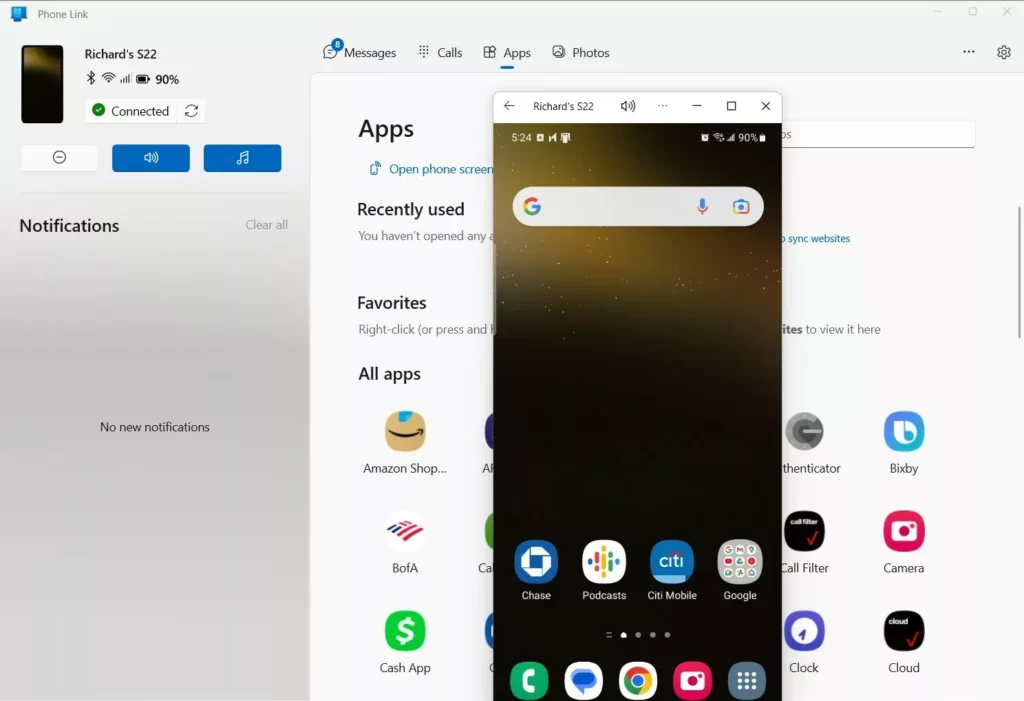
That should do it!
Conclusion:
- The Phone Link app provides a seamless way to link your phone to your Windows 11 PC.
- You can access, browse, and control your phone using your computer’s screen, keyboard, and mouse.
- Opening or mirroring your phone screen using the Phone Link app is a convenient way to demonstrate tasks or navigate phone apps.
- Follow the steps to effortlessly open your phone screen using the Phone Link app in Windows 11.

Leave a Reply to A Guide to Transferring Files Between Windows 11 and Your Phone Using Drag and Drop – Geek Rewind Cancel reply