This article explains how to install the Windows 11 Insider Preview version on your Windows computer.
Microsoft has released the initial build of Windows 11 to members of the Windows Insider program. If your PC meets the requirements, you can join the program and install Windows 11 today.
The Windows 11 Insider Preview is a pre-release version of the upcoming Windows 11 operating system. By joining the Windows Insider Program, you gain early access to the latest features and updates of Windows 11, allowing you to test them before they are released to the general public.
Windows 11 Requirements
Before enrolling in the Insider program, verify that your PC meets the requirements for Windows 11. Microsoft has provided a useful tool to assist you.
Download the new Windows 11 PC Health Check tool below.
https://aka.ms/GetPCHealthCheckApp
Run it and confirm that your PC is ready for Windows 11.
Register for the Insider Program
Now that your PC is certified for Windows 11, join the Windows Insider program by visiting the link below. This comprehensive program helps Microsoft utilize a large user base to test its software.
https://insider.windows.com/en-us/
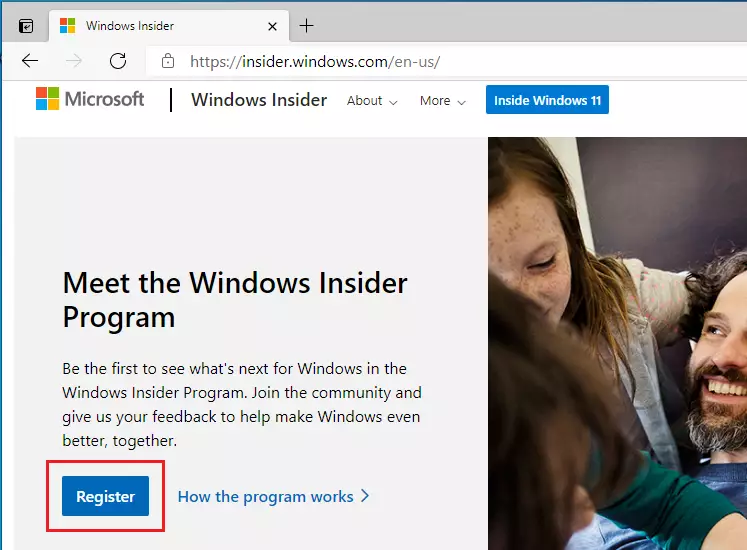
Update Windows 10
Now that you have joined and confirmed your account, log in to your Windows 10 machine and register the PC to join the program.
In Windows 10, log in and click Start to open Settings, as shown in the image below.
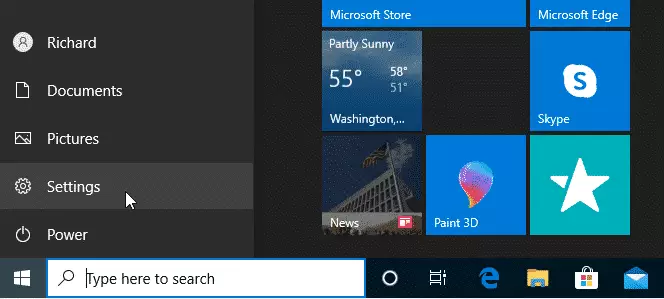
In the Settings pane, click “Update & Security,” as shown in the image below.
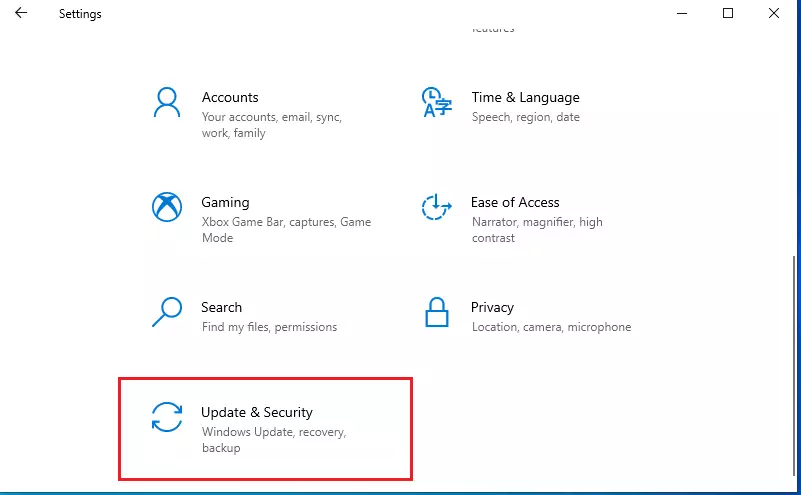
Next, select “Windows Insider Program” in the sidebar.
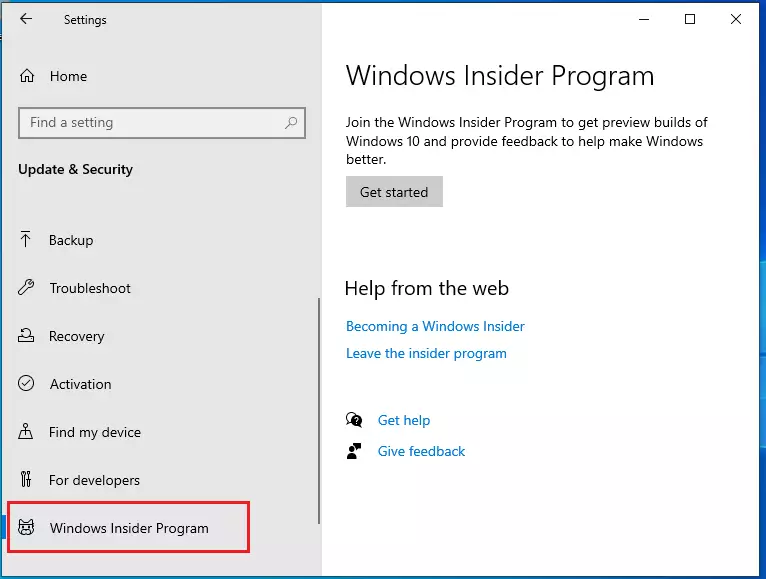
Click Get Started and link the account you registered with above.
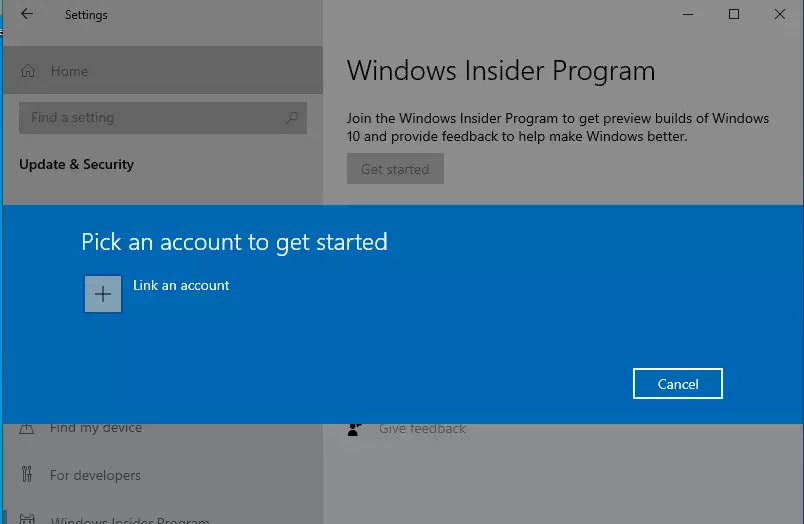
Next, choose the Dev Channel settings for your account.
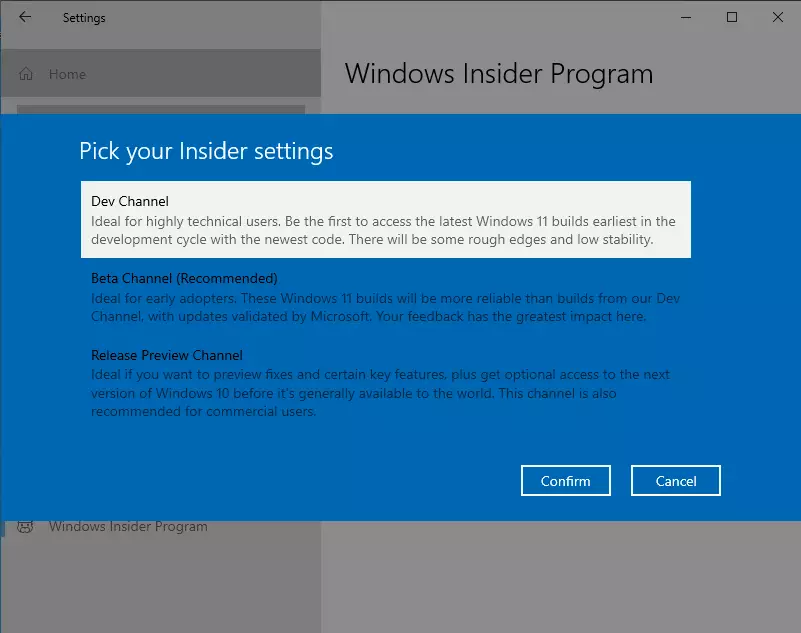
Afterward, go back to Windows Update and search for the new Update.
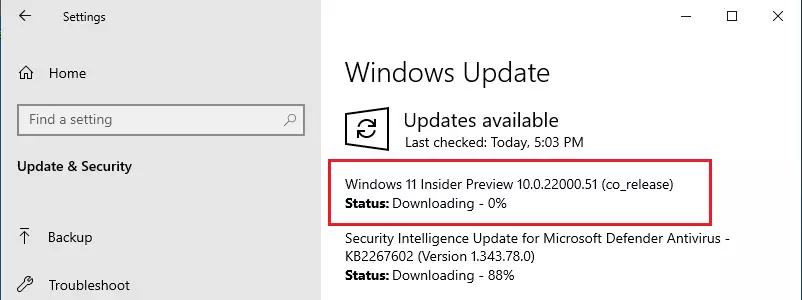
Your PC will begin downloading Windows 11.
Wait for the updates to be complete. Then, restart to start testing Windows 11.
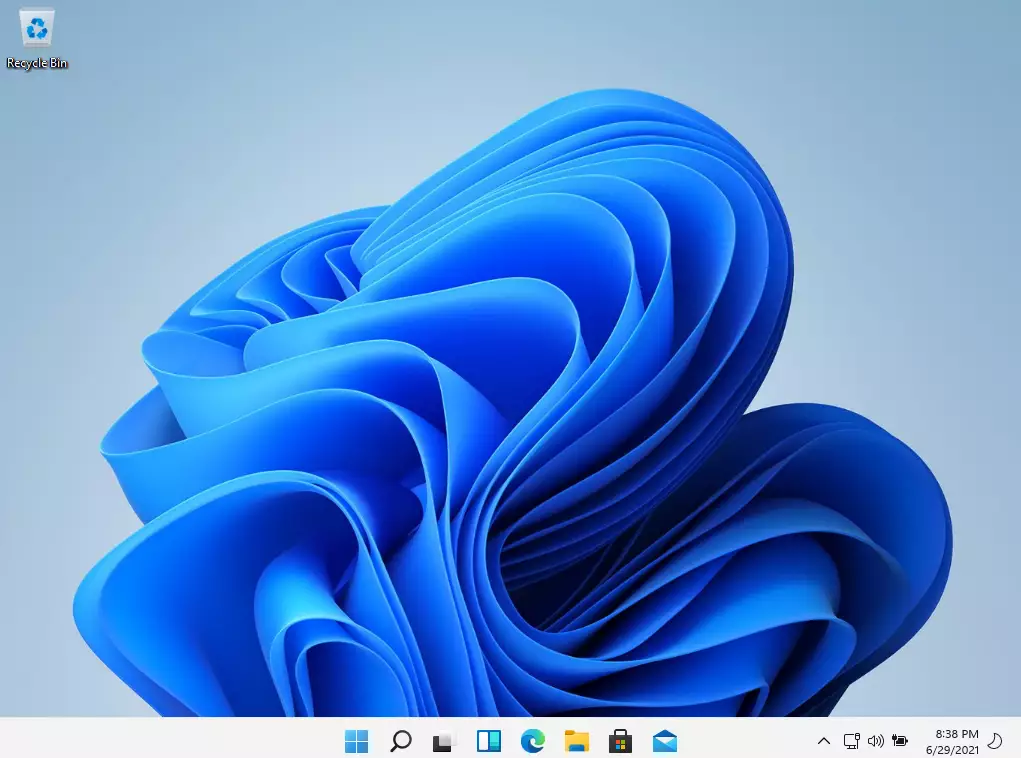
That should do it!
Conclusion
Following the steps outlined in this tutorial, you can successfully install the Windows 11 Insider Preview on your computer. Here’s a quick summary of the key points:
- Ensure your PC meets the Windows 11 requirements using the PC Health Check tool.
- Register for the Windows Insider Program to gain early access to Windows 11 features.
- Update your Windows 10 machine and link your Insider account.
- Select the appropriate Insider channel (Dev Channel) for the latest builds.
- Keep your system updated to enjoy new features and provide feedback to Microsoft.
With these steps, you can explore the latest Windows 11 enhancements and contribute to its development!

Leave a Reply to How Windows 11 Energy Recommendations Can Help You Lower Your Carbon Footprint - Geek Rewind Cancel reply