This article describes steps to reduce carbon footprint by applying energy recommendations in Windows 11.
The most recent Windows builds (22621.885), still in development, have introduced energy recommendations to improve the energy efficiency of your PC and reduce your carbon footprint.
This feature is still in development and only available to computers enrolled in the Microsoft Insider Preview program. However, it may be released to all PCs shortly.
Because much of our energy today is produced from burning fossil fuels, reducing the energy we consume results in fewer carbon emissions. These recommended settings may help reduce your carbon impact on the planet from your device.
How to apply Microsoft recommended energy settings to reduce carbon emissions in Windows 11
As mentioned above, the most recent Windows builds (22621.885) are still in development and have introduced energy recommendations to improve the energy efficiency of your PC and reduce your carbon footprint.
Below is how to apply these recommendations in Windows 11
To do that, open the Windows Settings app.
Click on the Start menu button and select Settings. Or press the Windows key + I.

Within the Settings app, click the System button on the left, as highlighted below.
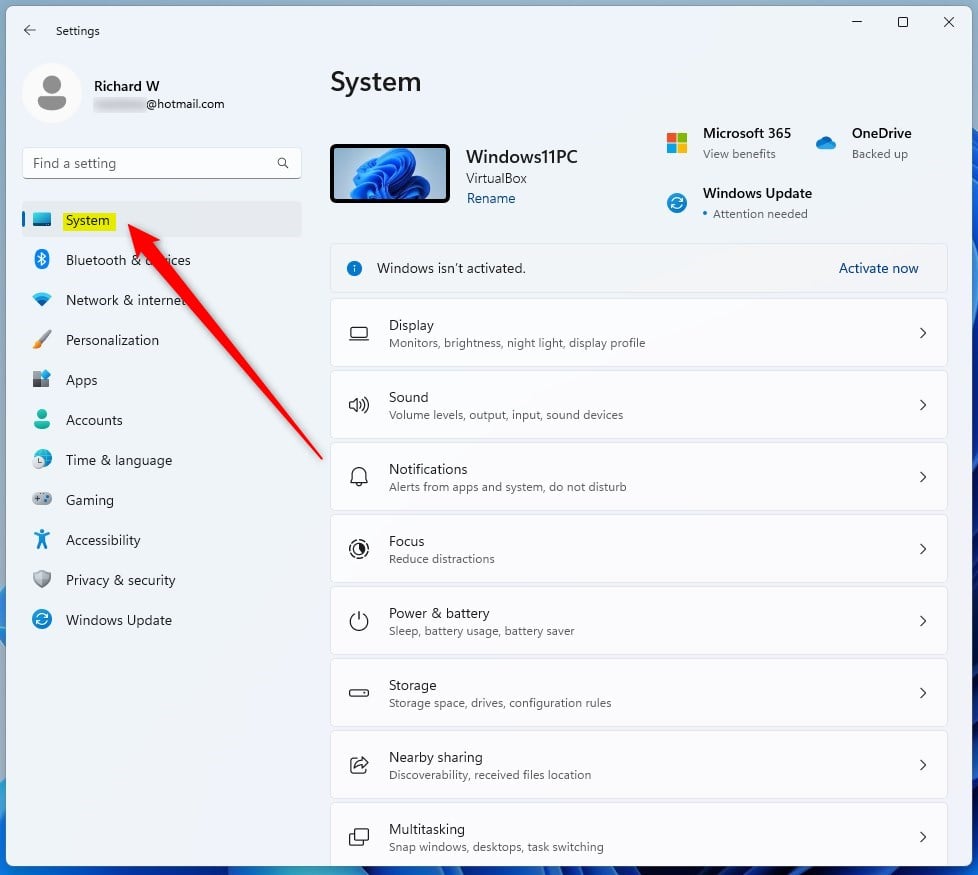
On the right, select the Power & battery tile to expand.

On the System -> Power & battery settings pane, click the Energy recommendations tile to expand.
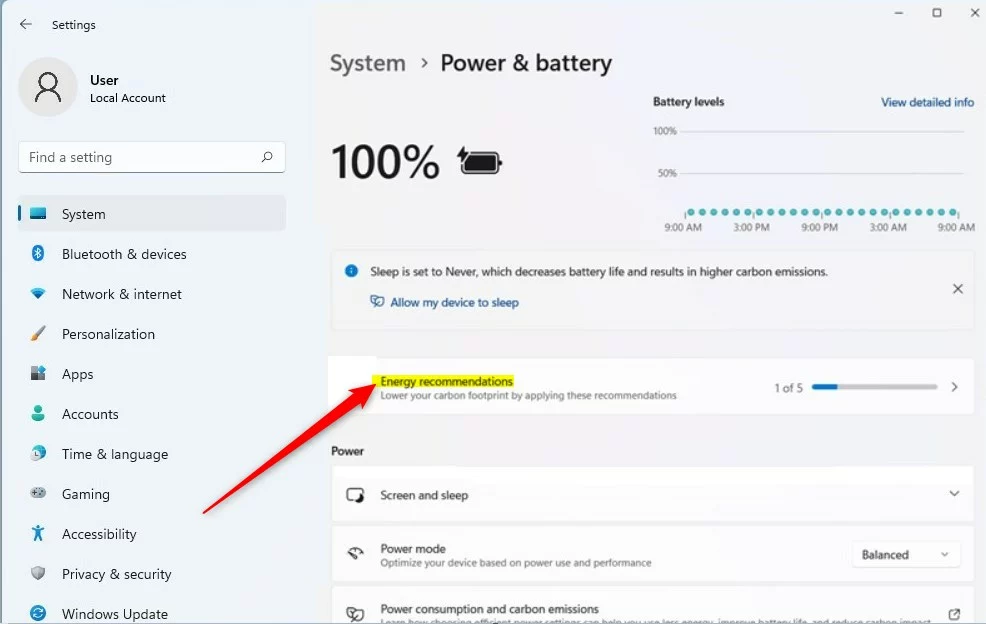
On the System -> Power & battery -> Energy recommendations settings pane, click the Apply all button to apply Microsoft’s energy recommendations for your device.
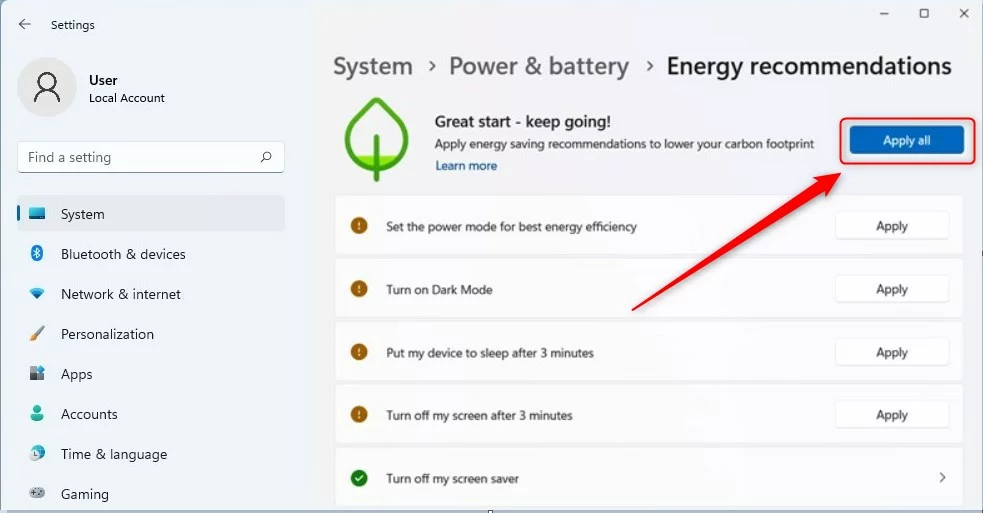
That should do it. You can now close the Settings app.
Reference:
Conclusion:
- Implementing energy recommendations in Windows 11 can reduce your device’s carbon emissions.
- These settings may help improve energy efficiency and reduce your carbon footprint, especially considering the significant amount of energy produced from burning fossil fuels.
- By following the provided steps, you can apply Microsoft’s energy recommendations to your PC and contribute to a more sustainable use of technology.
Remember, small actions like these can collectively have a significant positive impact on the environment.

Leave a Reply