This article explains how to force users to browse in guest mode on Google Chrome.
Google Chrome is a web browser developed by Google that runs on multiple platforms. It shares the same codebase as Microsoft Edge, making the two browsers nearly identical in their basic functionalities.
In the Google Chrome browser, you can use the BrowserGuestModeEnforced policy to enforce guest sessions and prevent profile sign-ins. If this policy is enabled, Google Chrome will force all users to use guest mode by default.
The following steps will help you require users to browse in guest mode on Google Chrome.
Force Guest Mode in Chrome using the Registry
The quickest way to enable or disable browsing in guest mode in Chrome is to use the Windows Registry Editor.
First, open the Windows Registry and navigate to the folder key path below.
Remember to back up your registry before making any changes, or create a System Restore point as a precaution.
Computer\HKEY_LOCAL_MACHINE\SOFTWARE\Policies\Google\Chrome
In the registry key paths, if you do not see Google, right-click on the Policies key and create a new key named Google. Do the same for Chrome if it is not listed.
Once there, right-click Chrome > New > DWORD (32-bit) Value and name the new DWORD BrowserGuestModeEnforced.
Double-click and open the BrowserGuestModeEnforced name and set the value to 1 to force users to browse in guest mode in Chrome.
To disable forcing users, set the value to 0.
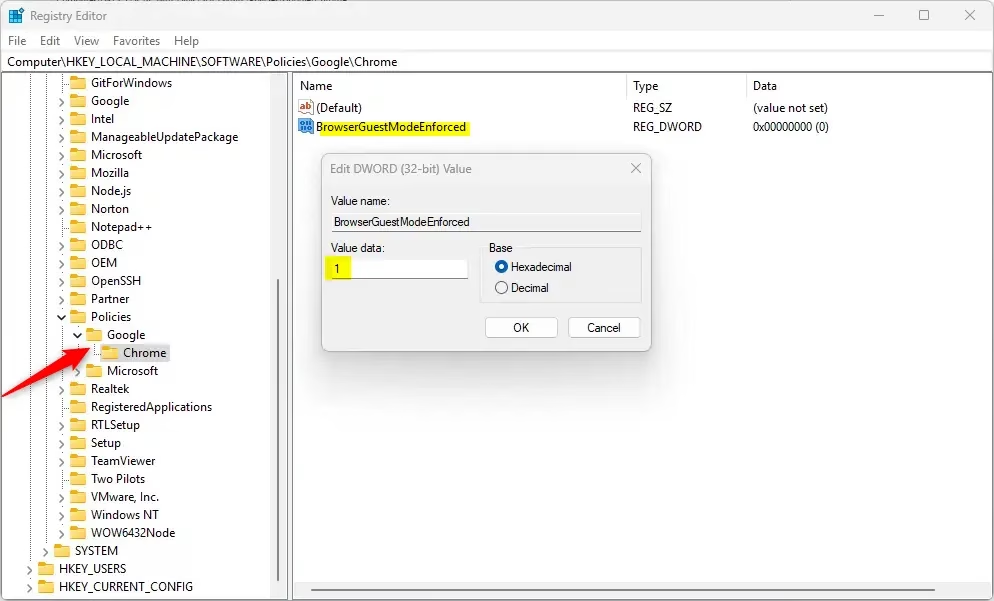
Delete the “BrowserGuestModeEnforced” name created above to restore the default behavior, which allows the use of new and existing profiles in the UI.
BrowserGuestModeEnforced
You may have to reboot your computer to apply the changes.
That should do it!
Reference:
Conclusion:
- Enforcing guest mode in Google Chrome can enhance privacy and security by preventing user profile sign-ins.
- The process involves modifying the Windows Registry, which requires caution and backing up system settings beforehand.
- The changes can be easily reverted by deleting the created DWORD value.
- This method is effective for organizations or individuals who want to restrict browsing capabilities and ensure guest sessions only.
- Always reboot the computer to apply the changes for a seamless experience.

Leave a Reply