This article explains how to force Safe Search in Google Chrome.
Google Chrome is a web browser developed by Google that runs on multiple platforms. It shares the same codebase as Microsoft Edge, making the two browsers nearly identical in their basic functionalities.
SafeSearch helps manage explicit content at work, with children, or for personal use. Searches containing nudity, graphic sexual acts, or sexually explicit material are blurred or blocked from the results.
In the Google Chrome browser, you can use the ForceGoogleSafeSearch policy to enforce Safe Search. When this policy is activated, users cannot change the setting. Consequently, users searching with Google Chrome will automatically use Safe Search.
The following steps will help you require users to use Safe Search in Google Chrome.
Force Safe Search in Chrome using the Registry
The fastest way to enforce Safe Search in Google Chrome is by using the Windows Registry Editor.
First, open the Windows Registry and navigate to the folder key path below.
Remember to back up your registry before making any changes, or create a System Restore point as a precaution.
Computer\HKEY_LOCAL_MACHINE\SOFTWARE\Policies\Google\Chrome
In the registry key paths, if you do not see Google, right-click on the Policies key and create a new key named Google. Do the same for Chrome if it is not listed.
Once there, right-click Chrome > New > DWORD (32-bit) Value and name the new DWORD ForceGoogleSafeSearch.
Double-click and open the ForceGoogleSafeSearch name and set the value to 1 to force users to use SafeSearch in Chrome.
To disable forcing users, set the value to 0.
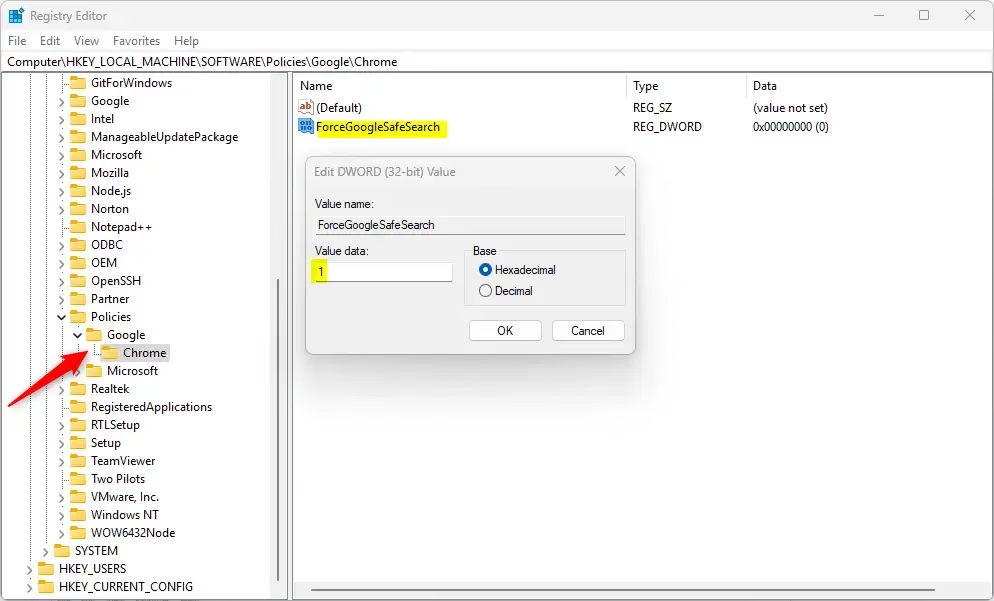
Delete the “ForceGoogleSafeSearch” name created above to restore the default behavior, and SafeSearch in Google Search is not enforced in the UI.
ForceGoogleSafeSearch
You may have to reboot your computer to apply the changes.
That should do it!
Reference:
Conclusion:
- Enforcing Safe Search in Google Chrome helps protect users from explicit content.
- The method using the Windows Registry Editor is straightforward and effective.
- Remember to back up your registry and create a System Restore point before making changes.
- Users with the ForceGoogleSafeSearch policy activated will have Safe Search enforced automatically.
- Disabling this policy can quickly be done by changing the value to
0. - Regularly check and maintain your registry settings for optimal performance.

Leave a Reply