This article explains how to enable or disable Phone Link to make and manage calls from your mobile device in Windows 11.
The Phone Link app is a feature on Windows that allows you to link your phone and PC using Wi-Fi or Bluetooth and access your phone’s apps and data from your PC. It lets you browse, play, order, chat, and more using your PC’s larger screen and keyboard while your phone stays in your pocket or desk.
With your phone connected to your PC, you can choose how to display notifications, choose to hear audio from the PC or phone, turn allow the phone link app to sync over mobile without Wi-Fi on or off, unlink your phone from Windows, enable or disable auto startup for the phone link app, send and receive text messages from the app, add or remove Phone Link on the widgets board, turn dark mode on or off, open your phone screen in the app, turn show notifications for all my apps on or off, show notifications in the Phone Link feature feed, enable or disable using Phone Link with Windows suggestions, open Phone Link notification banners in the mobile app or Phone Link, enable or disable Phone Link to show text messages, and more.
The Phone Link feature also allows users to make and manage calls from their mobile devices. This feature lets you call and receive calls from the Phone Link app.
This can be helpful when you may not have your phone nearby or prefer using your PC’s larger screen and keyboard for calling. Additionally, managing calls from your PC can help you stay organized and focused while working or multitasking on your computer.
Turn “Allow Phone Link to make and manage calls from my mobile devices” on or off
As mentioned above, users with their mobile devices connected via Phone Link can make and manage calls from the app in Windows.
Here’s how to do it.
First, open the Phone Link app.
Then, choose to add your phone. If phones are connected to the Phone Link app, click the Settings button (gear) at the top right corner and select Features on the menu.
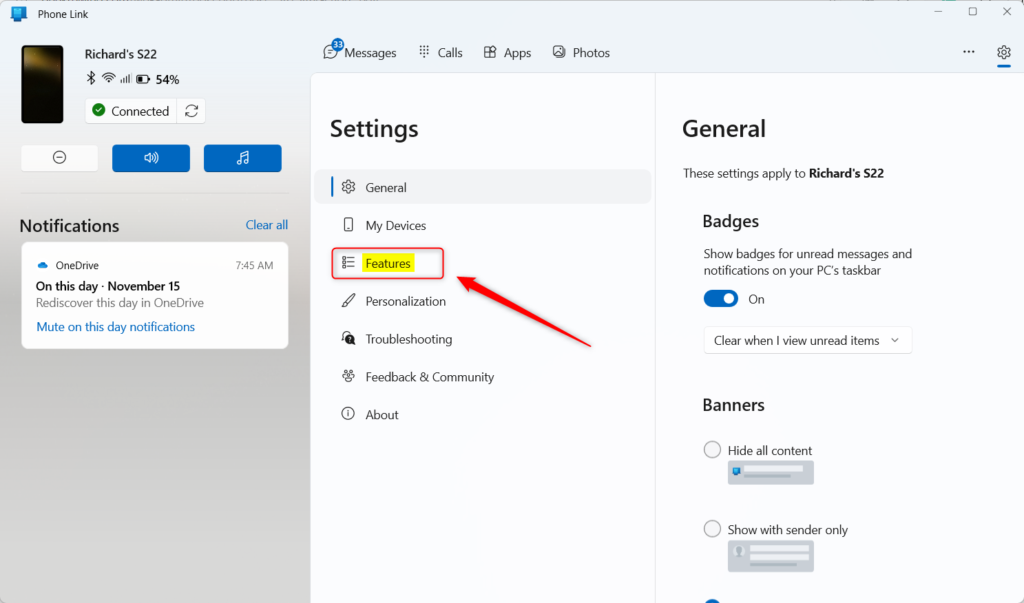
On the right of the Features settings page, under Calls, select the “Allow Phone Link to make and manage calls from my mobile device” tile. Then, toggle the switch button to the On position to enable it.
To disable it, toggle the switch button to the Off position.
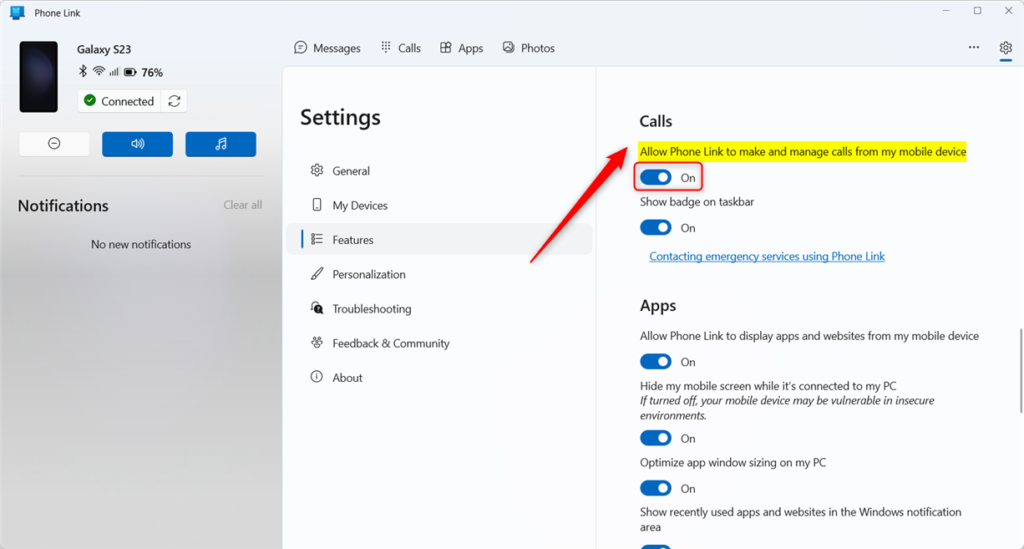
That should do it.
Conclusion:
- Enabling or disabling “Allow Phone Link to make and manage calls from my mobile device” gives users control over call management via the Phone Link app on Windows.
- Managing calls from the PC allows for greater convenience and productivity, especially when the user’s phone may not be readily accessible.
- The step-by-step guide provides clear instructions on how to toggle this setting on or off, ensuring an effortless and seamless process for users.
- For further queries or contributions, users are encouraged to utilize the comments section below the post for additional support and engagement.

Leave a Reply Cancel reply