This article explains how to change where screenshots and game clips are saved in Windows 11.
When playing your favorite games on Windows, you can capture important and cool moments by pressing the Windows logo key + ALT + G keyboard shortcuts.
All screenshots and game clips are stored in your home directory’s Videos -> Captures folder by default. You can change the default location to another drive with more free storage space.
You might want to change the location where videos are saved for several reasons. First and foremost, if you are running out of storage space on your current drive, changing the location to a different drive with more space can be a wise move.
Additionally, changing the location can help with organization and make finding and managing your video content easier. Finally, if you have multiple users on your computer, you may want to change the location to a shared folder so everyone can access the videos.
The steps below show you how to change the default location for your game screenshots and clips.
Change Game captures location
As mentioned above, you can change where your game screenshots and clips are saved in Windows.
You can change the location to another drive with more free storage space or change it to organize your videos and screenshots, making them easier to find.
Here’s how to do that.
First, open the Windows Settings app.
You can do that by clicking on the Start menu and selecting Settings. Or press the keyboard shortcut (Windows key + I) to launch the Settings app.
When the Setting app opens, click the Gaming button on the left.

Select the Captures tile on the right to expand it.

On the Gaming -> Captures setting pane, select the “Screenshots and game clips will save to” tile under Captures location.
Then, click the Open folder button to browse the location you want to use.
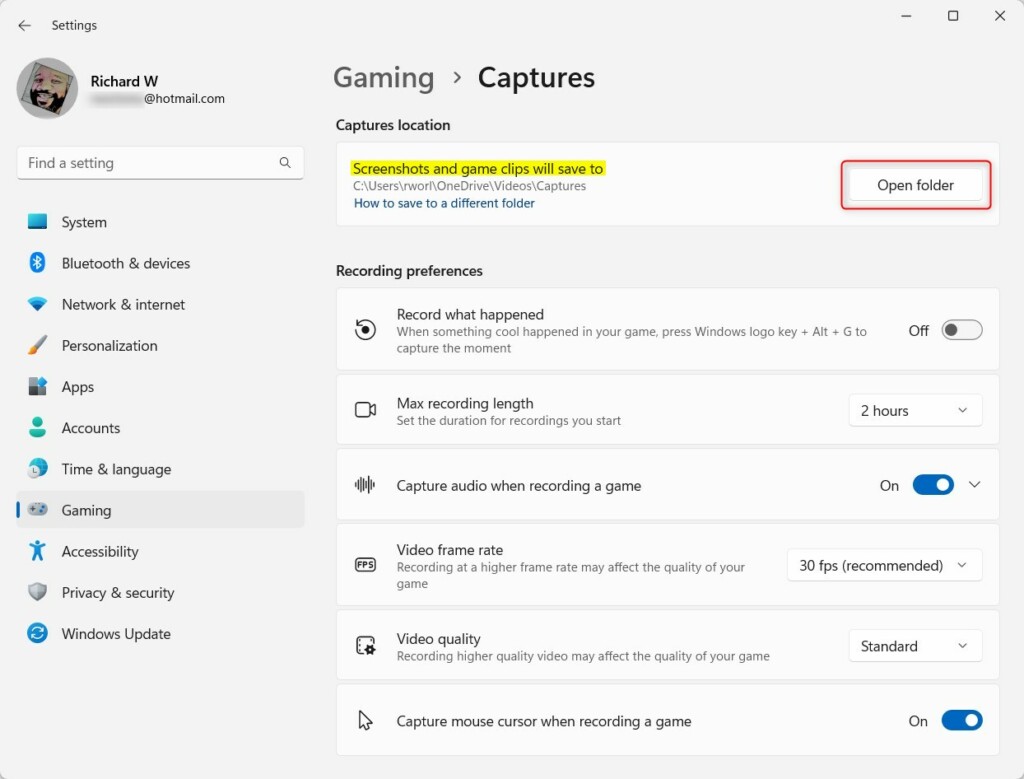
When you click the Open folder button, it will open the current location in File Explorer. Choose a new location to use.
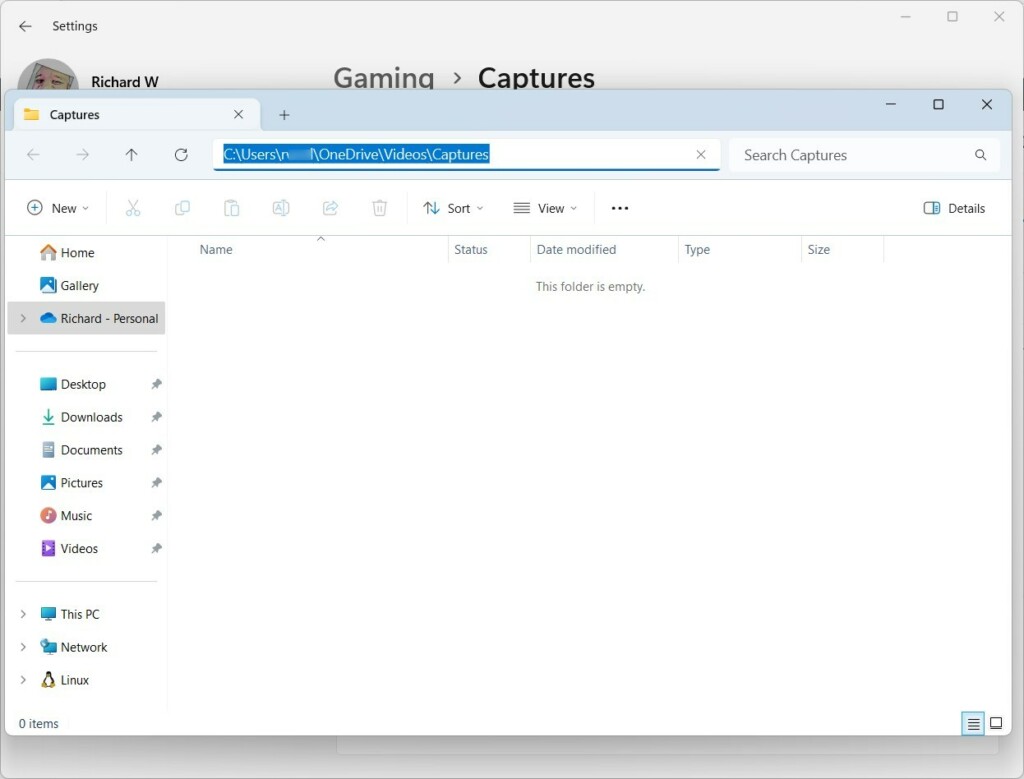
Close the Settings app when you are done.
That should do it!
Conclusion:
- Changing the default location for game screenshots and clips in Windows 11 can help save storage space on your current drive and improve organization.
- By following the steps outlined in this article, you can easily modify the location to suit your preferences, making it simpler to manage and access your video content.
- Whether for individual storage needs or shared access among multiple users, relocating the game captures can enhance the gaming experience on Windows 11.

Leave a Reply to Changing the Frame Rate and Quality of Game Captures in Windows 11 – Geek Rewind Cancel reply