-
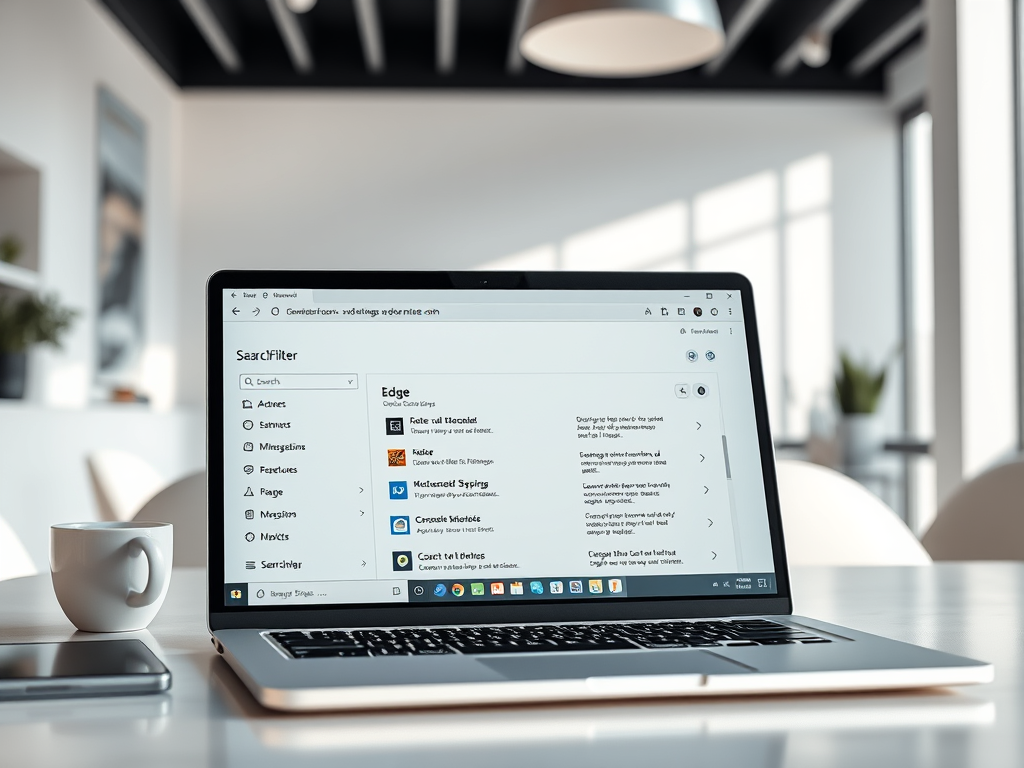
How to Enable/Disable Address Bar Filters in Edge
This article outlines how to enable or disable search filters in the Microsoft Edge address bar. It details steps within the browser settings and mentions advanced methods via the Windows Registry Editor. Users can enhance their browsing experience by customizing search controls. Backing up the registry is advised before making changes.
-
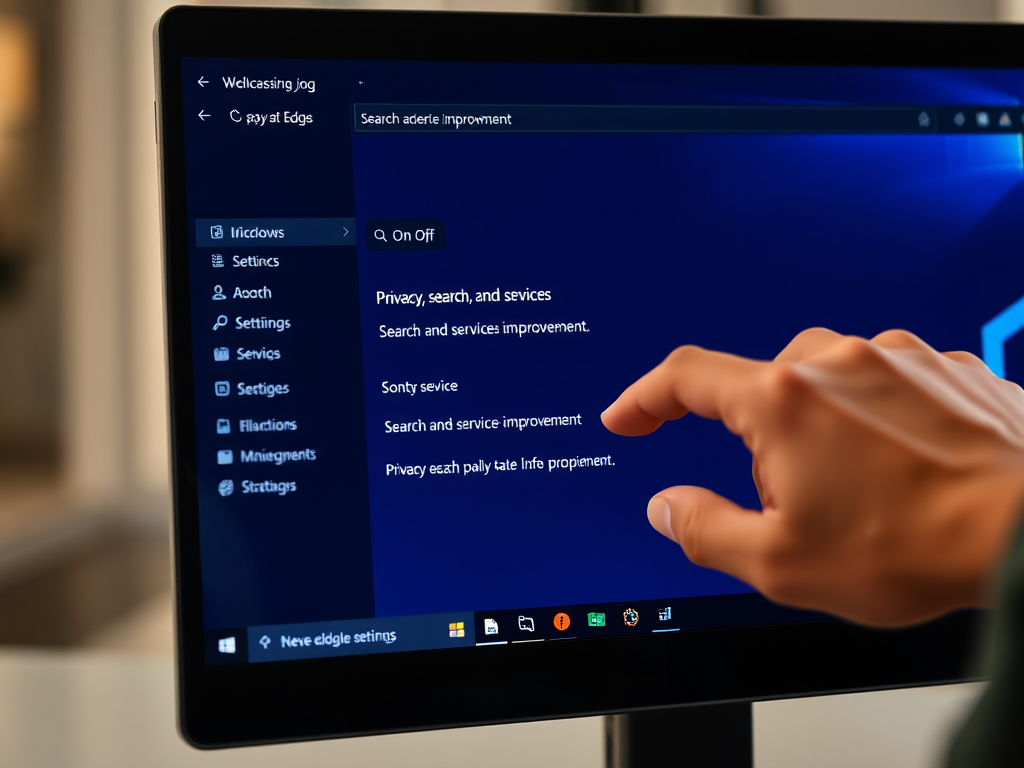
Turn On/Off Search Improvement in Edge Browser
The article outlines how to enable or disable the “Search and service improvement” feature in Microsoft Edge, the default browser in Windows 11. It explains the data collection process for enhancing search experiences, emphasizes user control over privacy, and provides a straightforward guide to adjusting settings for a more personalized browsing experience.
-

How to Enable Scareware Blocker in Microsoft Edge
The article discusses the new “Scareware blocker” feature in Microsoft Edge for Windows 11, designed to protect users from deceptive malware tactics. It outlines steps to enable or disable the feature in browser settings. The blocker enhances security and offers users control, currently available in preview for all Edge users on Windows PCs.
-
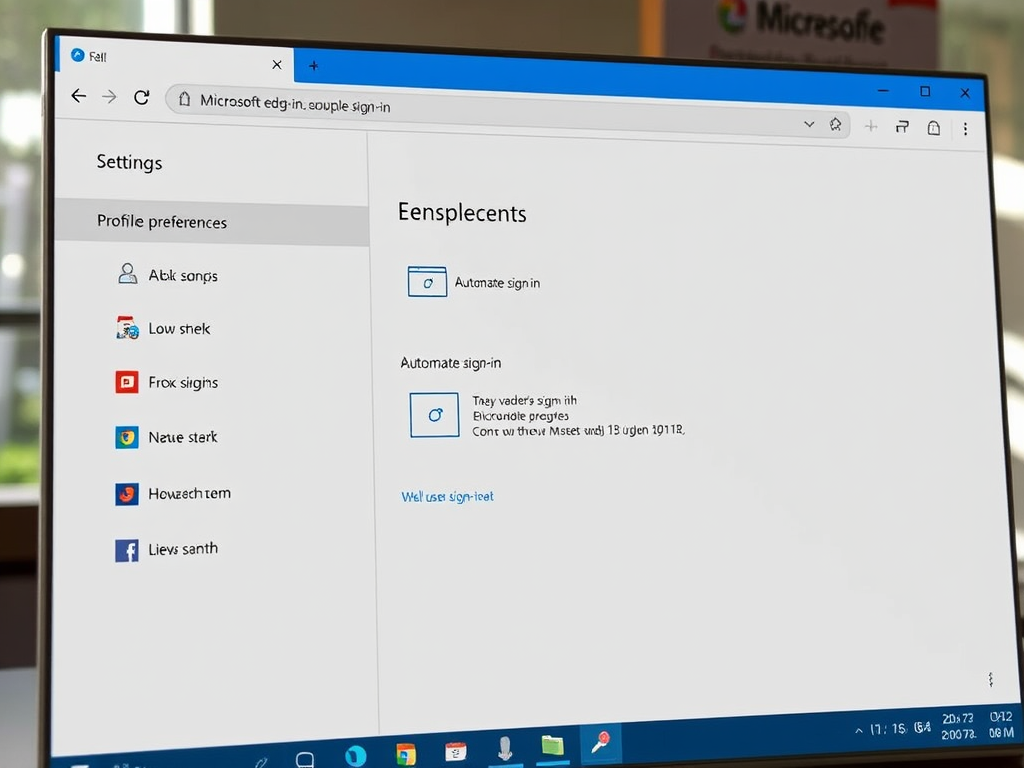
How to Enable or Disable Auto Sign-In on Microsoft Edge
The article discusses how to enable or disable automatic sign-in on Microsoft Edge for Windows 11 users. It describes the processes through Edge settings and the Windows Registry, highlighting the importance of user control over privacy and convenience, as well as the benefits of synchronizing browsing data across devices. Always back up the registry before…
-

How to Install Microsoft Edge Game Assist on Windows 11
The article outlines the installation and uninstallation of the Microsoft Edge Game Assist widget on Windows 11. This widget enhances the gaming experience by providing in-game access to browser features, social connectivity, and utilities like Spotify. The process for installing and uninstalling is user-friendly, supporting seamless game integration.
-
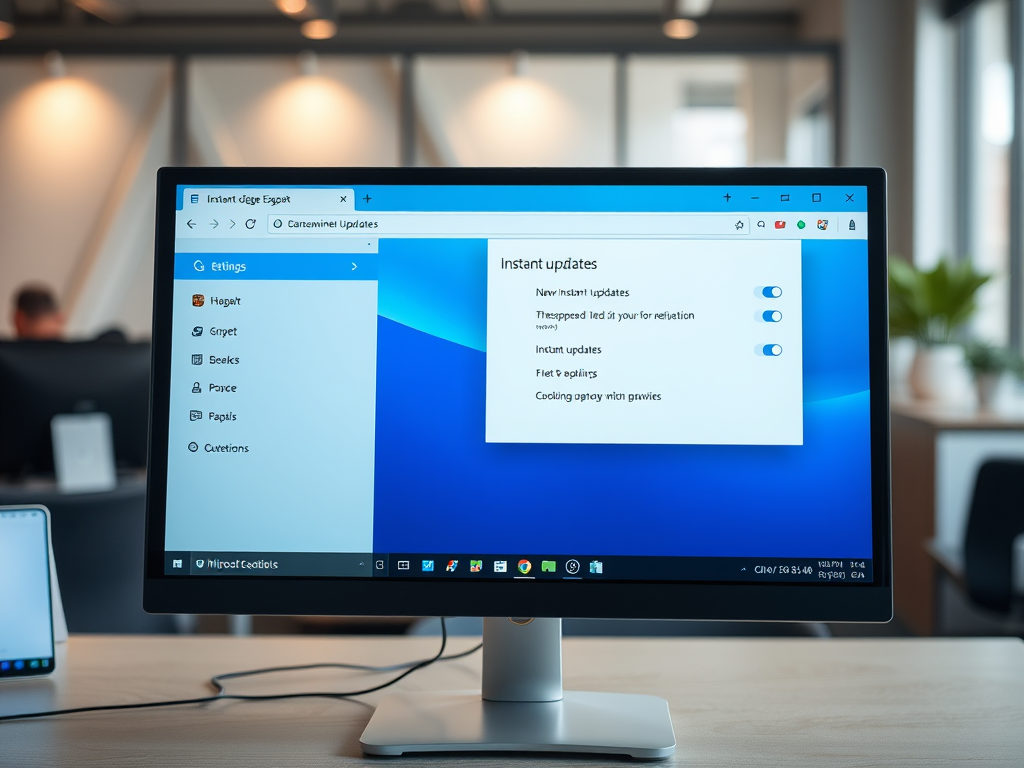
How to Enable or Disable Collections in Microsoft Edge
The article details how to enable or disable the “Collections” feature in Microsoft Edge on Windows 11. This feature helps users gather and organize web content, facilitating research and collaboration. It can be managed through browser settings or Windows Registry Editor, providing users with the option to customize their browsing experience.
-
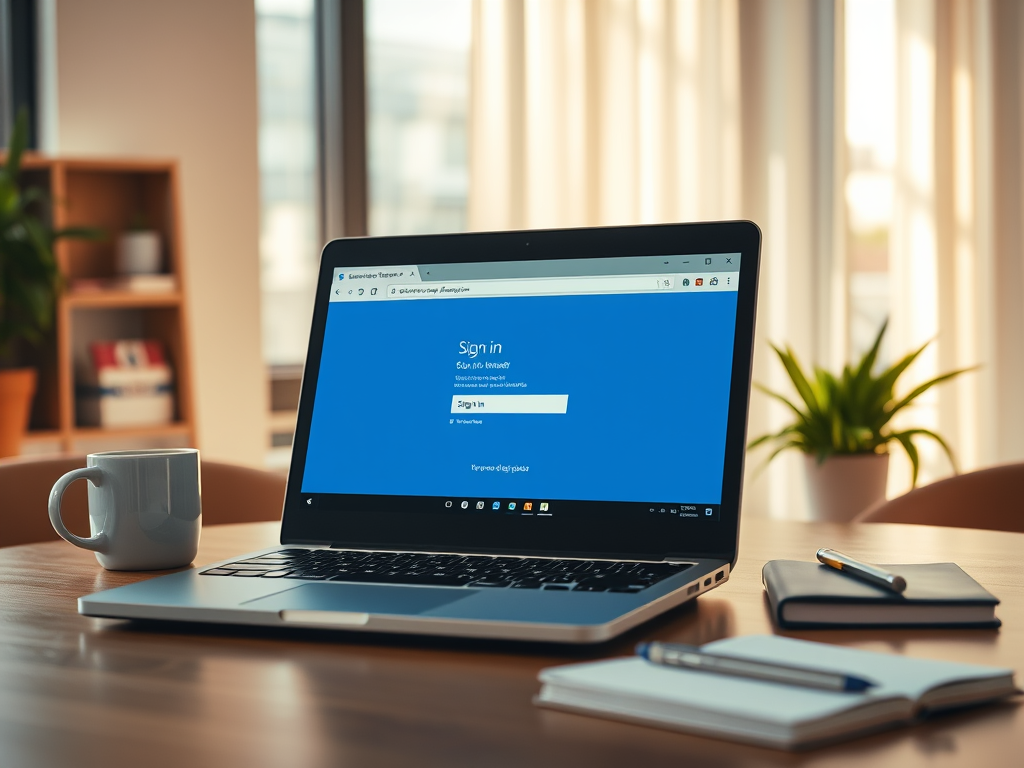
How to Force Users to Sign Into Microsoft Edge on Windows 11
This article outlines how to enforce sign-ins for users of Microsoft Edge on Windows 11 through the BrowserSignin policy. It details the benefits, including enhanced security, data synchronization, and effective policy management. The implementation process involves modifying the Windows Registry, ensuring reversibility if necessary.
-

Enable or Disable Microsoft Edge Sign-In: A Complete Guide
This article discusses how to enable or disable Microsoft Edge sign-in on Windows 11 using the BrowserSignin policy. Administrators can manage user access to account features by modifying the Windows Registry. Changes may require a system reboot and can be reversed by deleting specific entries, restoring default sign-in behavior.
-
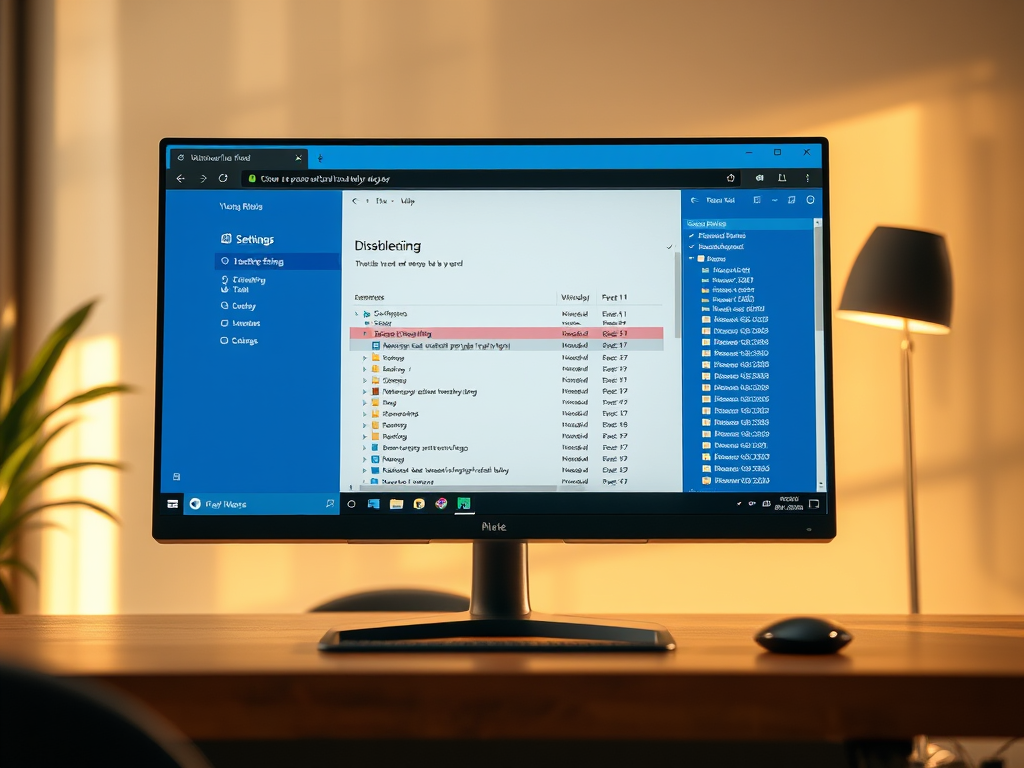
Disable Printing in Microsoft Edge for Windows 11
This article explains how administrators can enable or disable printing in Microsoft Edge on Windows 11 using the PrintingEnabled policy. By modifying the Windows Registry, printing capacities can be controlled, ensuring users cannot print from Edge while still having options through plug-ins. Backup and system reboot are advised after changes.
-
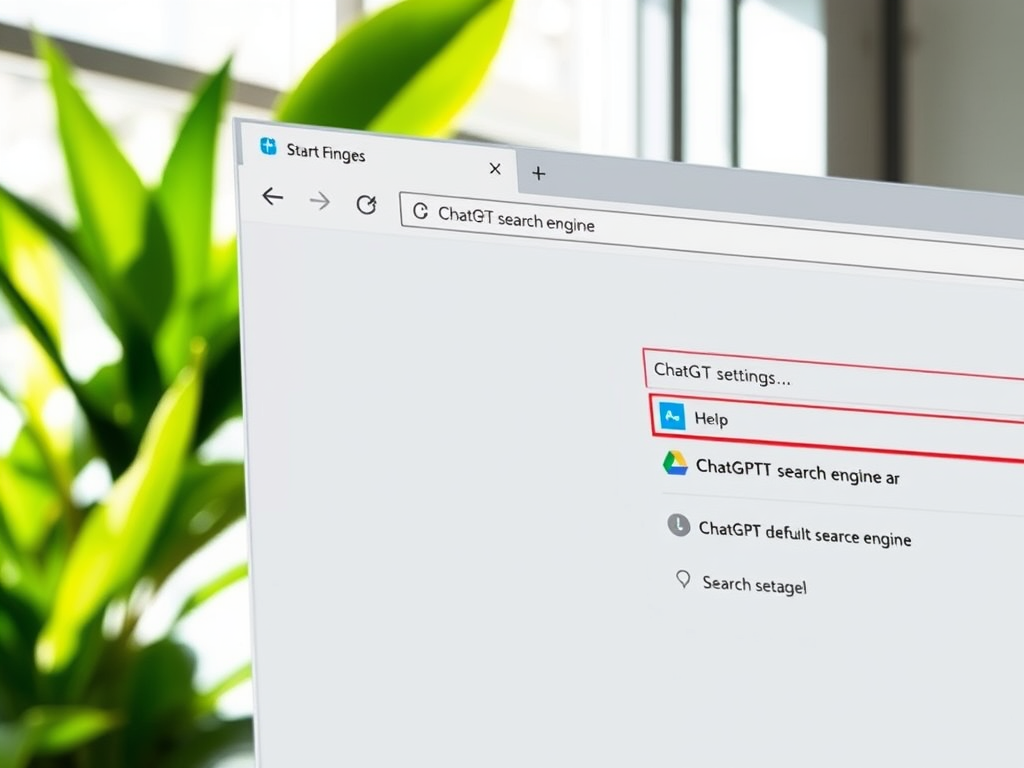
How to Set ChatGPT as Default Search Engine in Chrome
The article provides a guide on setting ChatGPT as the default search engine in Google Chrome on Windows 11. It outlines installing the “ChatGPT Search” extension from OpenAI or manually configuring it within Chrome settings. The steps include adding the extension and adjusting preferences to enhance browsing with ChatGPT’s search capabilities.
Category: Browsers
Articles based on Internet Explorer, Microsoft Edge, Google Chrome, Firefox and other Chromium-based browsers.
