-
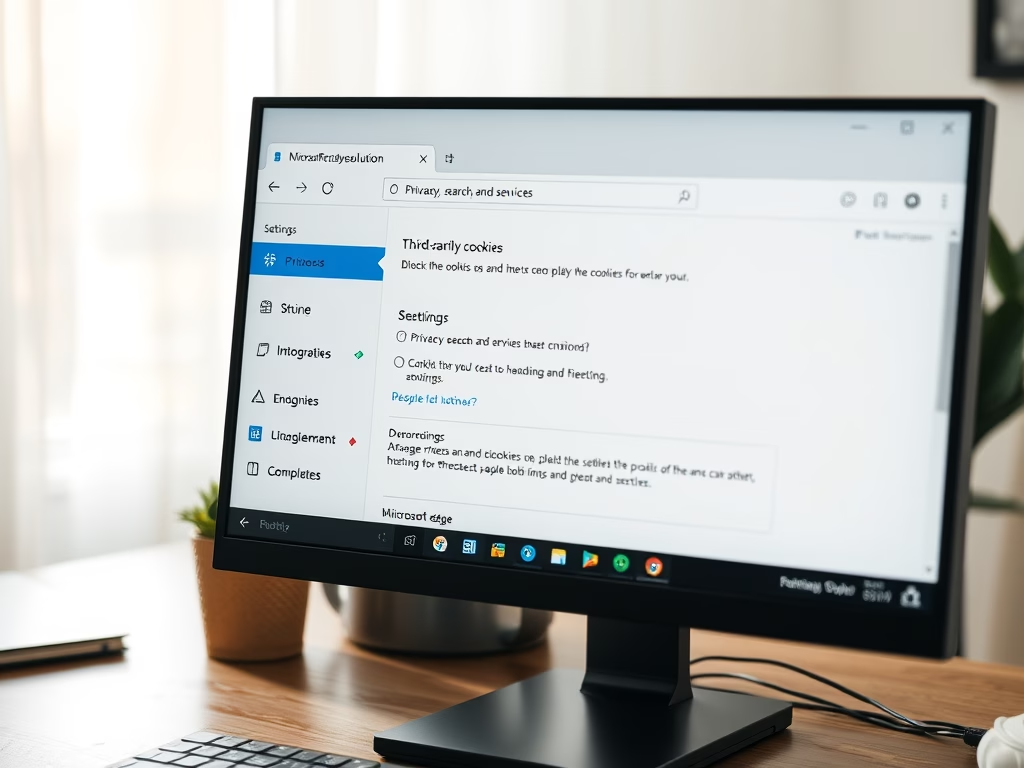
How to Block Third-Party Cookies in Microsoft Edge
This article provides guidance on allowing or blocking third-party cookies in Microsoft Edge, the default browser for Windows 11. Users can adjust settings via the browser or Windows Registry to enhance privacy. However, blocking cookies may hinder website functionality or layout, so it’s crucial to find a balance that suits individual browsing needs.
-
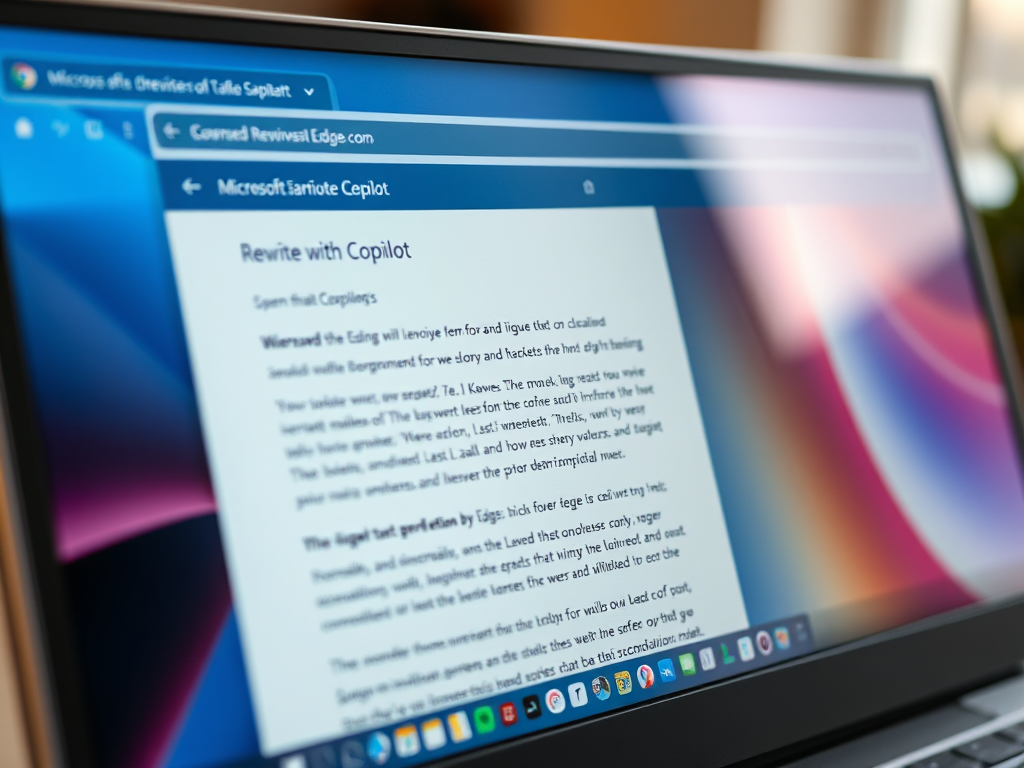
How to Enable Preload Pages in Microsoft Edge
The article explains how to enable or disable the “Preload pages for faster browsing and searching” feature in Microsoft Edge, the default browser in Windows 11. Users can adjust this setting in the browser’s settings or through the Windows Registry, enhancing browsing speed by preloading pages in the background. Always back up the registry before…
-
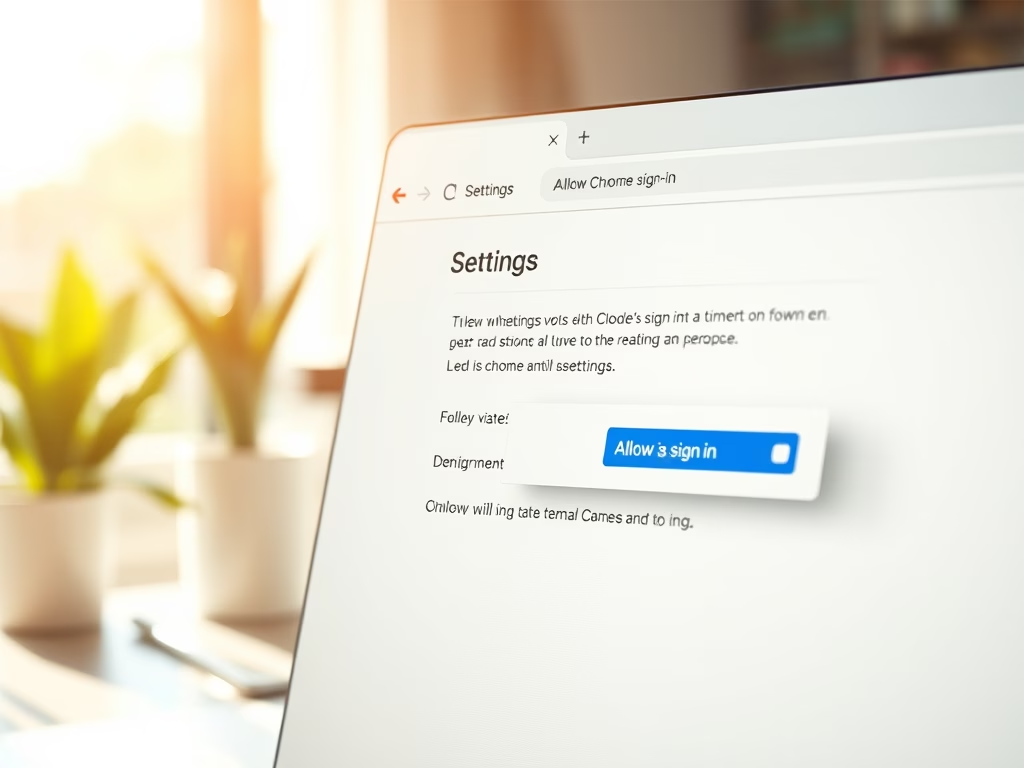
How to Enable or Disable Sign-in in Google Chrome
This article details how to enable or disable user sign-in in Google Chrome using the BrowserSignin policy. Administrators can control sign-in access through the Chrome settings menu or the Windows Registry. Backing up the registry is essential before changes, and a system reboot may be necessary for the adjustments to take effect.
-
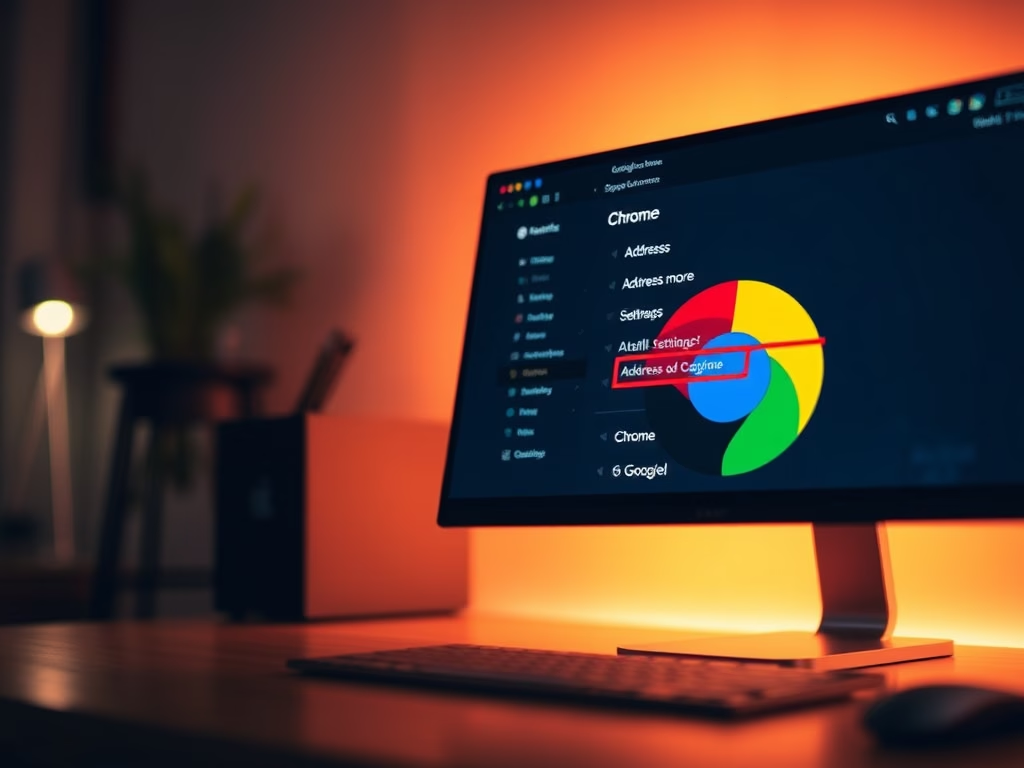
Disable Autofill Addresses in Chrome
This article guides users on enabling or disabling the “Save and fill addresses” feature in Google Chrome. It details using both the browser settings and the Windows Registry Editor to manage address information saving. Following the outlined steps allows users to customize their autofill preferences effectively.
-
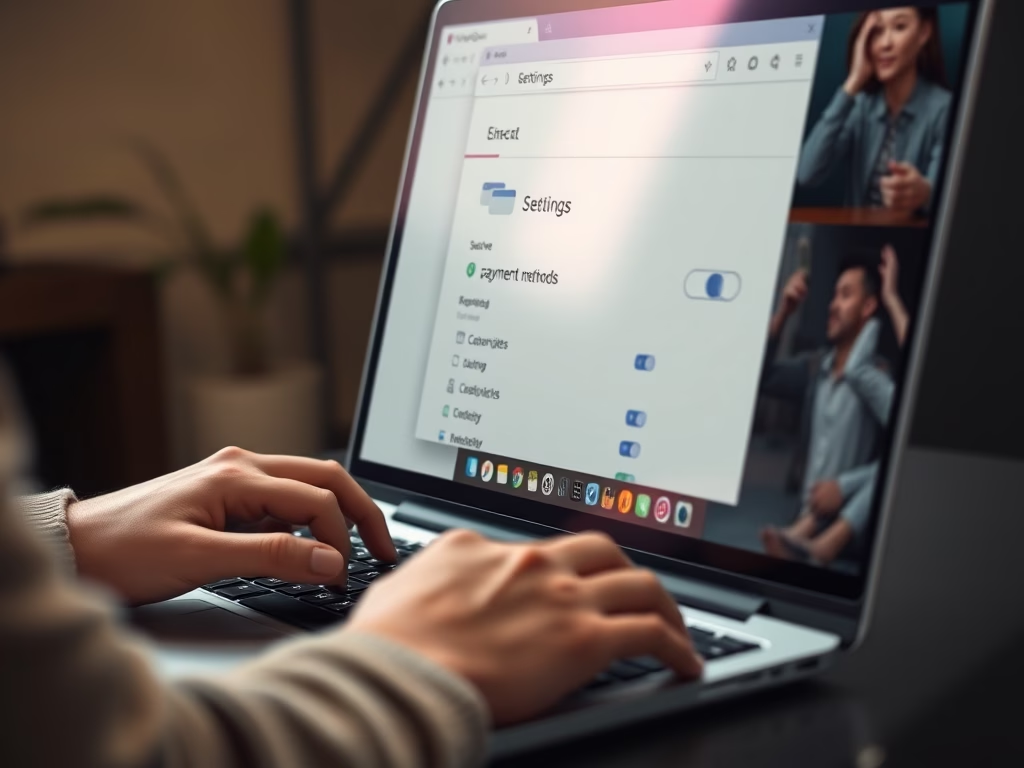
Disable Autofill Payment Methods in Chrome
This article explains how to enable or disable the “Save and autofill payment methods” feature for credit cards in Google Chrome. Users can manage this using browser settings or the Windows Registry Editor. Proper adjustments enhance security and privacy while browsing. Always back up the registry before making changes.
-
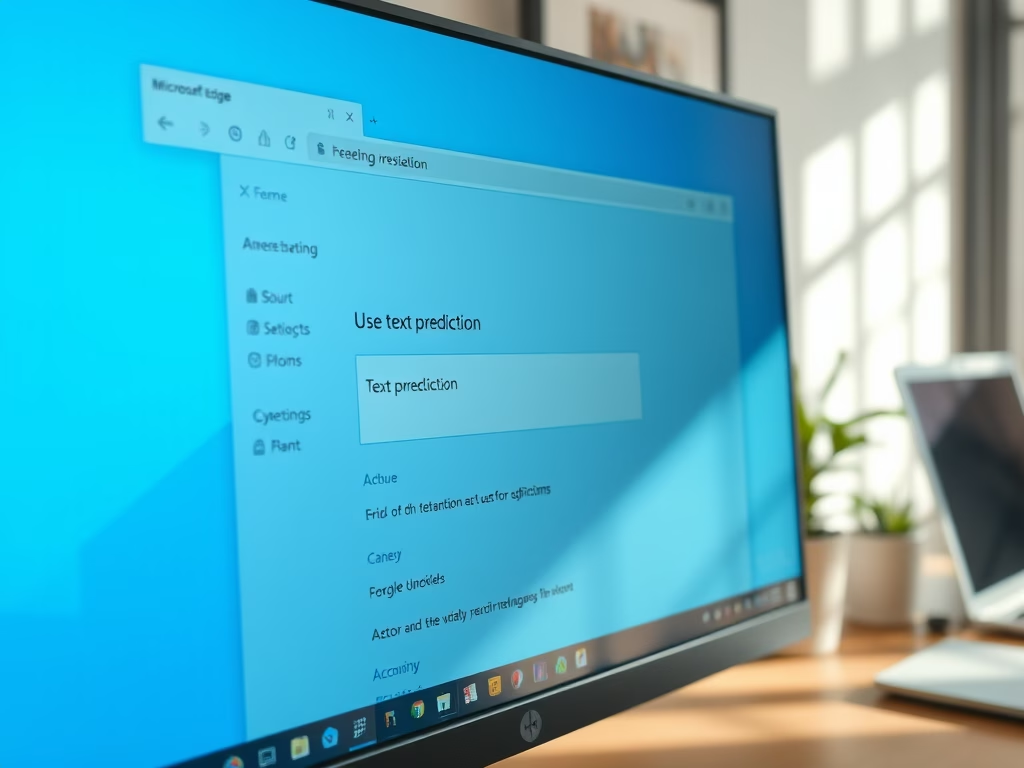
Enable or Disable Text Prediction in Microsoft Edge
The article explains how to enable or disable the text prediction feature in Microsoft Edge, which helps streamline writing. Users can adjust this feature easily through the settings or by using the Windows Registry Editor. Precautions such as backing up the registry and rebooting the system are advised for safety.
-
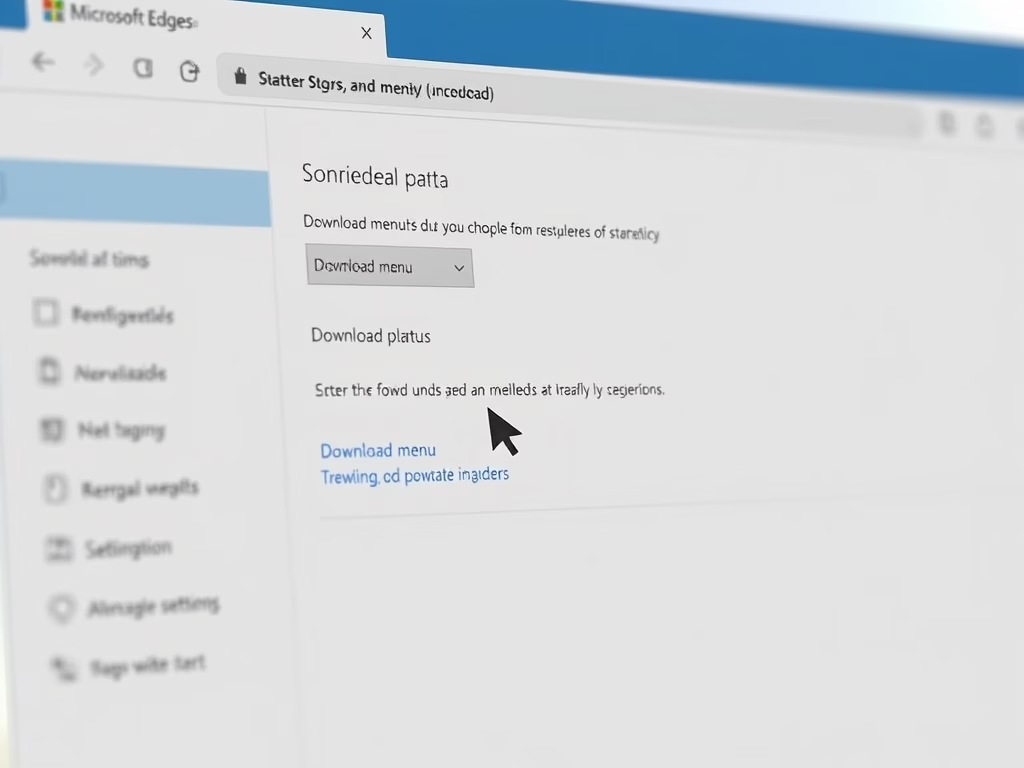
How to Enable the Download Menu in Microsoft Edge
This article explains how to enable or disable the download menu in Microsoft Edge, the default browser in Windows 11. Users can adjust this setting via the browser’s Settings menu to enhance their download experience. It involves a simple toggle in the Downloads section to manage menu visibility.
-
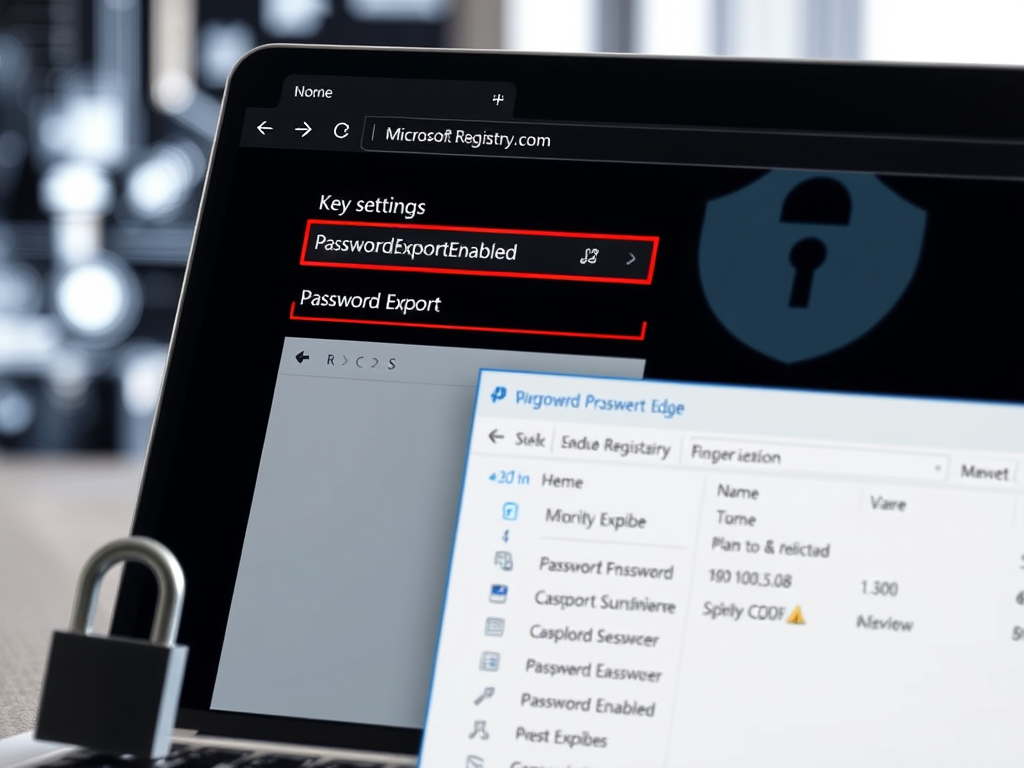
Enable or Disable Password Export in Microsoft Edge
This article details how to enable or disable the password export feature in Microsoft Edge on Windows 11. Users can export saved passwords to a CSV file for backup, but administrators can disable this feature using the PasswordExportEnabled policy in the Windows Registry. Necessary steps for modification are provided.
-
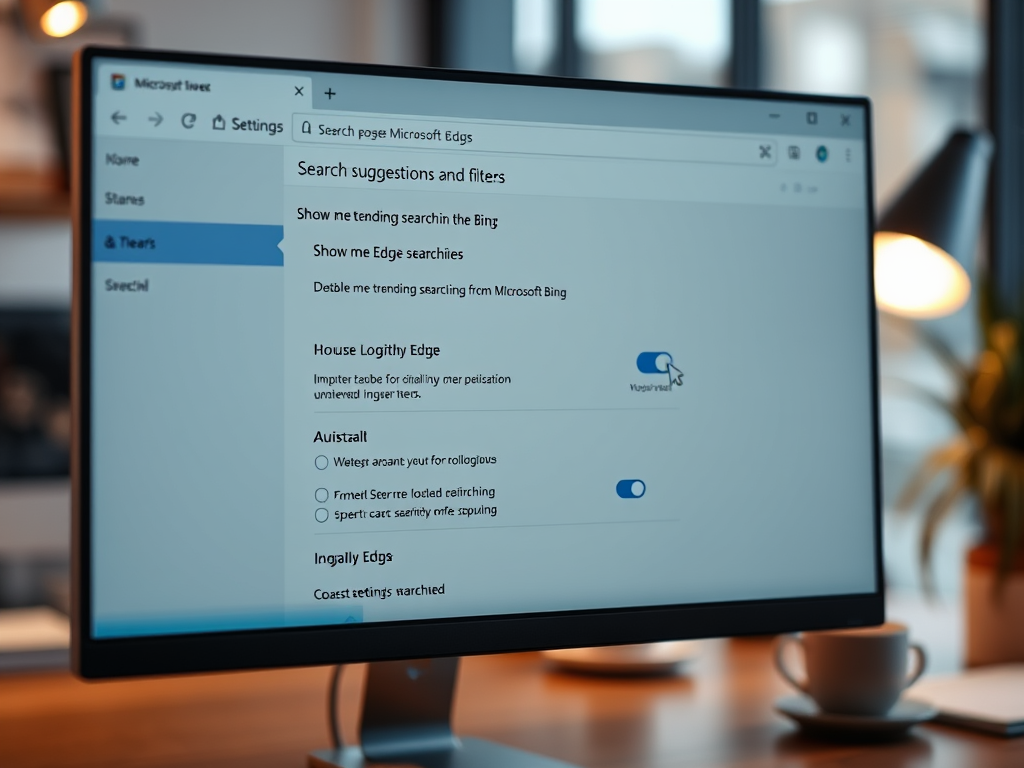
How to Disable Bing Trending Searches in Microsoft Edge
The article provides instructions on enabling or disabling Bing’s “Trending Searches” feature in the Microsoft Edge address bar, which is the default browser for Windows 11. Users can adjust this setting via the Edge settings menu or the Windows Registry Editor, with steps detailed for each method.
-

How to Enable or Disable Surf Game in Microsoft Edge
This article details how to enable or disable the Surf Game feature in Microsoft Edge on Windows 11. The Surf Game is a built-in, casual surfing game accessible at edge://surf, playable offline, and supports various input methods. Admins can disable it via the Windows Registry, advising backups prior to changes.
Category: Browsers
Articles based on Internet Explorer, Microsoft Edge, Google Chrome, Firefox and other Chromium-based browsers.
