This article explains how to enable or disable the Energy Saver feature in Google Chrome.
Google Chrome is a web browser developed by Google that runs on multiple platforms. It shares the same codebase as Microsoft Edge, making the two browsers nearly identical in their basic functionalities.
When using the Google Chrome browser, you can utilize the BatterySaverModeAvailability policy to enable or disable enables or disables the Battery Saver Mode setting.
If enabled, Battery Saver Mode will be enabled when the device is on battery power and the battery level is low.
The steps below walk you through turning on the energy saver on Google Chrome.
Enable or disable Energy Saver in Google Chrome
As mentioned above, the new performance feature added to Google Chrome can help active tabs run smoothly and extend your computer’s battery life.
Here’s how to turn Energy Saver On or Off.
First, open the Google Chrome browser.
Then click on the Customize and Control (3 vertical dots button) in the top right corner and select Settings.

On the Settings page on the left panel, click the Performance link on the left.

On the right, select the “Energy Saver” tile on the Performance page.
Users can also use the URL below in the address bar to go directly to the Performance page in Chrome.
chrome://settings/performance
Next, toggle the Energy Saver button to the On or Off position to enable or disable.
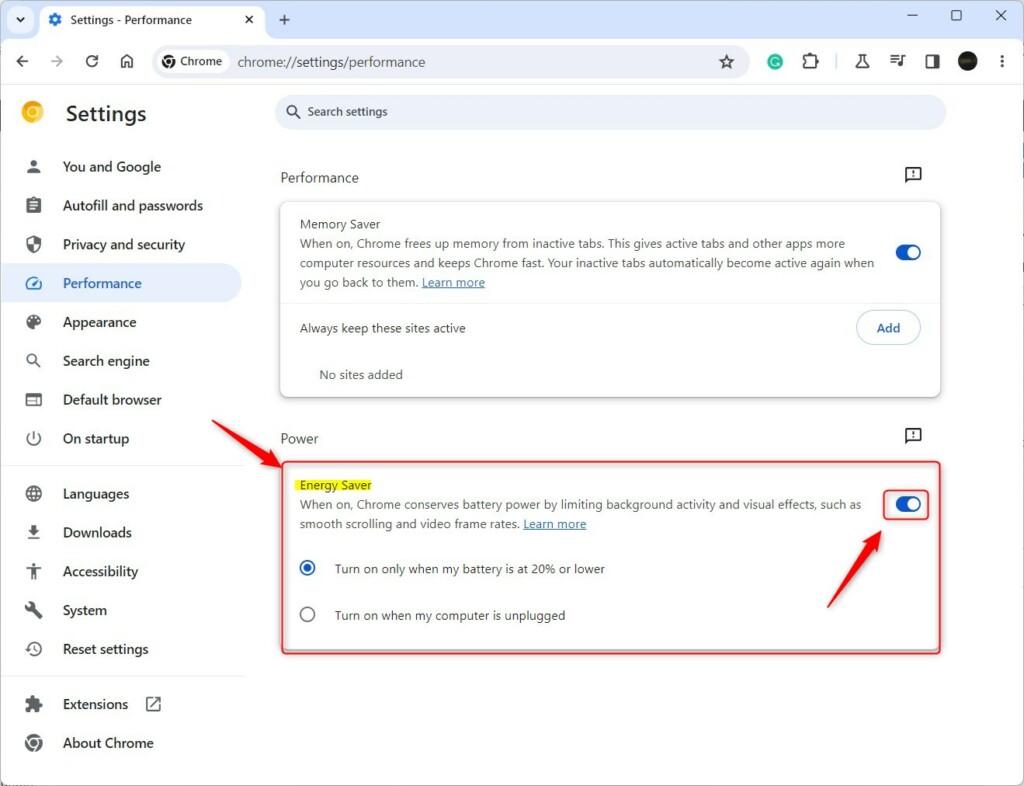
Exit Google Chrome when done.
Enable / Disable Energy Saver using the Registry
Another way to enable or disable energy saver in Chrome is to use the Windows Registry Editor.
First, open the Windows Registry and navigate to the folder key path below.
Remember to back up your registry before making any changes, or create a System Restore point as a precaution.
Computer\HKEY_LOCAL_MACHINE\SOFTWARE\Policies\Google\Chrome
In the registry key paths, if you do not see Google, right-click on the Policies key and create a new key named Google. Do the same for Chrome if it is not listed.
Once there, right-click Chrome > New > DWORD (32-bit) Value and name the new DWORD BatterySaverModeAvailability.
Double-click and open the BatterySaverModeAvailability name and set the value to 0 to disable energy saver in Chrome.
To enable it for all users, set the value to 1.
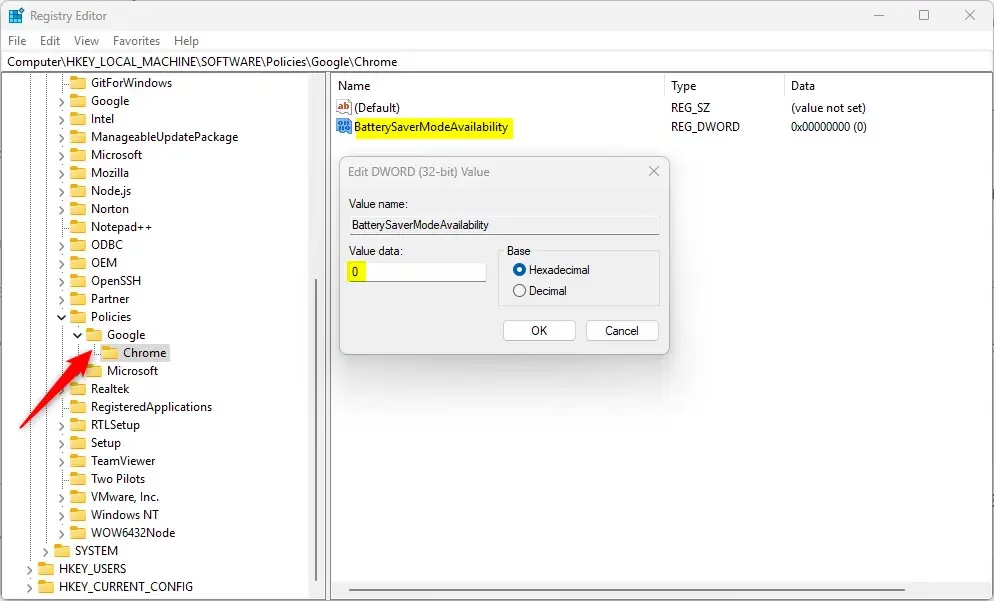
Delete the “BatterySaverModeAvailability” name created above to restore the default behavior and allow users to manage background mode in the UI.
BatterySaverModeAvailability
You may have to reboot your computer to apply the changes.
That should do it!
Reference:
Conclusion:
- The Energy Saver feature in Google Chrome helps extend your device’s battery life by optimizing performance when running on battery power.
- You can easily enable or disable this functionality through the Chrome settings or the Windows Registry.
- Remember to back up your registry before making any changes to avoid potential issues.
- Keeping your software updated ensures you benefit from the latest performance enhancements and security features.
- Utilizing features like Energy Saver is essential for maintaining efficiency and prolonging the usability of your device during low battery conditions.

Leave a Reply