This article describes steps to set up BitLocker to automatically unlock a PC at startup via TPM in Windows 11.
BitLocker helps protect your computer data, so only authorized users can access it. In addition, new files created on a BitLocker-enabled drive will also be protected.
BitLocker will automatically check the PC at startup to ensure the computer has not been tampered with, including BIOS changes and other security risks.
By default, a PC with a TPM chip, which BitLocker recognizes, will automatically unlock the PC during startup. However, users can add security measures at startup to protect encrypted data.
If you have set up BitLocker to require users to insert a USB drive that contains a startup key and a PIN at startup before the computer starts, the steps below show you how to revert to the default behavior.
Disable BitLocker requirements for USB and PIN at startup on a PC with Windows 11
As described above, If you have set up BitLocker to require users to insert a USB drive that contains a startup key and a PIN at startup before the computer starts, here’s how to disable that.
With BitLocker enabled on your OS drive, open the Control Panel and browse to the BitLocker page.
Control Panel\System and Security\BitLocker Drive Encryption
Then click the link, “Change how drive is unlocked at startup.”
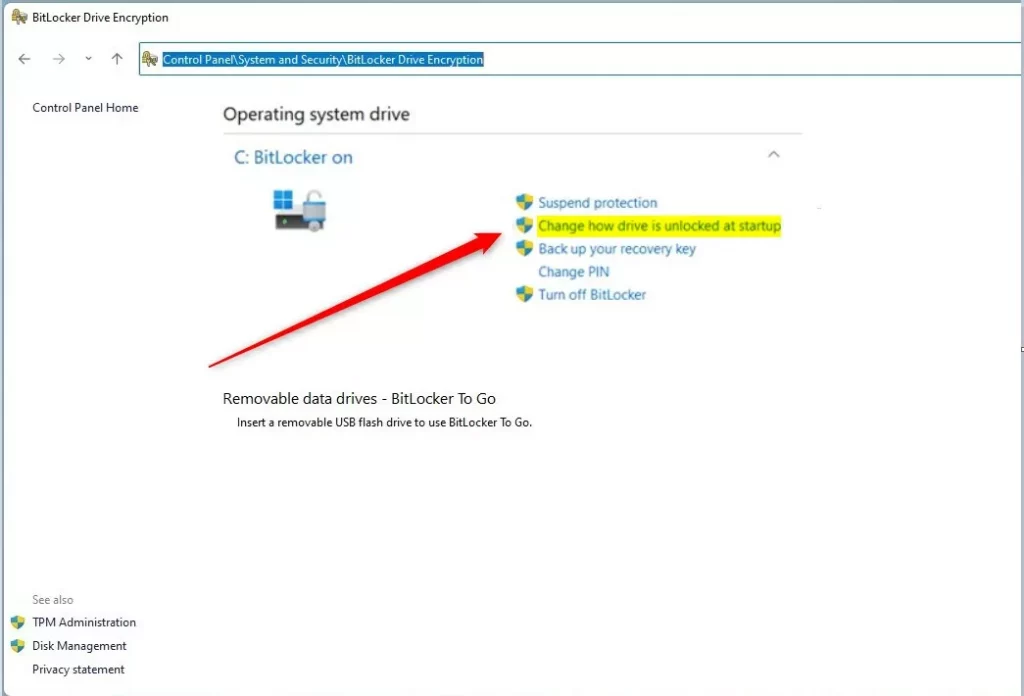
Next, select the “Let BitLocker automatically unlock my drive” link to continue.
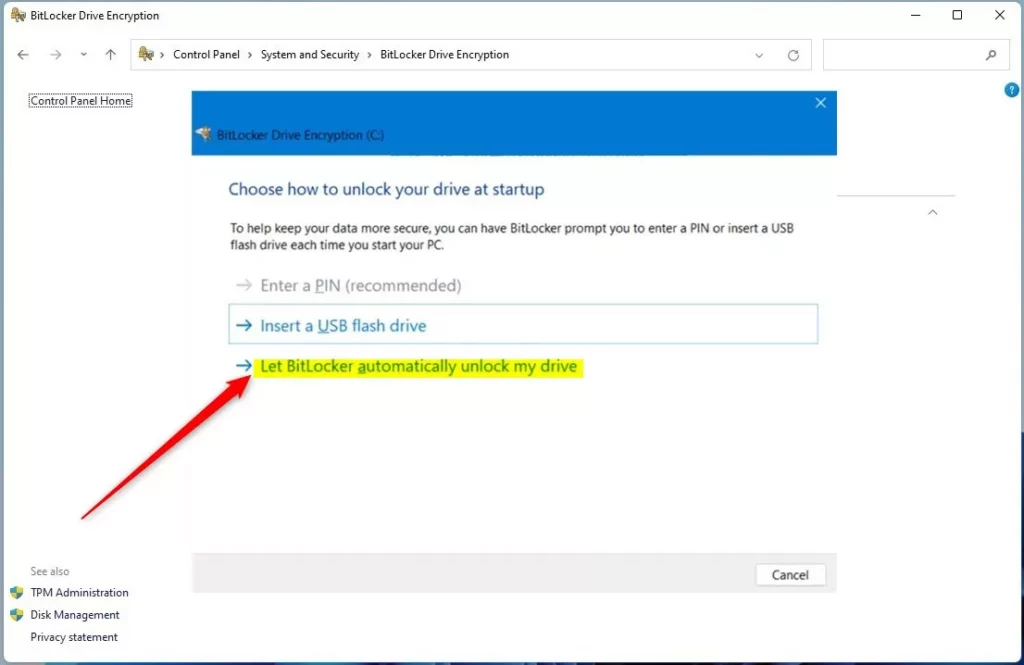
Click Finish on the next page.
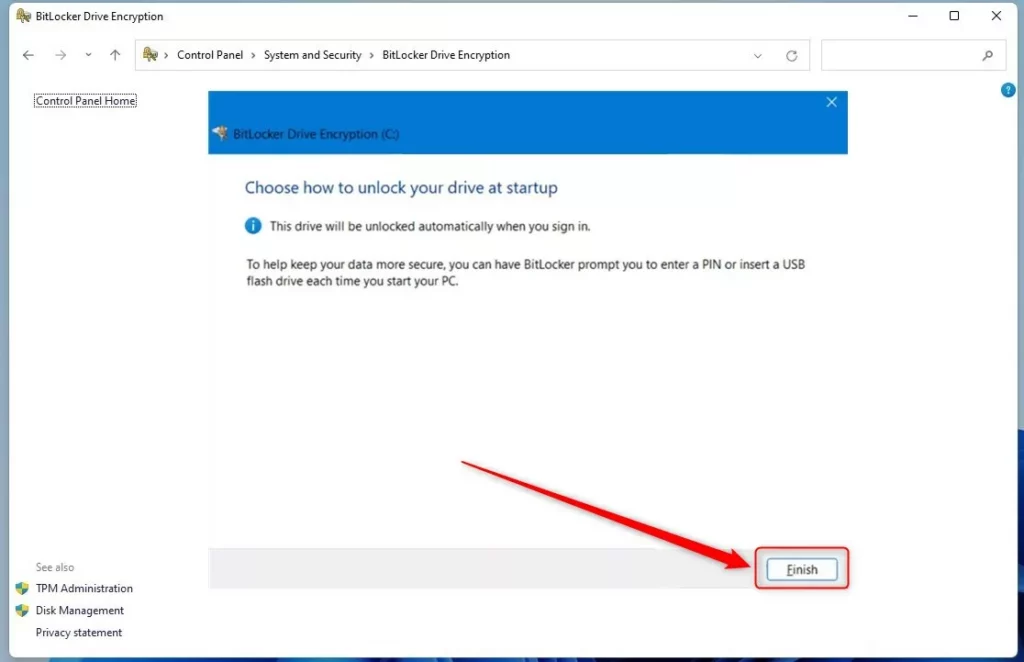
BitLocker’s default behavior of automatically unlocking the PC OS via TPM will begin when you restart your computer.
That’s it.
Conclusion:
- BitLocker provides enhanced security by protecting data and ensuring only authorized users can access it.
- Windows 11 allows BitLocker to unlock the PC at startup via TPM automatically, but additional security measures can be implemented.
- Users can disable the BitLocker requirements for a USB drive and PIN at startup through the Control Panel, reverting to automatic unlocking via TPM.
- These steps ensure a seamless and secure startup process for Windows 11 users utilizing BitLocker.

Leave a Reply