This article explains how to configure the Windows Terminal app to always open with the Command Prompt tab on Windows 11.
Windows Terminal is a console app that allows users to use different command shells, including Windows PowerShell, Command Prompt, and Azure Cloud Shell, in one place.
For command-line geeks, Windows Terminal is a great app. However, when Windows Terminal opens by default, it begins with Windows PowerShell as its default tab. If you prefer to open the Command Prompt instead of PowerShell, the steps below will show you how to do that when using Windows 11.
Always open Command Prompt with Windows Terminal on Windows 11
To always open Windows Terminal with the Command Prompt tab, first launch the Windows Terminal app.
To do that, right-click the Start menu button and select Windows Terminal from the list below.
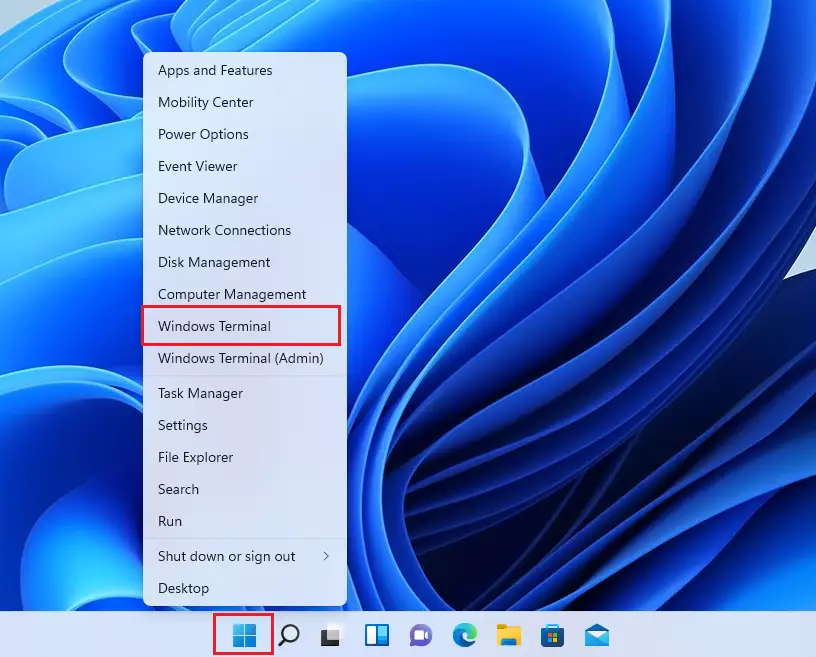
You can also use the Start menu, then search and select Windows Terminal on the relevant result page.
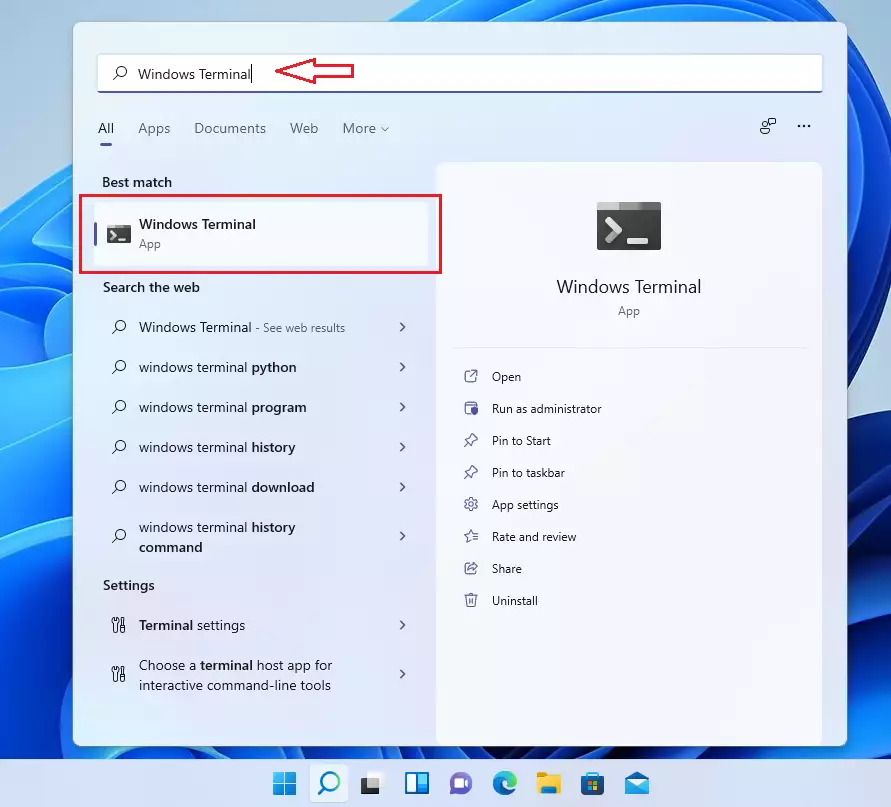
When the Windows Terminal app opens, click the downward-facing caret next to the ( + ) in the tabs bar. On the drop-down menu, select Settings.
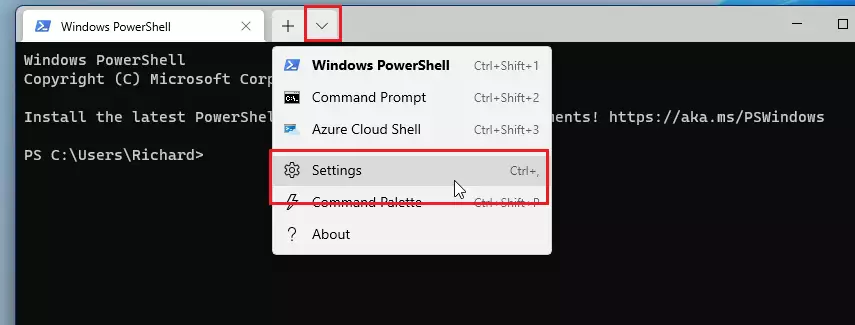
On the Settings pane, under Default profile, change from Windows PowerShell to Command Prompt. Then click the Save button at the bottom right corner.
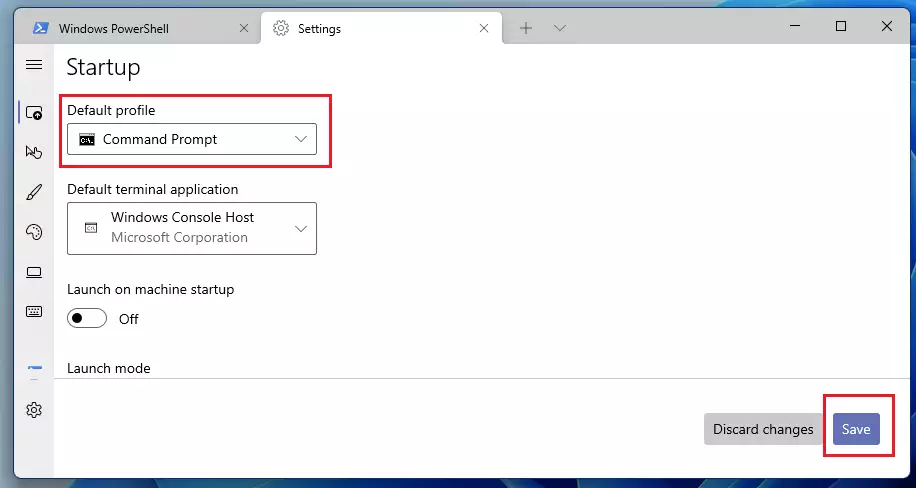
After saving, reopen Windows Terminal, and the Command Prompt should now open as the default tab.
That should do it!
Conclusion:
- Configuring Windows Terminal to open with Command Prompt enhances user experience for those who prefer this interface.
- The steps provided facilitate a quick and easy adjustment in settings.
- Remember to save your settings after making changes to ensure they take effect.
- Enjoy seamless access to the Command Prompt with every launch of Windows Terminal.
- This customization can help streamline your workflow and command-line tasks.

Leave a Reply Cancel reply