This article explains how to link an Android phone (Samsung) to Windows 11.
A link to Windows is available on the Surface Duo, where you can select Samsung devices.
To link your Android mobile device, your Windows 11 PC, and your Android (compatible devices) are nearby, turned on, and connected to Wi-Fi. The Your Phone app, which is required, is already installed on your Windows 11 PC.
Although Windows 11 has many new features, the Link to Windows feature isn’t new. It was introduced in Windows 10.
How to connect Android devices to Windows 11
Again, as mentioned above, only select Android devices can link to Windows 11. If you have a Samsung phone, it’s more likely to be compatible.
To link your phone to Windows 11, follow the steps below:
Windows 11 has a centralized location for the majority of its settings. Everything can be done, from system configurations to creating new users and updating Windows from its System Settings pane.
To get to System Settings, you can use the Windows key + I shortcut or click on Start ==> Settings, as shown in the image below:

Alternatively, you can use the search box on the taskbar to search for Settings. Then select to open it.
In Windows Settings, click Bluetooth & Devices, and select Your Phone on the right pane of your screen, as shown in the image below.

Click the Open Your Phone button highlighted below on the Your Phone settings pane.

When the next screen opens, click the link Get Started under “Use your Android phone from your PC.”
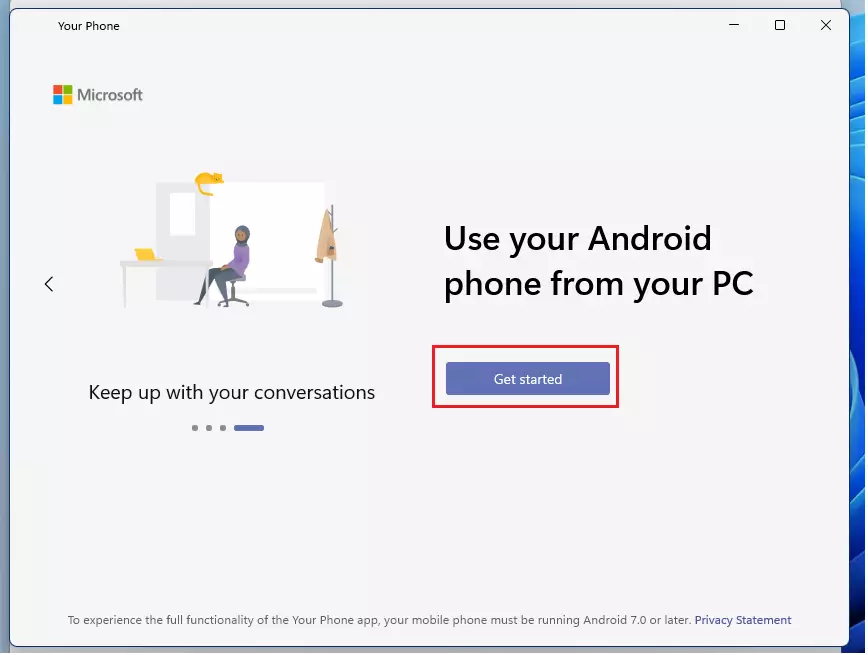
Next, click the Sign in button to enter your Microsoft account. You need a Microsoft account to link your Android phones to Windows 11.

Next, click the “Pair with QR code” button, as highlighted below. Before that, go to the link below on your phone to get the Android app.
www.aka.ms/yourpc

On the phone, go to the link above. Then open the Your Phone Companion app on your phone. Or, for select Microsoft and Samsung devices, open Link to Windows from the Quick Settings menu.
Scan this QR code shown in the image similar to the one below.

Then follow the instruction on the phone to complete the setup. Once the setup on the phone is complete, your PC should be linked.
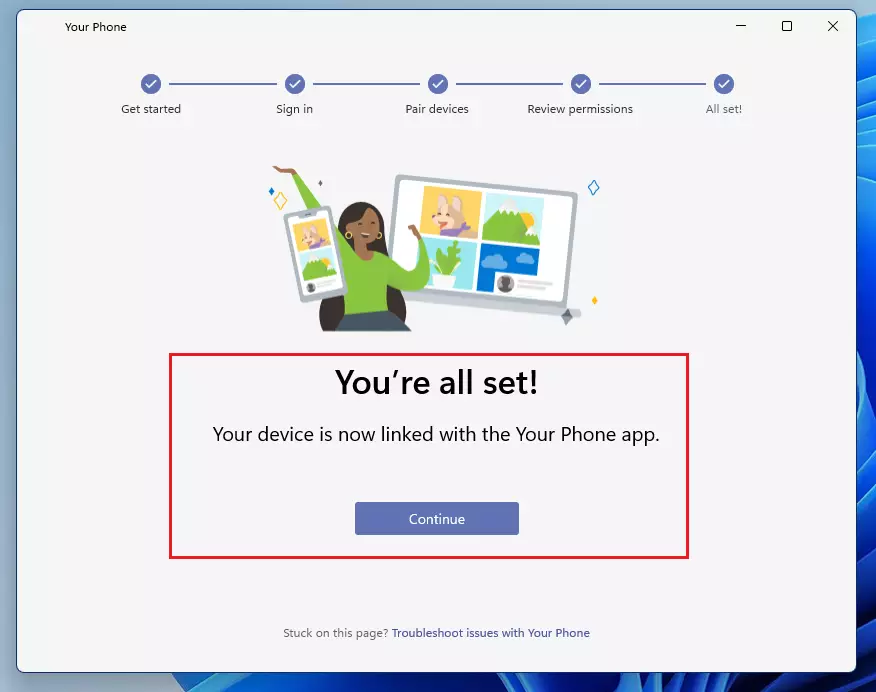
Once your phone is linked, you can send text, transfer content, and more between Windows 11 and your Android device.

That should do it!
Conclusion:
- Linking your Android phone to Windows 11 using Link to Windows enhances productivity by allowing seamless content transfer.
- The Your Phone Companion app provides access to notifications, messages, and photos from your phone on your PC.
- This integration streamlines workflows for users who frequently switch between devices.
- Ensure both devices are connected to Wi-Fi for optimal performance.
- Compatibility is primarily available for select Samsung devices and the Surface Duo.
- Follow the outlined steps to enjoy a connected experience and make the most of your Android and Windows devices.

Leave a Reply