This article explains how to enable Teletypewriter (TTY) mode in Microsoft Teams.
Microsoft Teams is a collaboration platform developed by Microsoft that integrates chat, video meetings, file storage, and application integration.
The free version is installed on Windows with its icon on the Taskbar.
There are many settings one can enable in the Microsoft Teams app. You can sync contacts with Teams, connect to Google Calendar, link your mobile device, turn message preview on or off, manage filters, enable or disable captions, and more.
When using Microsoft Teams, you can enable Teletypewriter (TTY) mode to communicate via text over the phone. To use this feature, you need to connect a TTY device to your Windows computer.
Turn on Teletypewriter (TTY) mode in Teams
As mentioned, users can turn on the TTY mode in the Microsoft Teams app through the Settings page.
Here’s how to do it.
First, launch the Microsoft Teams app by clicking the Start menu and selecting it on the All Apps list.

You can also launch the app from the Taskbar or Taskbar overflow.

In the full Teams window, click the Settings and more ( …) button next to your profile picture and select Settings from the menu.

Next, click the “Accessibility” tab on the left side of the Settings page. On the right, under, Hearing, toggle the button for “Teletypewriter (TTY) mode” to enable or disable it.
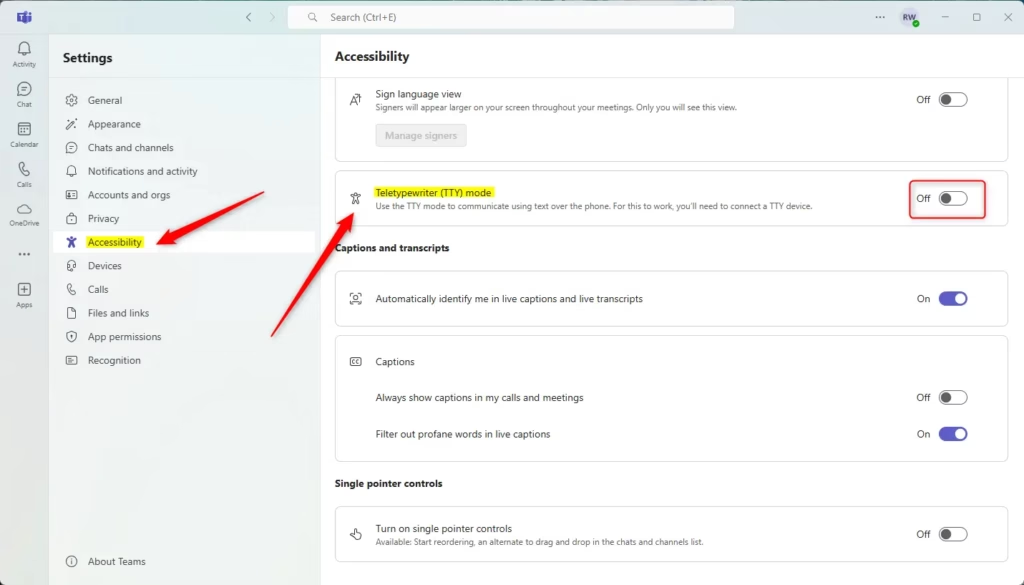
When done, click the Save button.
That should do it!
Conclusion:
- Enabling Teletypewriter (TTY) mode in Microsoft Teams allows for effective text communication over the phone.
- The feature can be activated easily through the Settings menu within the app.
- By following the steps outlined, users can customize their Teams experience to better accommodate their communication needs.
- For additional features and settings, exploring the Accessibility tab can enhance your overall usage of Microsoft Teams.
- Regularly check for updates to ensure you have the latest features and improvements.

Leave a Reply