This article describes how to enable or disable the Picture-in-Picture feature in Microsoft Edge.
Microsoft Edge is the default browser in Windows 11. However, users can switch to their preferred or favorite browser anytime. Edge is based on Chromium, similar to Google Chrome and other Chromium-based browsers today.
Picture-in-picture mode in Edge allows watching videos while browsing other tabs or completing tasks in different windows.
You can detach the video from its original tab and move it anywhere on your screen. There are many ways to use picture-in-picture for increased productivity.
The picture-in-picture experience is currently available on websites that support the hover feature, meaning the picture-in-picture icon appears on the video when you move your mouse over it.
Enable or disable Picture-in-picture in Edge
Users can enable or disable the “Picture-in-picture” feature in Edge using the Settings page or Windows Registry.
Here’s how to do it.
First, open the Microsoft Edge browser.
Then click Settings and more (Alt+F), the 3 horizontal dots button on the top right corner, and select Settings.

Select “Privacy, search, and services” on the Settings page on the left.
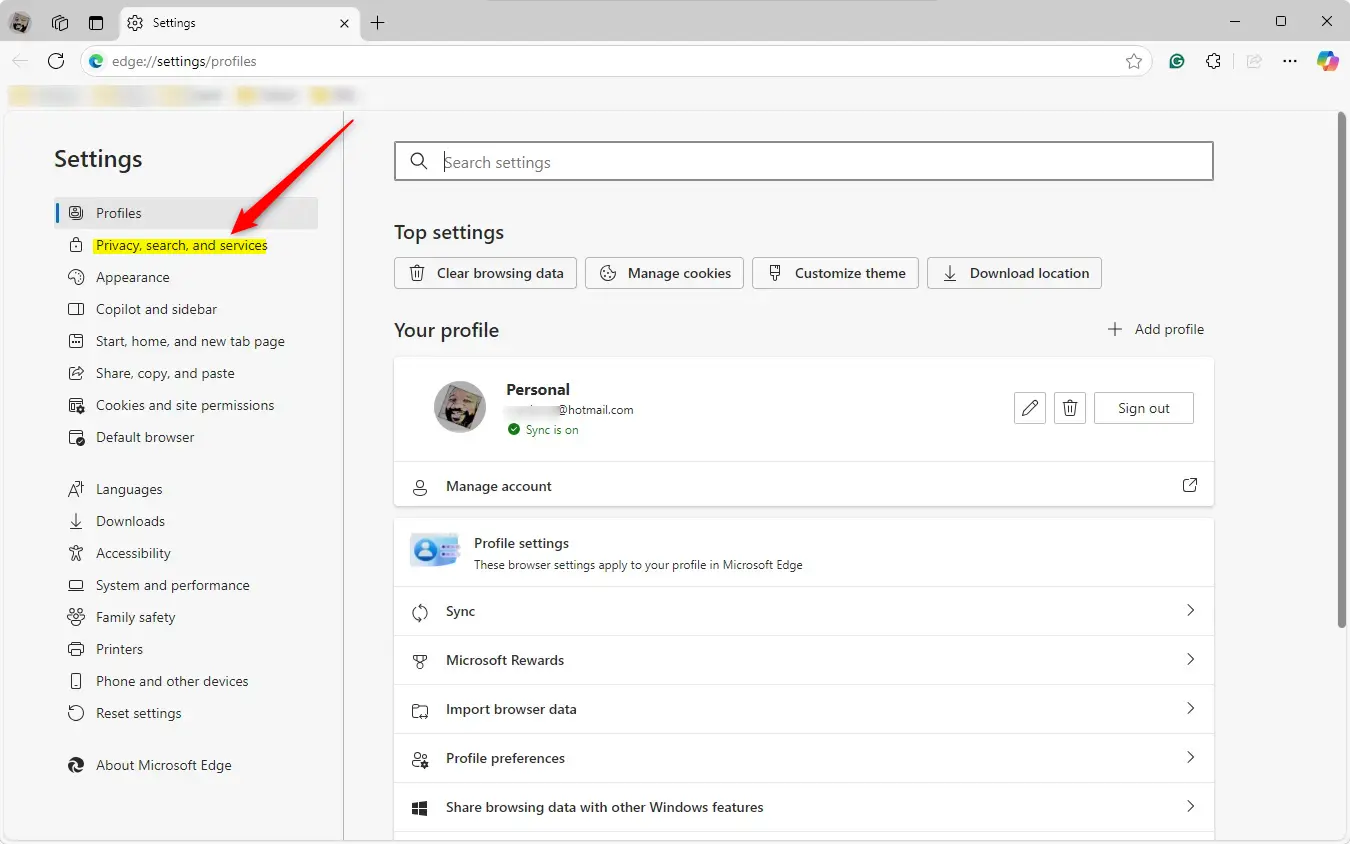
Next, select the “Site permissions” tile to expand it.
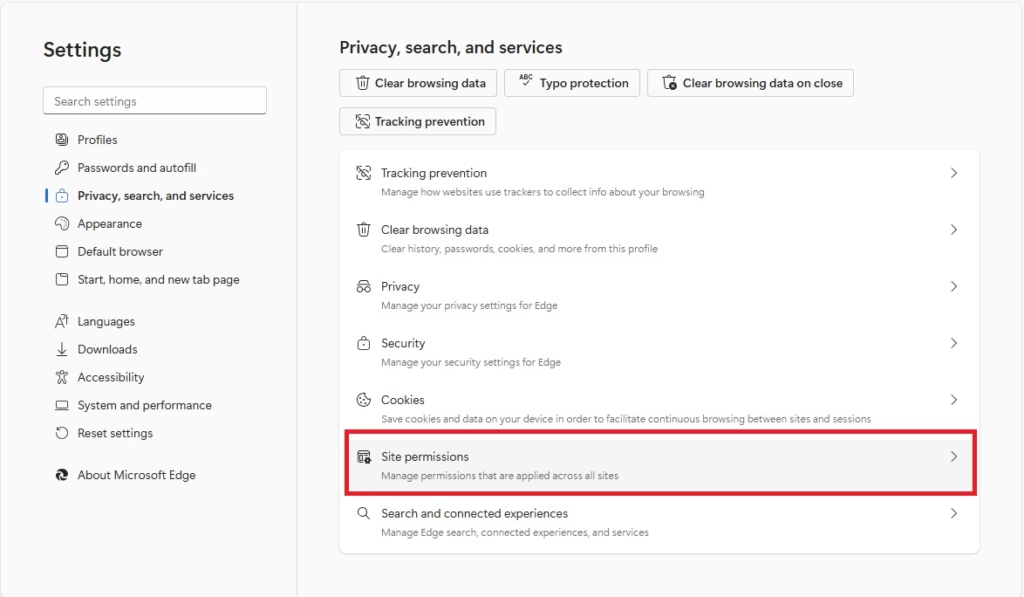
On the “Site permissions” settings page, select the “All permissions” tile to expand it.

Next, click the “Automatic picture-in-picture” tile to expand it.
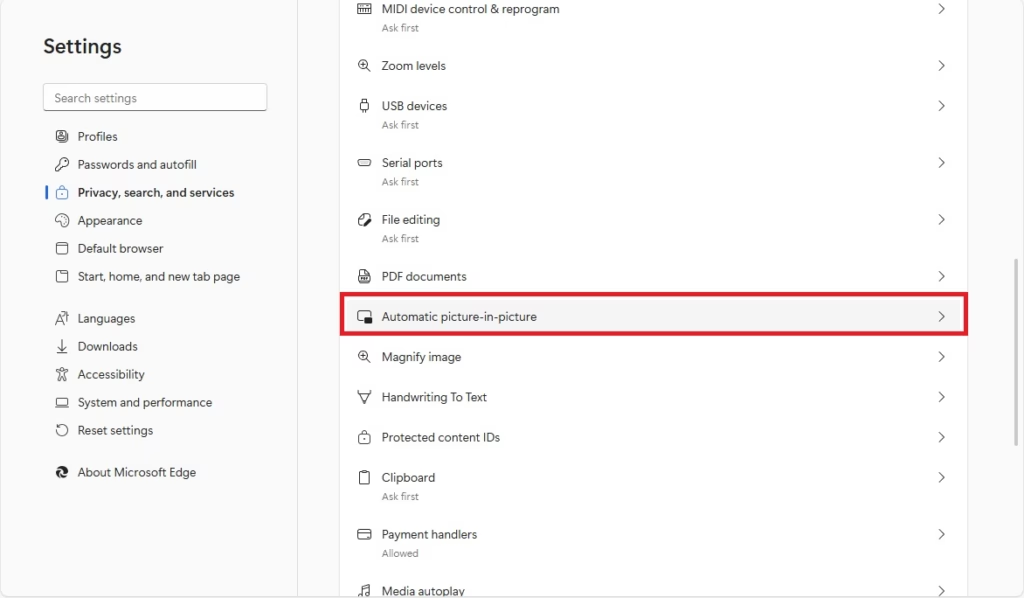
Then, toggle the button to the On or Off position to enable or disable the feature.
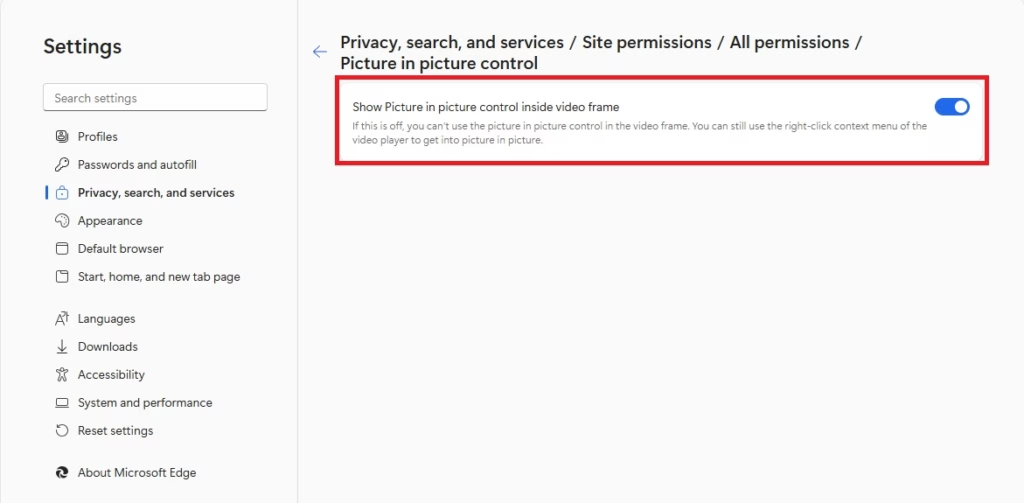
You can close the Edge settings page when finished.
Enable or disable Picture-in-Picture in Edge via Registry
Another way to enable or disable the Picture-in-picture feature in Edge is to use Windows Registry Editor.
First, open the Windows Registry and navigate to the folder key path below.
Remember to back up your registry before making any changes, or create a System Restore point as a precaution.
Computer\HKEY_LOCAL_MACHINE\SOFTWARE\Policies\Microsoft\Edge
Right-click Edge > New > DWORD (32-bit) Value and name the new DWORD PictureInPictureOverlayEnabled.
Double-click and open the PictureInPictureOverlayEnabled name and set the value using the table below:
1= Always show Picture-in-picture overlay in Edge.0= Disable Picture-in-picture overlay in Edge for all users.
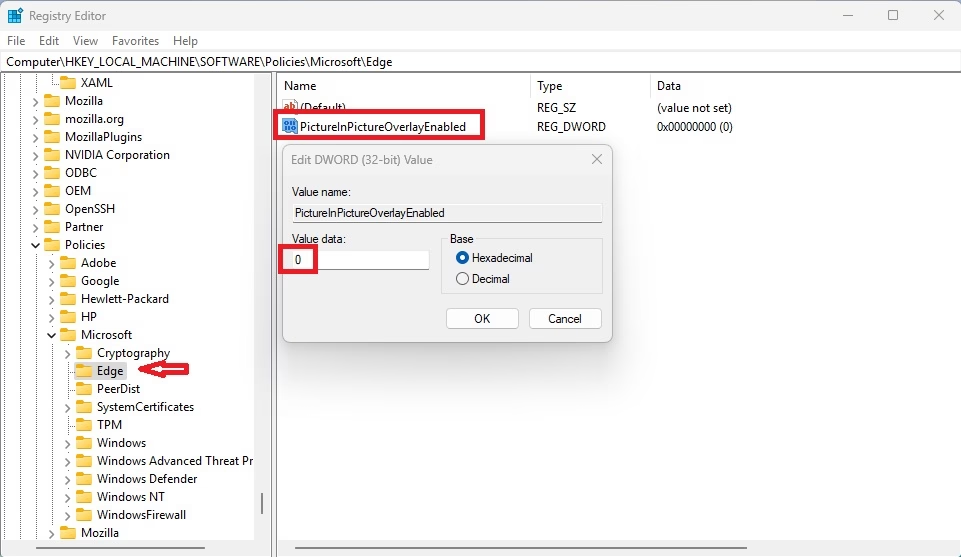
Delete the “PictureInPictureOverlayEnabled” name created above to restore the default behavior and allow users to enable or disable the feature in Edge’s UI.
PictureInPictureOverlayEnabled
You may have to reboot your computer to apply the changes.
That should do it!
Reference:
Conclusion:
- The Picture-in-picture feature in Microsoft Edge enhances productivity by allowing users to multitask while watching videos.
- Users can easily enable or disable this feature through the Edge settings or Windows Registry Editor.
- It is essential to back up the Windows Registry before making changes to avoid potential issues.
- With Picture-in-picture, you can enjoy videos seamlessly, regardless of other tasks.
- For users looking for more customization, adjusting the settings via the registry provides additional control.

Leave a Reply