This article explains how to turn “Show me suggestions for using my Android phone with Windows” on or off in Windows 11.
The Phone Link app is a feature on Windows that allows you to link your phone and PC using Wi-Fi or Bluetooth and access your phone’s apps and data from your PC. It lets you browse, play, order, chat, and more using your PC’s larger screen and keyboard while your phone stays in your pocket or desk.
With your phone connected to your PC, you can choose how to display notifications, choose to hear audio from the PC or phone, turn allow the phone link app to sync over mobile without Wi-Fi on or off, unlink your phone from Windows, enable or disable auto startup for the phone link app, send and receive text messages from the app, add or remove Phone Link on the widgets board, turn dark mode on or off, open your phone screen in the app, turn show notifications for all my apps on or off, show notifications in the Phone Link feature feed, and more.
Windows will show you suggestions for using your Android phone with Windows by default. You can turn this feature on or off anytime.
The “Show me suggestions for using my Android phone with Windows” feature in Windows 11 allows Windows to suggest ways to use your Android phone with your PC. This feature is turned on by default, and Windows will show you these suggestions.
However, you may want to turn this feature off if you don’t want to see these suggestions or find them unnecessary. Alternatively, you can keep this feature turned on if you find the suggestions helpful and want to explore more ways to use your phone with your Windows PC.
How to turn “Show me suggestions for using my Android phone with Windows” on or off
As mentioned above, users can turn on suggestions showing how to use their Android phone with a Windows PC. You can turn off these suggestions if you don’t want to see them.
Here’s how to do it.
First, open the Windows Settings app.
You can do that by clicking on the Start menu and selecting Settings. Or press the keyboard shortcut (Windows key + I) to launch the Settings app.
When the Setting app opens, click the Bluetooth & devices button on the left.
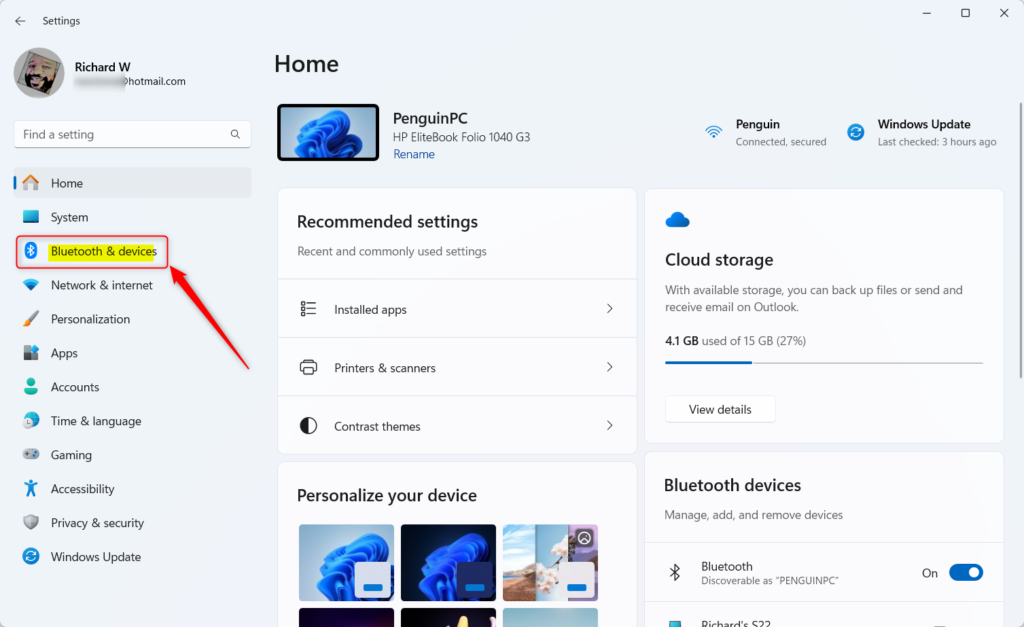
Select the Phone Link tile on the right to expand it.
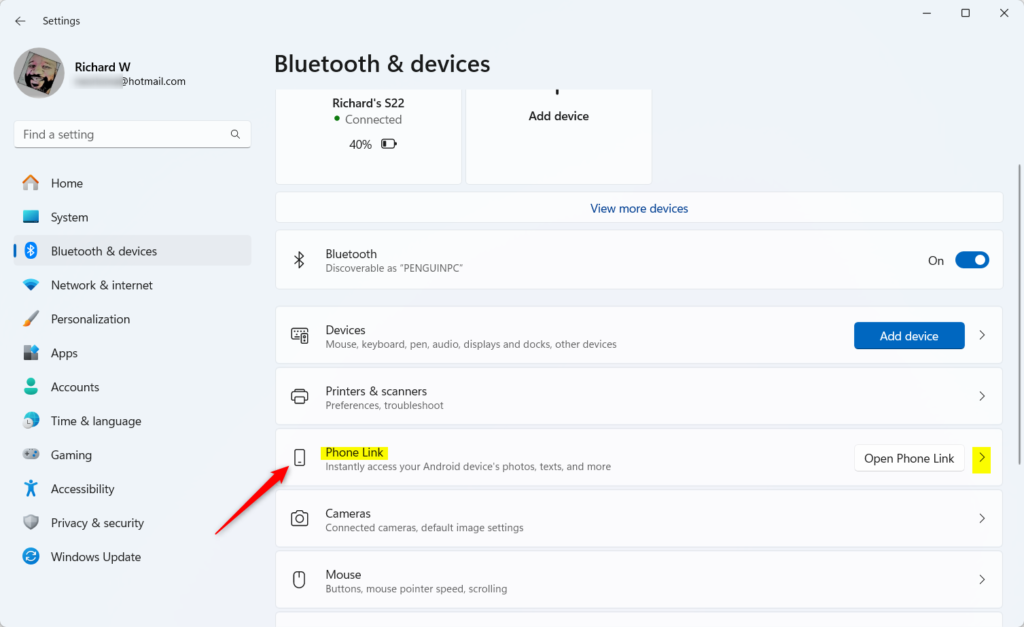
On the Bluetooth & devices -> Phone Link settings page, select the tile “Show me suggestions for using my Android phone with Windows.” Then, toggle the switch button to the On position to enable it.
To disable it, toggle the switch button to the Off position.
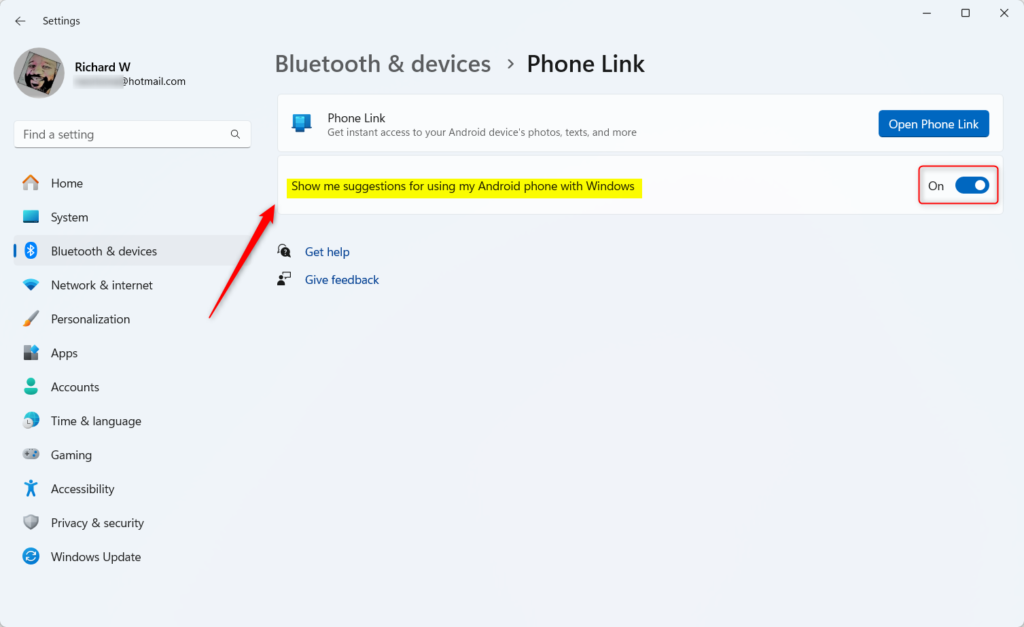
Turn Phone Link Suggestions On or Off in the Windows Registry
Enabling and disabling Phone Link suggestions can also be done in the Windows Registry Editor. The steps below show you how to do that.
First, open Windows Registry Editor.
Then, navigate to the registry key below.
Computer\HKEY_CURRENT_USER\Software\Microsoft\Windows\CurrentVersion\Mobility
Next, double-click the OptedIn (REG_DWORD) name on the Explorer key’s right pane to open it. Then, enter a value 1 to turn on Phone Link suggestions.
To disable Phone Link suggestions, type 0.
If you do not see the ‘OptedIn ‘item, right-click a blank area and create a new DWORD (32-bit) Value. Then, enter the name ‘OptedIn ‘.
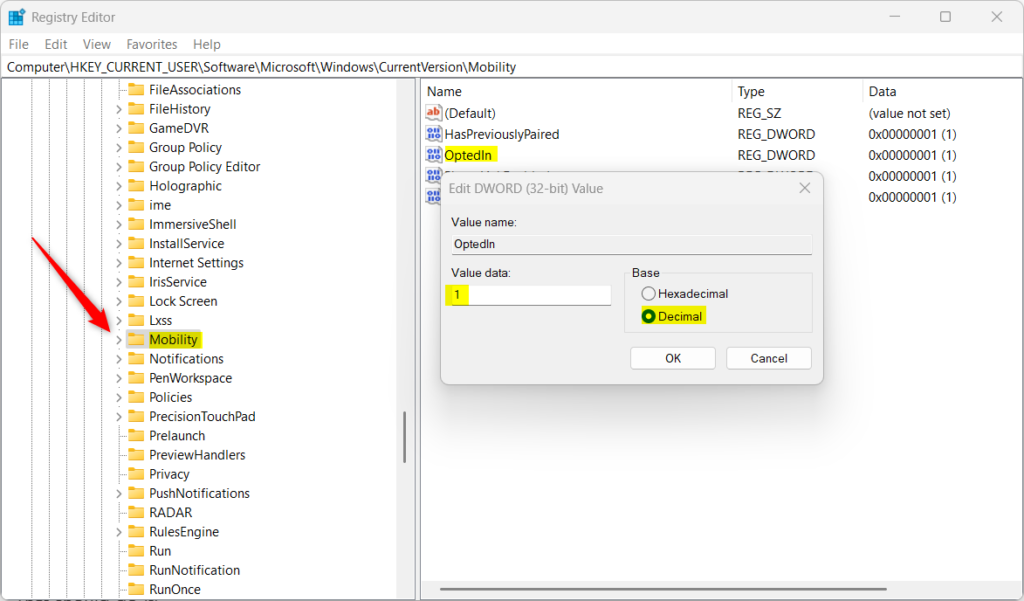
You may have to restart your computer to apply the changes.
That should do it!
Conclusion:
- Enabling and disabling “Show me suggestions for using my Android phone with Windows” allows users to tailor their Windows experience to their preferences.
- Whether you find the feature helpful or unnecessary, the above steps offer clear guidance for managing Phone Link suggestions.
- Feel free to utilize the comments section below for any feedback, questions, or additional tips.

Leave a Reply Cancel reply