This article explains how to enable or disable the display of a shortened time and date on the taskbar in Windows 11.
A hidden feature in Windows 11 build 22635.3790 (Beta Channel) found in the latest Windows build allows enable or disable the display of a shortened time and date on the taskbar.
The shortened time and date format uses abbreviations or short representations to display time and date information. For example, a shortened time format might use “1:59” instead of “1:59 PM,” while a shortened date format might use “6/22” instead of “6/22/2024.”
This feature isn’t visible in the beta version of Windows. One must use the ViveTool, which enables or disables hidden features in Windows to turn it on.
The command to turn it on is vivetool /enable /id:48525682.
Enable or disable shortened time and date on the Taskbar in Windows
As mentioned, users can enable a hidden feature in Windows to display a shortened version of the date and time on the taskbar.
Here’s how to do it.
First, read the post below to install ViVeTool on Windows 11.
Once the ViVeTool is downloaded, run the command below to enable the hidden feature to display a shortened version of the date and time.
vivetool /enable /id:48525682
Go to Settings -> Personalization and select the Taskbar tile on the right when enabled.
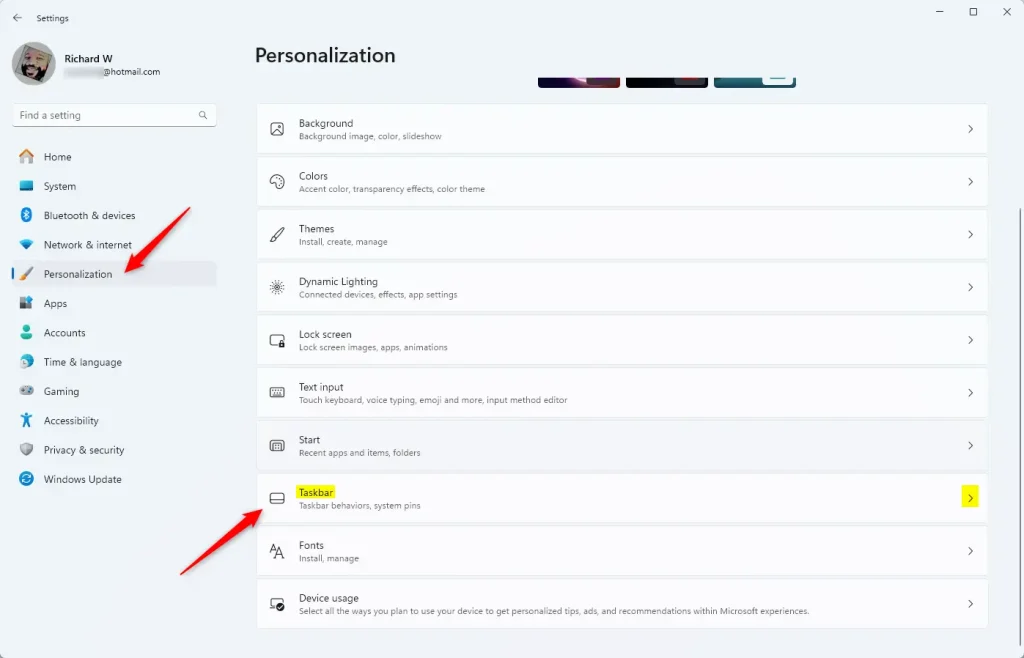
Select the Taskbar behaviors tile on the Taskbar settings pane to expand it.
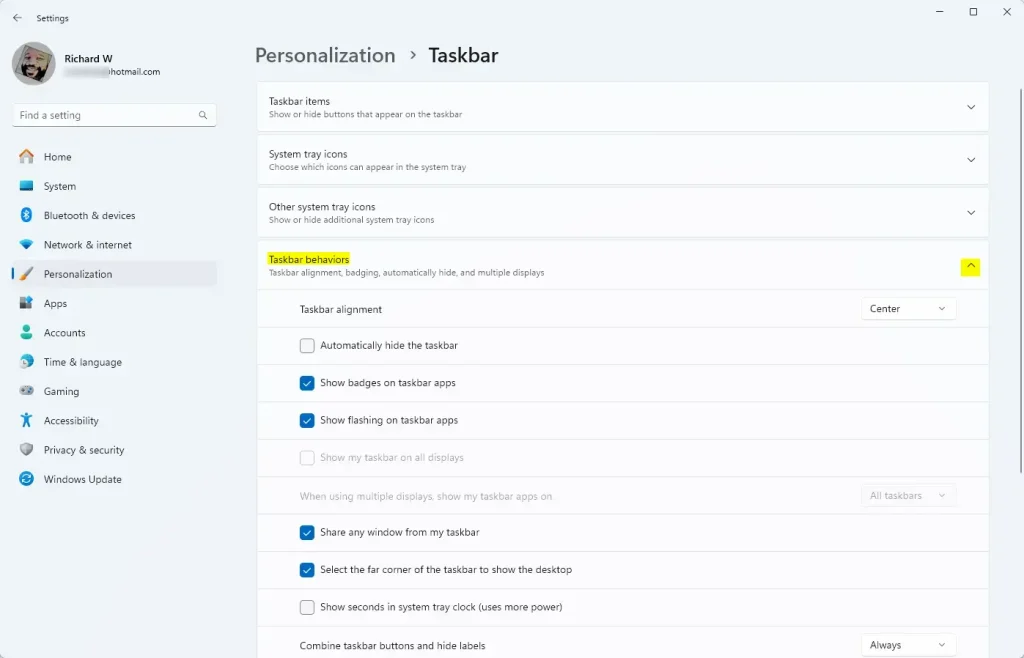
Next, expand the “Show time and data in the System tray” tile, and check or Uncheck the box next to “Show abbreviated time and date” to turn it on or off.
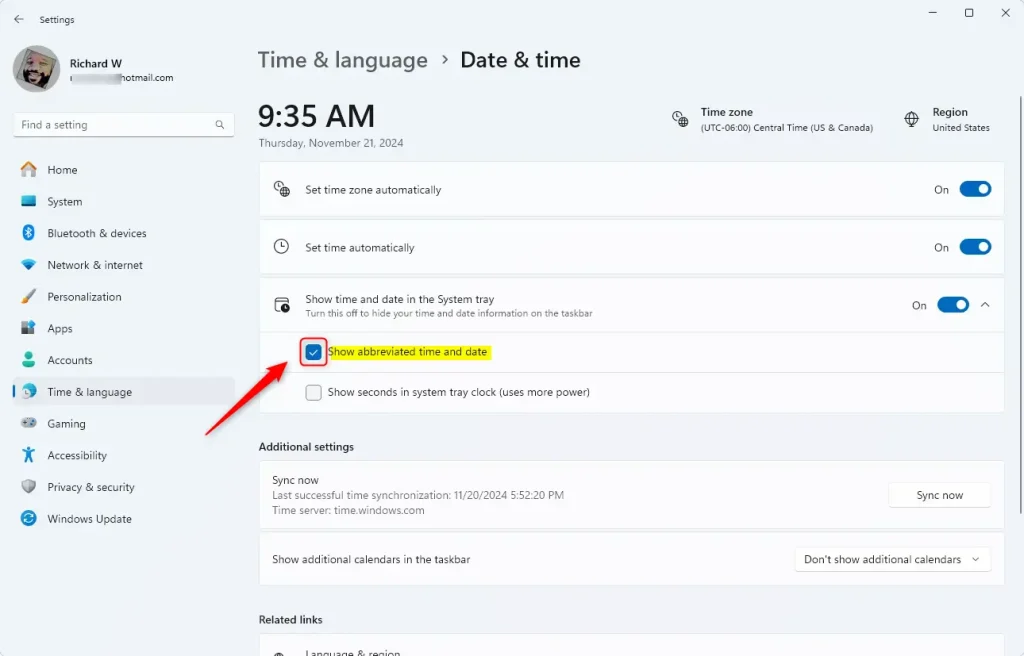
Close the Settings app when you are done.
Show Shortened time and date on Taskbar using Windows Registry
Another way to display a shortened time and date on the Taskbar is to use the Windows Registry Editor.
First, open the Windows Registry editor as administrator.
Then, navigate to the registry key below.
Computer\HKEY_CURRENT_USER\Software\Microsoft\Windows\CurrentVersion\Explorer\Advanced
Next, double-click the ShowShortenedDateTime (REG_DWORD) name on the Advanced key’s right pane to open it.
Then, type 1 to show a shortened time and date on the taskbar. Type 0 to display standard time and date format on the taskbar.
If you do not see the “ShowShortenedDateTime” item, right-click a blank area and create a new DWORD (32-bit) registry item.
Then, type the name “ShowShortenedDateTime” and enter 1 or 0 to enable or disable it.
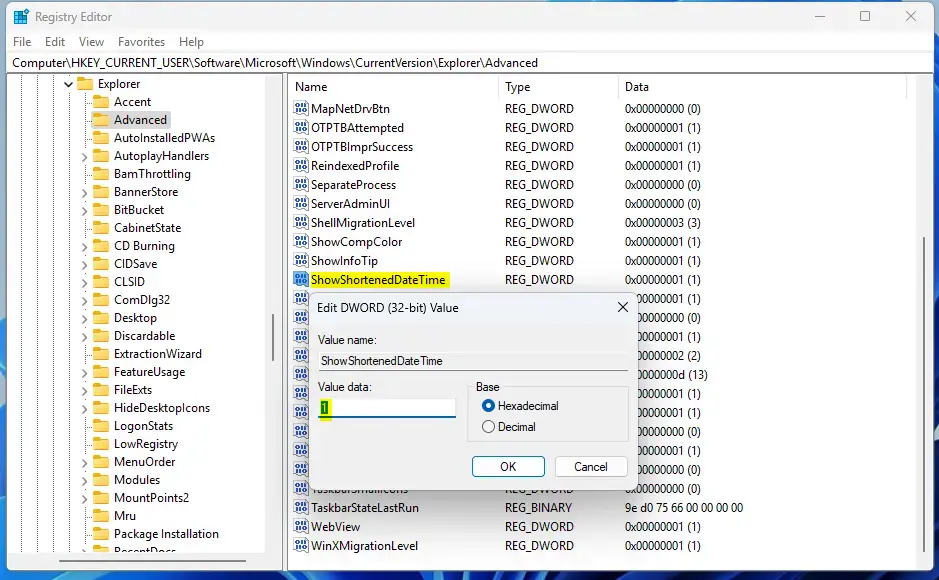
You may have to reboot your computer to apply the changes.
That should do it!
Conclusion:
- Windows 11 build 22635.3790 (Beta) introduces a hidden feature to enable or disable the display of a shortened time and date on the taskbar.
- Users can utilize ViVeTool to enable this feature using the command.
vivetool /enable /id:48525682. - Alternatively, the Windows Registry Editor allows users to modify the display of the shortened time and date on the taskbar by altering the
ShowShortenedDateTimevalue. - Whether using ViVeTool or the Windows Registry, this guide provides comprehensive instructions for users to customize the time and date display on their Windows 11 taskbar.

Leave a Reply Cancel reply