This article explains how to choose which taskbar to show apps on multiple displays on Windows 11.
The Taskbar in Windows 11 is centered on the screen and shows the Start menu, Search, Task View, Widgets, Teams Chat, File Explorer, Microsoft Edge, and Microsoft Store buttons by default.
In a single display with Windows 11, the taskbar behaves normally concerning pinned apps and default buttons.
You can choose other settings in multiple displays with Windows 11, including keeping the taskbar on the main display only or showing the taskbar on all your displays. In addition, you can choose how to pin apps to behave when you show the taskbar on all your displays.
If the taskbar is displayed on all monitors, you can have the taskbar apps behave as follows:
- All taskbars – When you select this option, your pinned and open apps will show their icon on all taskbars on all displays.
- Main taskbar and taskbar where the window is open – When this option is present, your pinned apps will only show on the main taskbar. The open apps icon window will show on the main taskbar and the other window from which it was opened.
- Taskbar where the window is open – With this option, your pinned apps will only show on the main taskbar. The open app’s icon will only show on the taskbar from where they were opened.
Below is how to configure the settings above.
How to choose which taskbar show apps in multiple displays set up in Windows 11
As mentioned above, when you set up Windows in a multiple-display environment, you can only show app windows on the main display taskbar or all taskbars on all displays.
Below is how to configure that:
Windows 11 has a centralized location for the majority of its settings. As a result, everything can be done, from system configurations to creating new users and updating Windows from its System Settings pane.
To get to System Settings, you can use the Windows key + I shortcut or click on Start ==> Settings, as shown in the image below:

Alternatively, you can use the search box on the taskbar and search for Settings. Then select to open it.
In Windows Settings, click Personalization, and select the Taskbar tile on the right pane, as shown in the image below.
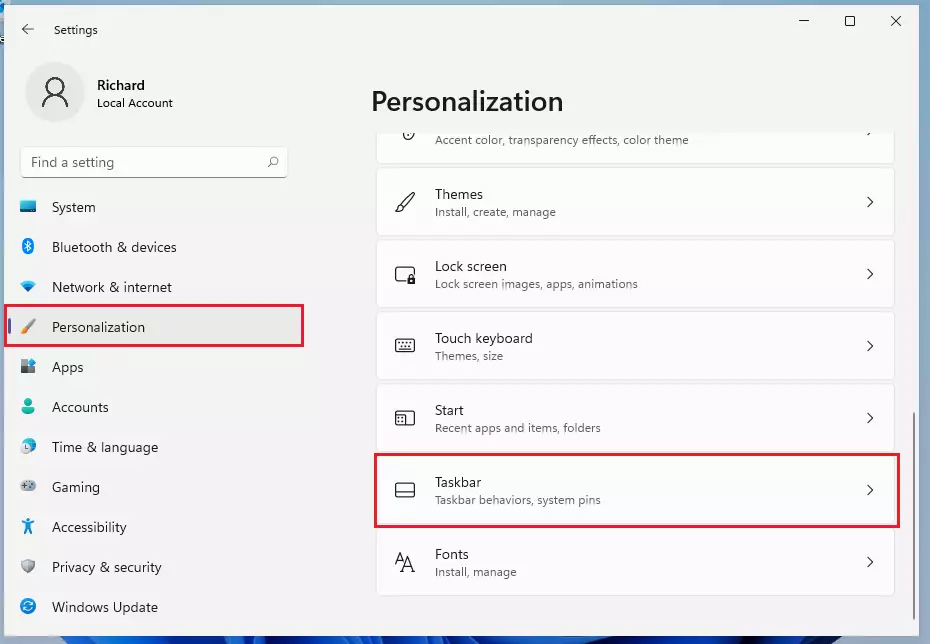
On the Taskbar settings pane, expand Taskbar behavior, then select and check the box for “Show my taskbar on all displays” to enable the taskbar on the second monitor.
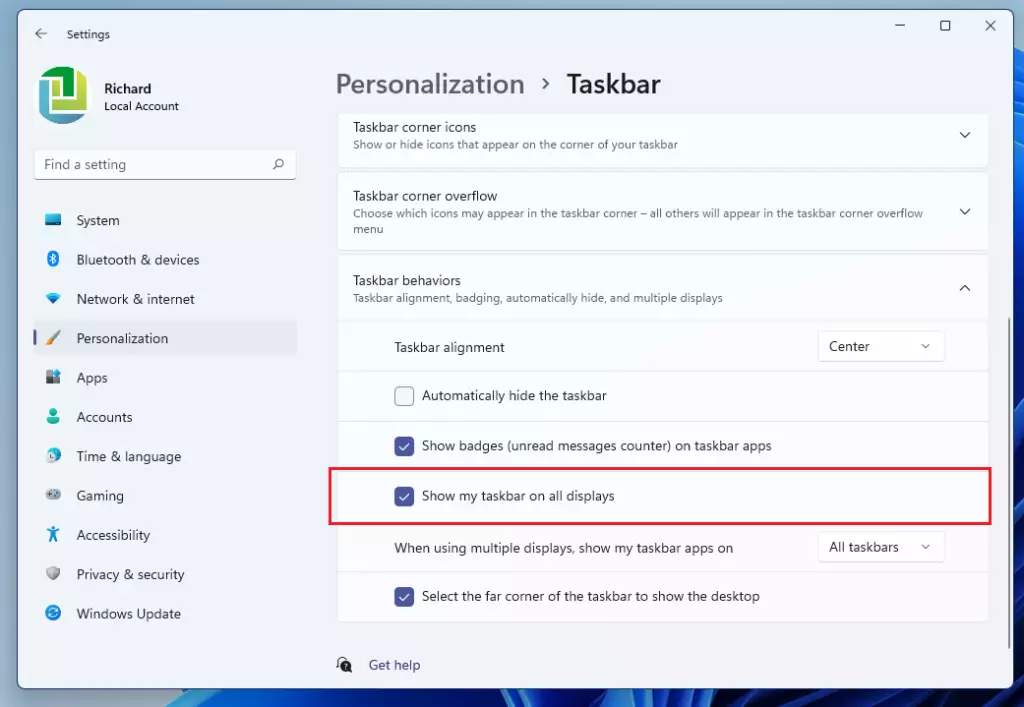
On the same Taskbar behavior settings pane, select the display options for the tile that reads “When using multiple displays, show my taskbar apps on“:
- All taskbars
- Main taskbar and taskbar where the window is open
- Taskbar where the window is open
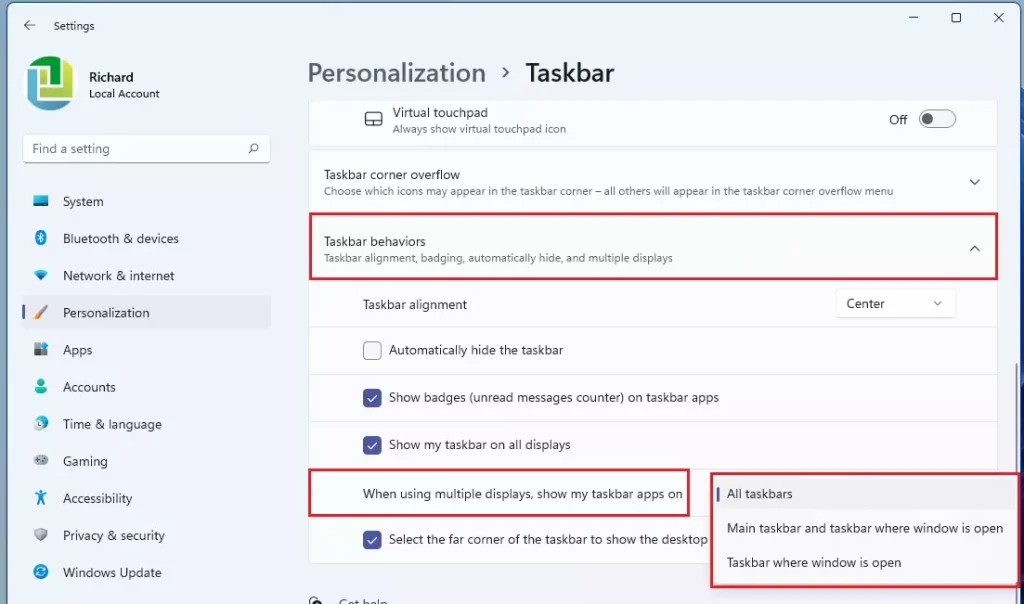
Select the taskbar settings you want and exit.
That should do it!
Conclusion:
In summary, managing taskbars on multiple displays in Windows 11 can enhance your productivity and streamline your workflow. Here are the key points to remember:
- Taskbar Customization: You can choose to show the taskbar on all displays or just the main one.
- App Behavior Options: Decide how apps appear across your displays with three distinct options.
- Ease of Access: Access the Taskbar settings through the Settings menu for quick adjustments.
- Improved Workflow: Organizing taskbars effectively can help you multitask more efficiently across different screens.
Implementing these settings allows for a personalized experience tailored to your work habits. Enjoy a more organized desktop environment with Windows 11!

Leave a Reply