This article explains how to enable or disable the option to add a new person profile in Google Chrome.
Google Chrome is a web browser developed by Google that runs on multiple platforms. It shares the same codebase as Microsoft Edge, making the two browsers nearly identical in their basic functionalities.
In the Google Chrome browser, you can use the BrowserAddPersonEnabled policy to enable or disable the option to add a new person profile in Google Chrome.
The following steps will help you allow or disallow adding a new person profile in Google Chrome.
Disallow adding a new person profile in Chrome
The fastest way to disable or enable new user profiles in Google Chrome is by using the Windows Registry Editor.
First, open the Windows Registry and navigate to the folder key path below.
Remember to back up your registry before making any changes, or create a System Restore point as a precaution.
Computer\HKEY_LOCAL_MACHINE\SOFTWARE\Policies\Google\Chrome
In the registry key paths, if you do not see Google, right-click on the Policies key and create a new key named Google. Do the same for Chrome if it is not listed.
Once there, right-click Chrome > New > DWORD (32-bit) Value and name the new DWORD BrowserAddPersonEnabled.
Double-click and open the BrowserAddPersonEnabled name and set the value to 1 to allow adding new profiles in Chrome.
To disallow adding new profiles, set the value to 0.
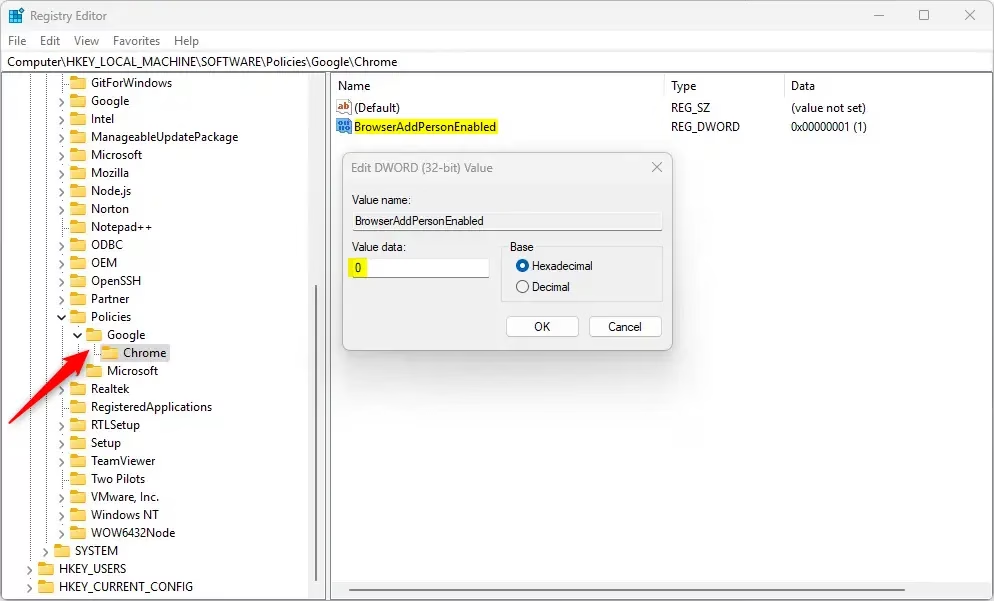
Delete the “BrowserAddPersonEnabled” name created above to restore the default behavior, and allow adding a new person from the user manager in the UI.
BrowserAddPersonEnabled
You may have to reboot your computer to apply the changes.
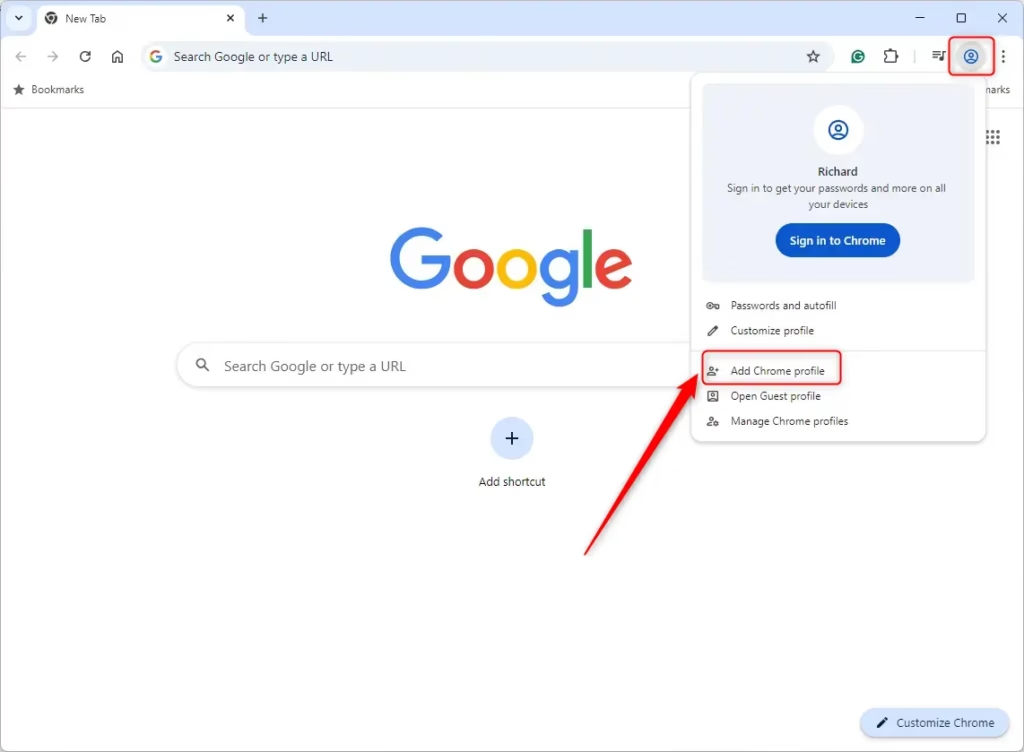
That should do it!
Reference:
Conclusion:
- Enabling or disabling the option to add a new person profile in Google Chrome can be easily managed through the Windows Registry Editor.
- It’s essential to back up your registry or create a System Restore point before making any changes to avoid potential issues.
- Modifying the BrowserAddPersonEnabled policy allows you to control user profile functionality according to your needs.
- Remember to reboot your computer for the changes to take effect.
- For further details on Chrome policies, refer to the Chrome Enterprise Policy.

Leave a Reply