-
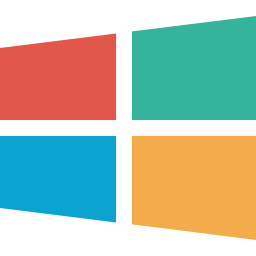
How to Adjust Copilot’s Read Aloud Voice Speed on Windows 11
Copilot is a powerful generative AI assistance tool in Windows 11, designed to assist users with natural language interactions and system settings adjustments. The Read Aloud feature automatically reads responses aloud, but users can adjust the voice speed for a better experience. The redesigned Copilot app provides a seamless and customizable experience, similar to traditional…
-
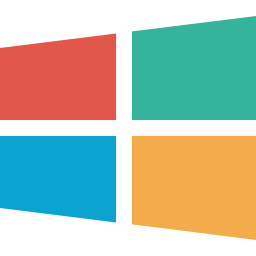
Enable or Disable Read Responses in Windows 11 Copilot
This article explains how to enable or disable the Copilot read responses aloud feature in Windows 11. Copilot in Windows simplifies tasks through natural language interaction. The Copilot button allows quick access to the flyout interface, while the redesigned app offers a familiar window experience. Users can easily control the “Read responses aloud” feature in…
-
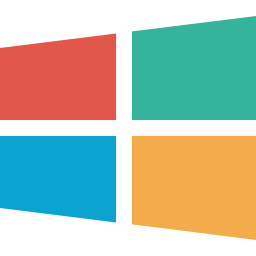
How to Manage Personalization in Windows 11 Copilot
This article explains how to enable or disable personalization in the Copilot app on Windows 11. Copilot is generative AI assistance that enables natural language interaction and personalized experiences. Users can easily turn on or off the Personalization feature within the app settings. This personalized feature uses chat history to enhance user experience.
-
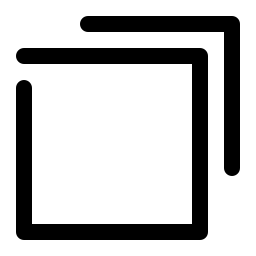
How to Enable Adaptive Color in Windows 11
This article discusses enabling or disabling Adaptive Color in Windows 11, which adjusts display colors based on ambient light, reducing eye strain and enhancing productivity. It offers a consistent visual experience and can be enabled or disabled through the Display settings pane in the Windows Settings app, with potential changes requiring a computer restart.
-

Boost Microsoft Photos Performance on Startup
This article explains how to enable or disable the Performance feature in the Photos app by allowing it to run in the background at startup on Windows 11. The Microsoft Photos app is a built-in image viewer and editor that allows users to view, edit, and organize their photos and images. You can use the Photos app…
-
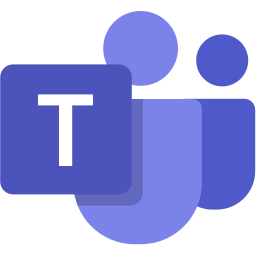
Open Notifications in Microsoft Teams: Main or New Window
This article details how to customize notification and link behavior in Microsoft Teams. Users can choose to open notifications and links in the main window or a new one using the app’s settings. This feature personalizes the user experience and improves workflow efficiency within the new Microsoft Teams app.
-
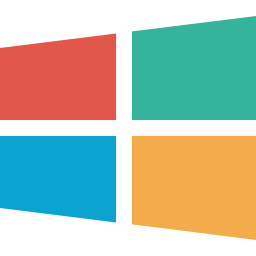
Enable or Disable Copilot Chat Saving in Windows 11
This article explains how to enable or disable Copilot’s “Automatically save chats” feature on Windows 11. Copilot is a generative AI assistance that allows users to interact with the chatbot using natural language to change system settings and work across multiple applications. Starting with the most recent Windows builds, the Copilot app was redesigned to…
-
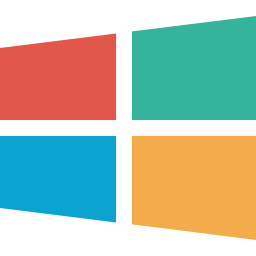
How to Change Copilot Theme in Windows 11
This article explains how to change the Copilot theme to dark or light in Windows 11. Copilot is a generative AI assistance in Windows, allowing users to change settings and work across applications. The redesigned Copilot app offers a traditional app experience, enabling users to change the theme to Dark, Light, or system default.
-
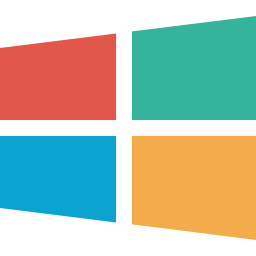
How to Enable Storage Sense Temporary File Cleanup in Windows 11
This article explains how to enable or disable the “Allow Storage Sense temporary files cleanup” in Windows 11. Storage Sense helps free up space by automatically deleting temporary files, and users can customize this feature using the Local Group Policy Editor or the Windows Registry Editor. Understanding the implications is crucial for system maintenance and…
-
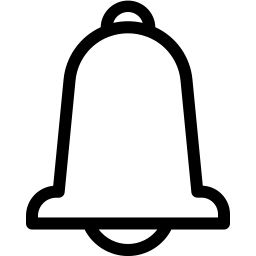
Enable Notifications Bell Icon in Windows 11
This article explains how to show or hide the notifications bell icon on the Taskbar in Windows 11. It introduces a hidden feature in a specific Windows build, guiding users on how to enable or disable it using ViveTool or the Windows Registry Editor. The steps for both methods are detailed, providing users with clear…
Category: Windows
Article based on Windows 10/11, including improving device performance, hardening device security, adding and managing accounts, and more.
