This article explains how to enable or disable the “Ask to save edited screenshots” in the Snipping tool app on Windows 11.
The Snipping Tool is a built-in screenshot tool in Windows that lets you capture screenshots of any part of your screen, including full-screen captures, individual windows, or user-defined capture areas.
With the Snipping Tool, you can redact text, disable screen capture and recording, including system audio and microphone when recording, disable automatically saving screenshots, change screenshots folder, and more.
Screenshots by the Snipping Tool are automatically saved to the C:Users<username>VideosScreen Recordings folder for your account by default.
In the latest version of the Snipping Tool app, Microsoft introduced a toggle to turn the “Ask to save edited screenshots” feature on or off.
Turn on “Ask to save edited screenshots” in Snipping Tool
As mentioned, starting with the most recent version, users can toggle the option to enable “Ask to save edited screenshots” the Snipping Tool app.
Here’s how to do it.
First, open the Snipping Tool.
Then, click the See more (three dots) button and select Settings.
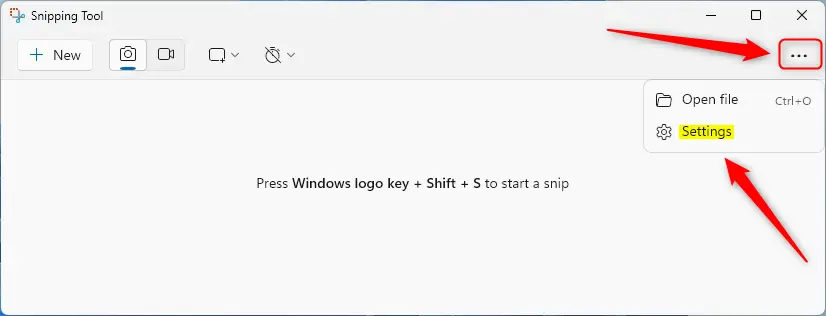
Select the “Ask to save edited screenshots” tile on the Settings pane. Then, toggle the button to enable or disable it.
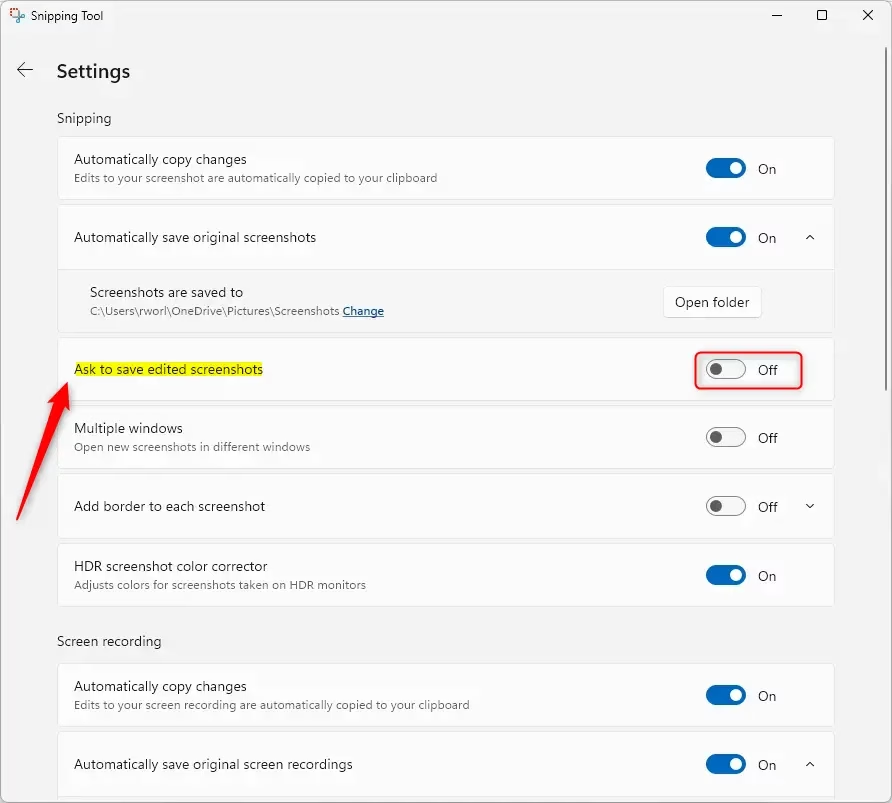
Close the app when you are done.
That should do it!
Conclusion
- The Snipping Tool in Windows 11 offers enhanced functionality with options like the “Ask to save edited screenshots” feature.
- Users can easily enable or disable this setting through the app’s settings menu.
- Customizing options in the Snipping Tool allows for a more efficient screenshot workflow tailored to individual preferences.
- Familiarizing yourself with these features can improve your overall experience and productivity while using the tool.

Leave a Reply