This article explains how to turn “Include microphone input by default when a screen recording starts” on or off with the Snipping Tool on Windows 11.
The Snipping Tool is a built-in screenshot tool in Windows that allows you to capture screenshots of any part of your screen, including full-screen captures, individual windows, or user-defined capture areas.
Starting with Snipping Tool version 11.2307.44.0, Microsoft added support for optionally recording your PC audio and voice overs using a microphone. The new app settings let you configure the default audio recording settings for new screen recordings.
For various reasons, you might want to turn the “Include microphone input by default when a screen recording starts” option on or off in the Snipping Tool. You should turn it on if you want to record a tutorial or video with voiceover.
On the other hand, if you want to record only the visual part of your screen, you should turn it off to avoid recording any unnecessary noise or background sounds.
Turn “Include microphone input by default when a screen recording starts” on or off in the Snipping Tool
As mentioned, the new Snipping Tool app lets you record using your PC audio. You can turn it on or off.
Here’s how to do it.
First, open the Snipping Tool app. (Windows key + Shift + S)
Then click the Settings and more (three dots) button, and select Settings.
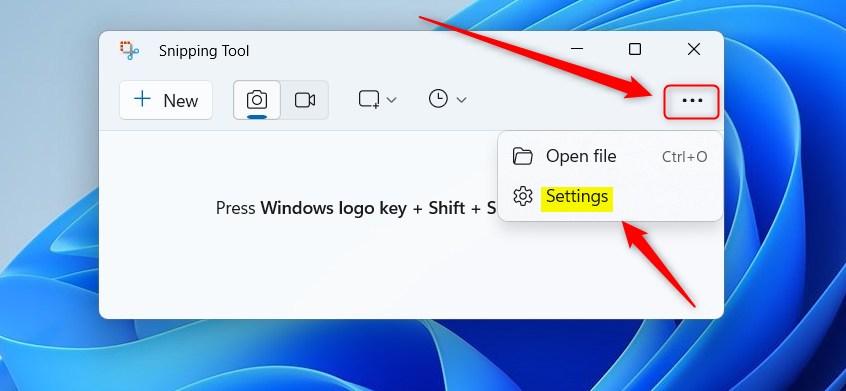
On the Settings page, screen down and select “Include microphone input by default when a screen recording starts” tile.
Then, toggle the switch button to the On position to enable it. To disable it, toggle the switch button to the Off position.
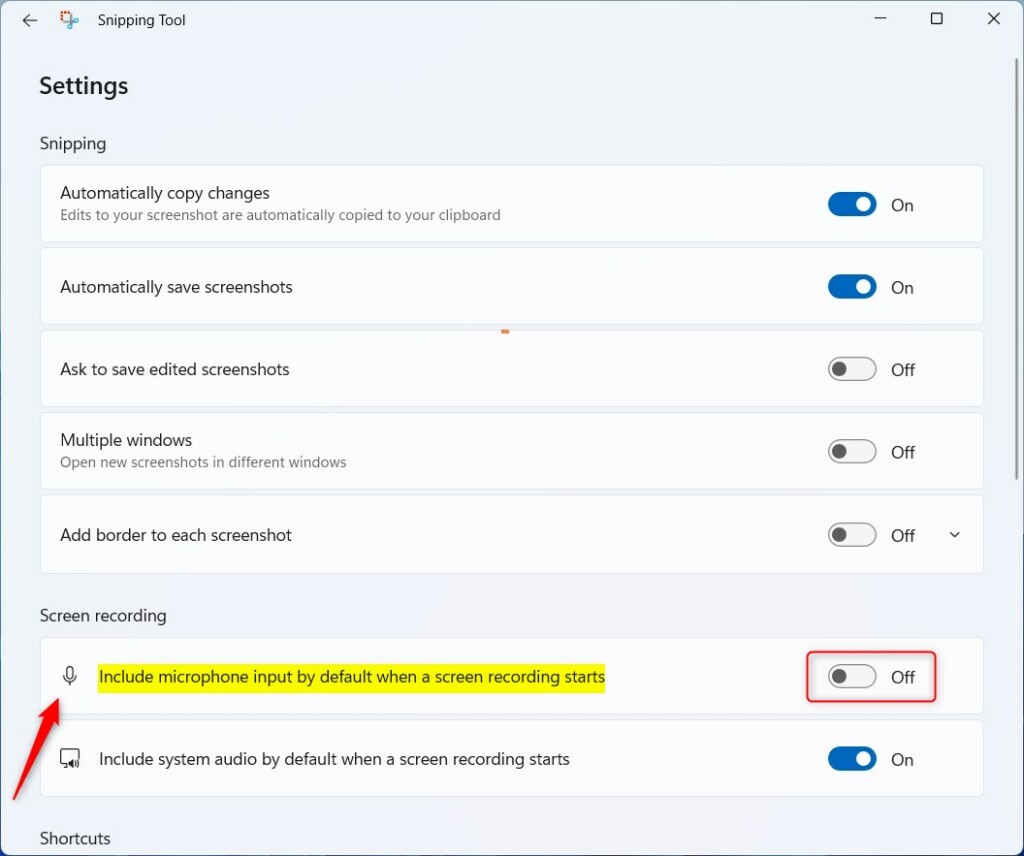
That should do it!
Conclusion:
- Enabling the microphone input by default when starting a screen recording allows for recording voiceovers and tutorials.
- Disabling the microphone input by default helps avoid capturing unnecessary background sounds.
- Access the “Include microphone input by default when a screen recording starts” setting through the Snipping Tool’s Settings menu.
- Toggle the switch to enable or disable this feature based on your recording needs.

Leave a Reply