This article describes steps to turn on or off the Snipping Tool opening screenshots in multiple windows Windows 11.
The Snipping Tool app allows you to quickly annotate screenshots, photos, and other images with your pen, touch, or mouse and save, paste, or share with other apps. The app, by default, will open screenshots in the same window.
However, if you want, you can open screenshots in multiple different windows when using the Snipping Tool app.
With the most recent version, you can also turn on a feature to save screenshots automatically. In addition to being copied to the clipboard, they’ll now be automatically saved in PNG format in the Screenshots folder under Picture in your home folder.
Below is how to enable or disable the Snipping Tool app to open new screenshots in different windows.
How to disable or enable multiple windows with Snipping Tool in Windows
As described above, the Snipping Tool will default use one window for all screenshots. However, you can turn on a feature to open new screenshots in different windows, and the steps below show you how to do that.
Because Snipping Tool is not a native Win32 app but a Store app that receives updates separately from the OS, you can’t change its settings with the group policy of Windows Registry.
To disable or enable it, open the Snipping Tool app. You can do that from the Start menu and search for Snipping Tool.
Under Best match, select the Snipping Tool app to launch.
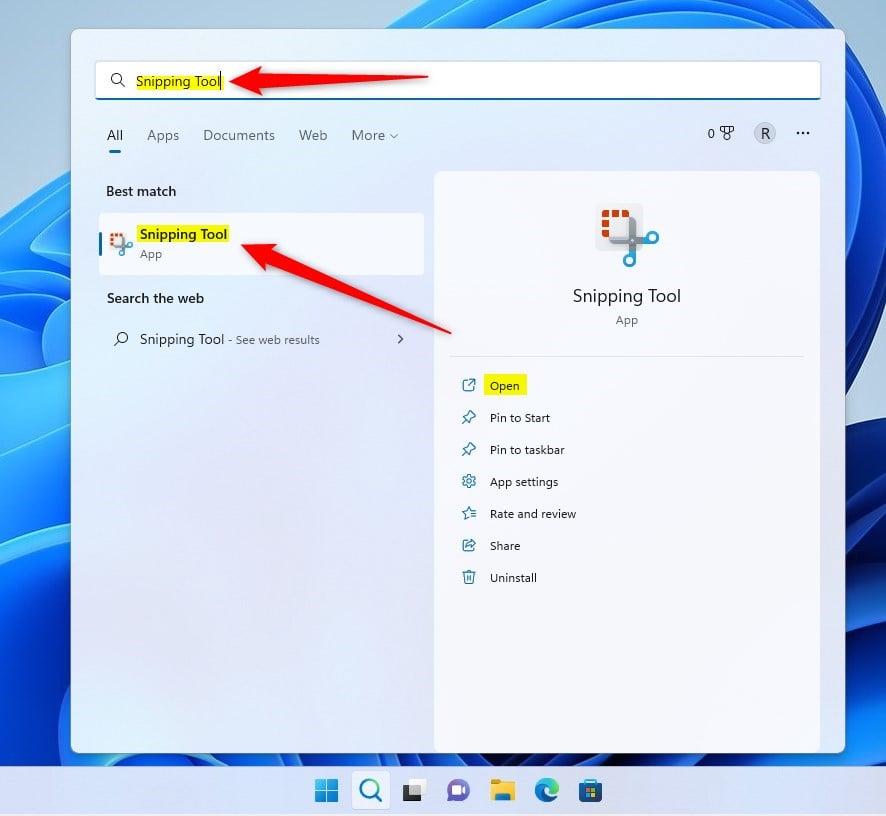
Once the app opens, click on the menu’s three horizontal dots (ellipses) and select Settings.
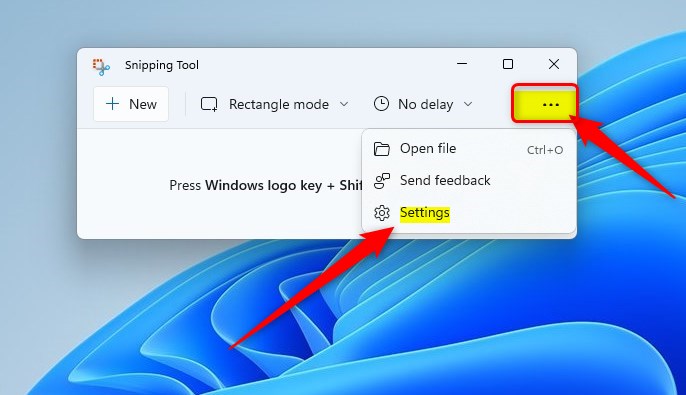
Find the Multiple windows option on the Settings page, then toggle the switch button to On to enable the feature.
To disable it, toggle the switch button to the Off position.
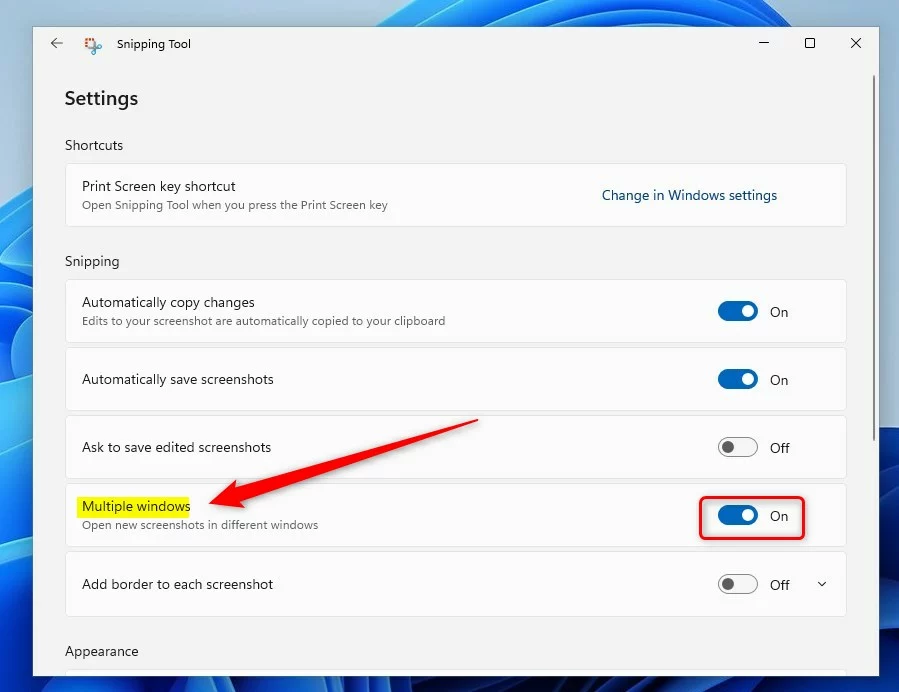
Exit and your changes should be applied immediately.
Reference:
https://apps.microsoft.com/store/detail/snipping-tool/9MZ95KL8MR0L
That should do it!
Conclusion:
- Enabled multiple windows feature in the Snipping Tool app
- Disabled multiple windows feature in the Snipping Tool app
- Described how to make changes using the Settings menu
- Provided a reference link for more information

Leave a Reply