This article explains how to open the Devices and Printers folder in Windows 11.
The Devices and Printers folder in Windows is a centralized location where you can view all the devices and printers currently connected to your computer. It provides an easy way to manage and troubleshoot your devices, including document devices.
You can access information about your devices from this folder, such as their status, properties, and available options. You can also add new devices and printers, remove existing ones, and change their settings.
This feature is available in Windows 11 but is not easily accessible. Below are steps to view the Devices and Printers folders in Windows 11.
When you try to open Devices and Printers from the Control Panel in Windows 11, it will open to Settings > Bluetooth & devices instead.
Open Devices and Printers from the Settings app
As mentioned above, Devices and Printers provide a centralized location for all connected devices.
Here’s how to open that location in Windows 11.
First, open the Windows Settings app.
You can do that by clicking on the Start menu and selecting Settings. Or press the keyboard shortcut (Windows key + I) to launch the Settings app.
When the Setting app opens, click the Bluetooth & devices button on the left.

Select the Devices tile on the right to expand it.
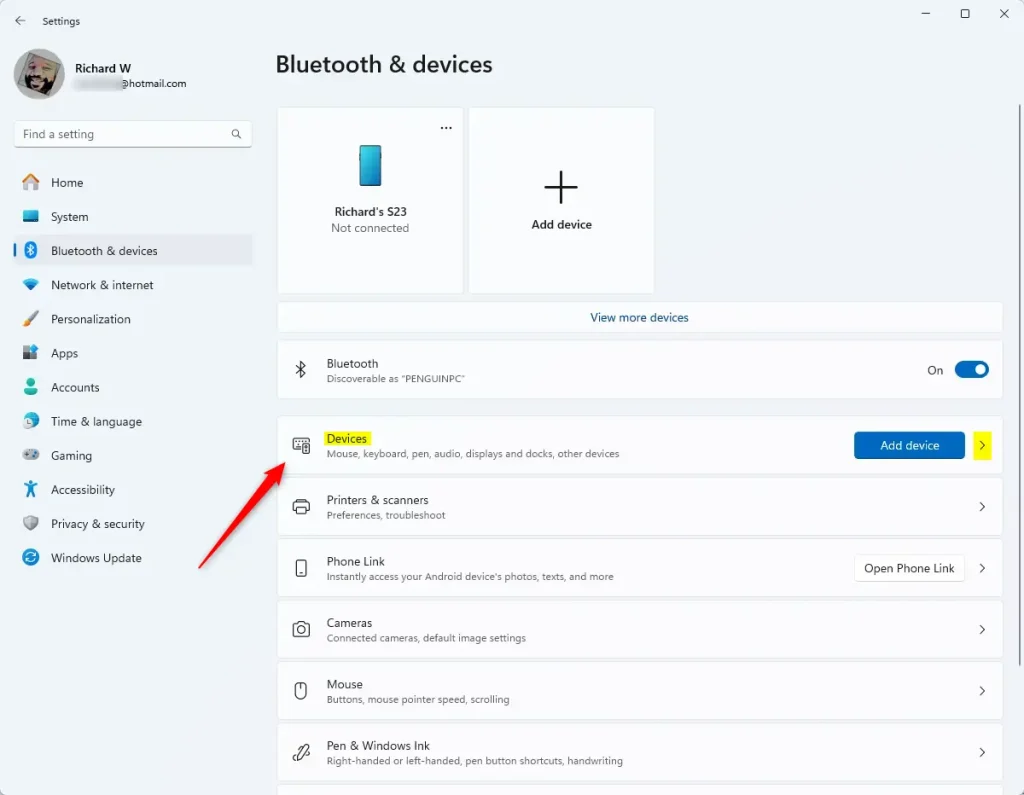
Next, select the “More devices and printers settings” tile to expand it.
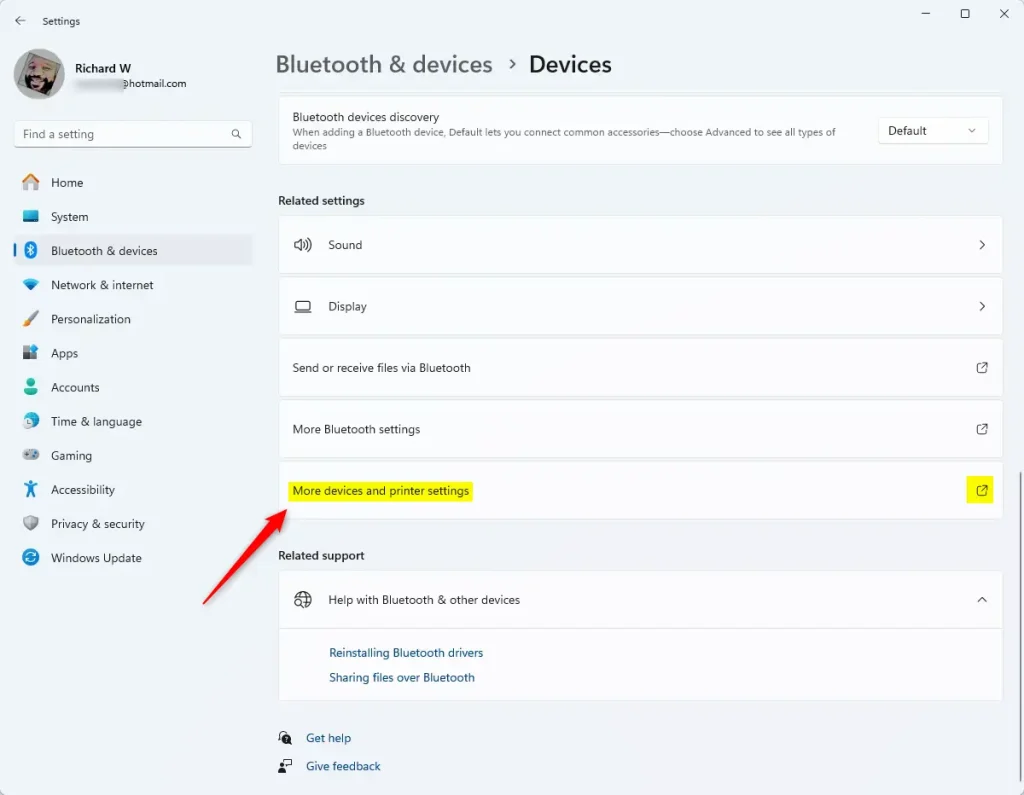
This will open the Devices and Printers folder.
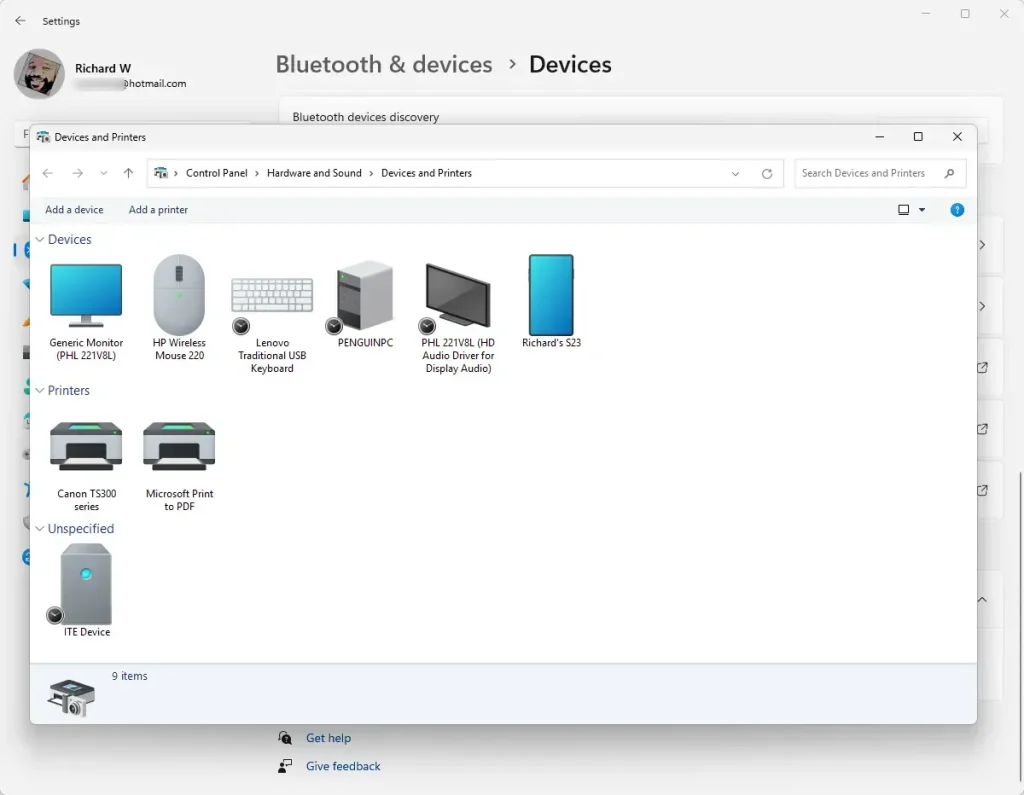
Open Devices and Printers from Run
You can also open the Devices and Printers folder using the shell command in the Run app box.
First, open the Run (Win+R).
Then copy and paste the shell command in the box and press Enter.
shell:::{A8A91A66-3A7D-4424-8D24-04E180695C7A}
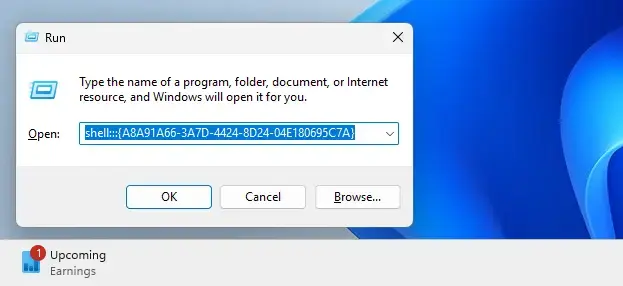
That should do it~!
Conclusion:
- The Devices and Printers folder in Windows 11 provides a centralized location for managing and troubleshooting connected devices and printers.
- This folder contains device information, which can be used to add new devices and printers, remove existing ones, and change their settings.
- To open Devices and Printers from the Windows Settings app, navigate to Bluetooth & devices, select Devices, and then More Devices and Printers settings.
- Alternatively, you can use the Run app by entering the shell command to open the Devices and Printers folder.

Leave a Reply