This article explains how to enable or disable OneDrive notifications when many files are deleted in the cloud in Windows 11.
The OneDrive app lets you sync files and folders on your computer with Microsoft Cloud. It allows you to access them anywhere on your mobile devices and other computers using the service.
You can automatically back up your essential folders (your Desktop, Documents, and Pictures folders) on your device with the OneDrive app.
When you use the OneDrive app to back up your files, the files and data will be stored online on Microsoft Cloud servers. In addition, other devices connected to the same Microsoft Cloud servers will be able to see and manage your files.
With OneDrive, you can choose to be notified whenever many files are deleted in the cloud. This feature is good and lets you monitor your files and be aware of any usual file deletion.
Below is how to enable or disable OneDrive notifications, which notify you when many files are deleted in the cloud in Windows 11.
Enable or disable notifications whenever many files are deleted in the cloud
As described above, you can enable OneDrive notifications whenever many files are deleted in the cloud in Windows 11.
Here’s how to do that in Windows 11.
First, open the OneDrive settings pane. You can access the Settings page by clicking the OneDrive icon on the Taskbar (Taskbar overflow) and selecting the gear -> Settings on the context menu.
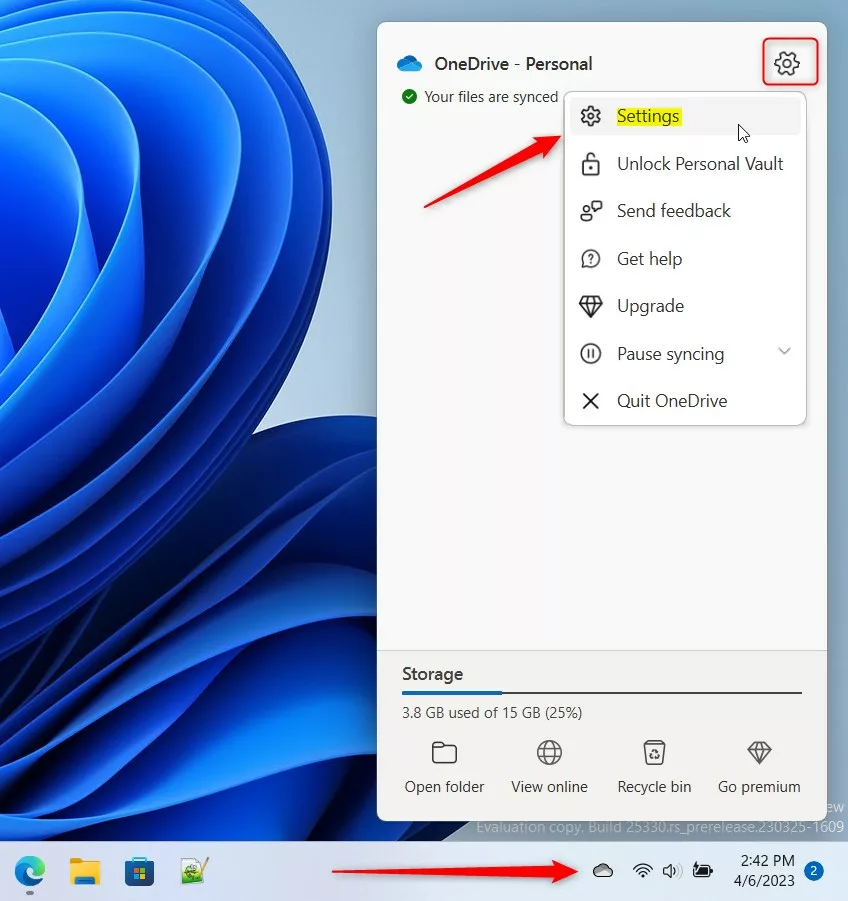
One can also access OneDrive settings by going to the OneDrive folder in Windows File Explorer. Then, on the top right menu bar, expand the OneDrive button and select the Settings gear.
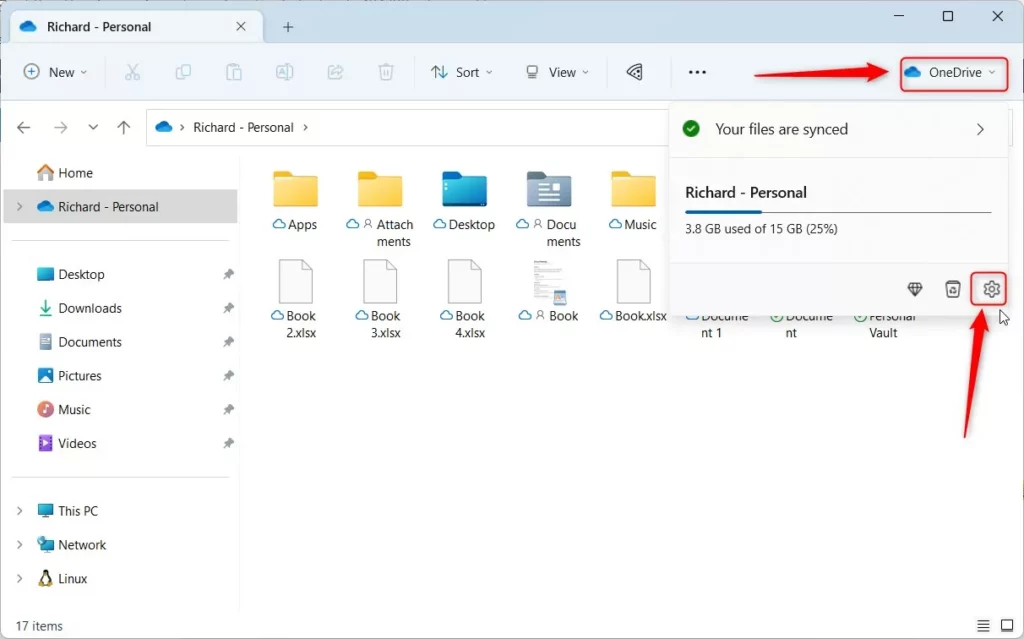
When the OneDrive settings pane opens, select Notifications on the left menu. Then toggle the button switch for “Notify me a large number of files are deleted in the cloud” to the On position to enable.
To disable it, switch to the Off position.
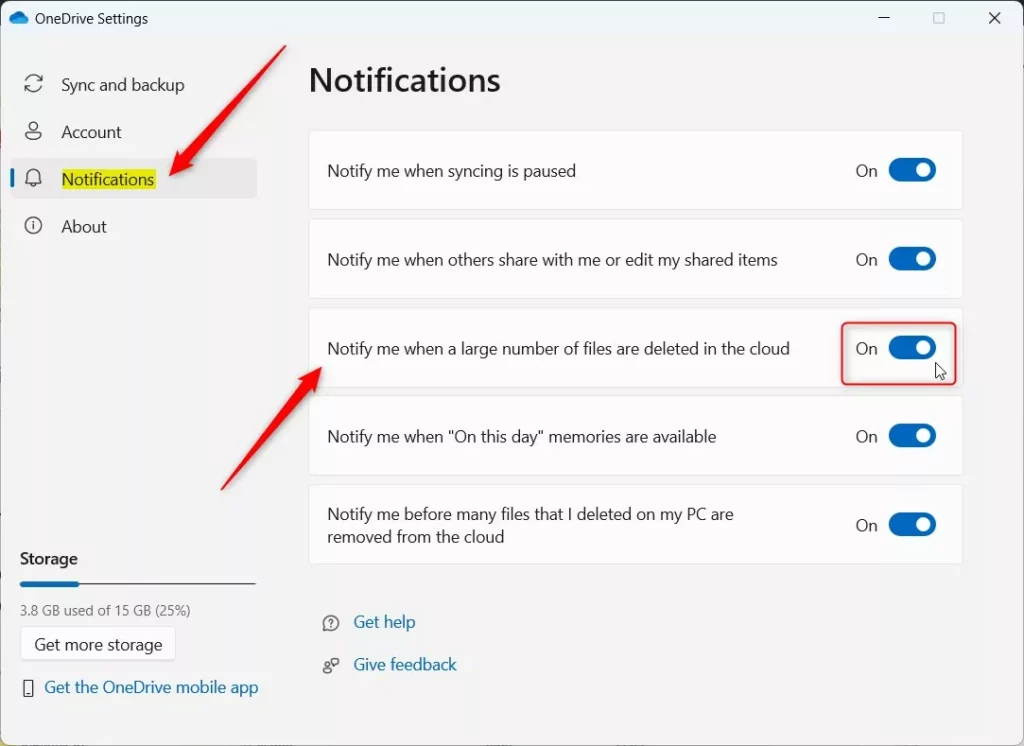
You can now close the Settings window.
Get notifications whenever many OneDrive files are deleted in the cloud via the Registry
Yet another way to turn on or off OneDrive notifications to alert you when many files are deleted in the cloud in Windows 11 is to use the Windows Registry Editor.
First, open the Windows Registry, and navigate to the folder key path below.
HKEY_CURRENT_USER\Software\Microsoft\OneDrive\Accounts\Personal
If you don’t see the Personal folder key, right-click on the Accounts key, then create the subkey (Personal) folders.
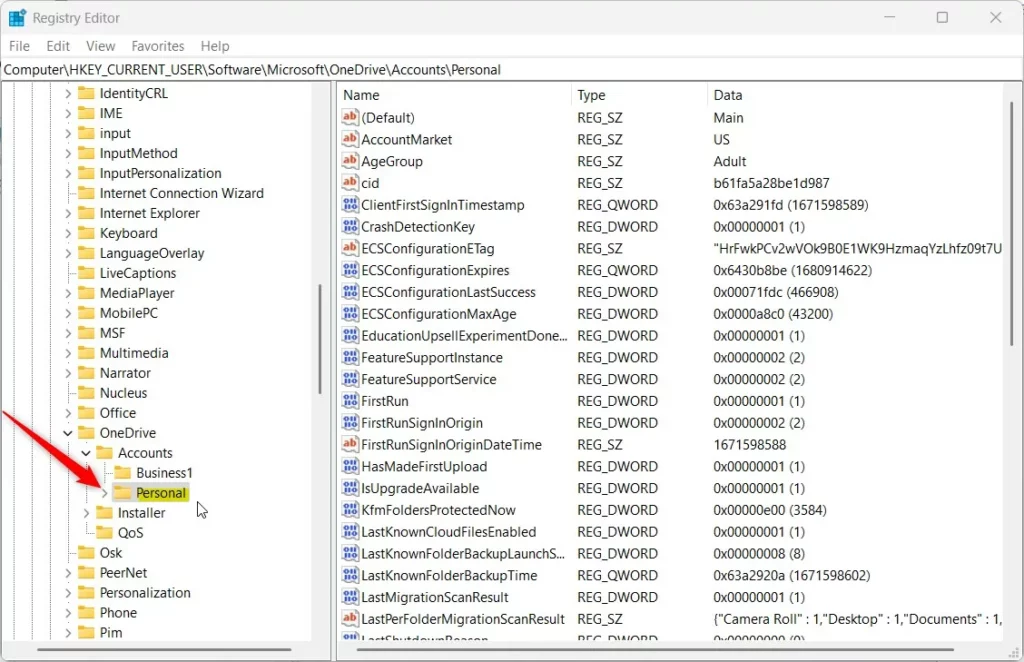
Right-click the Personal folder key’s right pane and select New -> DWORD (32-bit) Value. Next, type a new key named MassDeleteNotificationDisabled.
Double-click the new key item name (MassDeleteNotificationDisabled) and make sure the Base option is Decimal, and then update the Value data:
- To enable, type: 0
- To disable, type 1
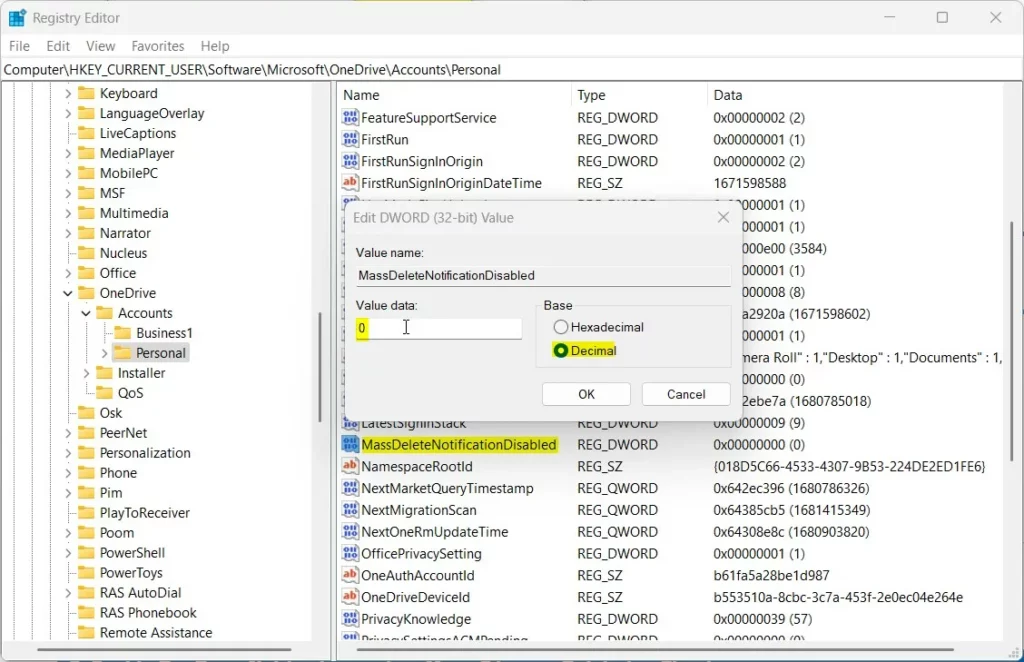
Save your changes and restart your computer.
That should do it!
Conclusion:
- Enabling or disabling OneDrive notifications for large file deletions in Windows 11 is essential for monitoring your files and staying aware of any unusual activity.
- You can easily manage these notifications through the OneDrive settings pane by navigating to Notifications and toggling the “Notify me a large number of files are deleted in the cloud” switch to the On or Off position.
- Another method involves using the Windows Registry Editor to create or modify the MassDeleteNotificationDisabled key within the Personal folder. This provides additional control over the notification settings.
- Following these steps, you can customize your OneDrive notifications based on your preferences and requirements, ensuring a seamless file management experience in Windows 11.

Leave a Reply