This article describes steps to enable or disable “Notify me when syncing is paused” in the OneDrive app in Windows 11.
The OneDrive app lets you sync files and folders on your computer with Microsoft cloud, allowing you to access them anywhere on your mobile devices and other computers using the service.
The OneDrive app is installed on Windows computers by default. When you get a new computer and OneDrive services are not forcibly disabled, the app is accessible by default.
Also, the OneDrive app will notify you by default when syncing is paused, running a Windows device in battery saver mode, and running on a metered connection.
If you are not getting notifications automatically from the OneDrive app and want to start getting them, the steps below will show you how.
Enable or disable notify me when syncing is paused in OneDrive
As described above, the OneDrive app will notify you by default when syncing is paused or running a Windows device in battery saver mode and on a metered connection.
Here’s how to enable or disable the notification in Windows 11.
First, make sure you have set up OneDrive in Windows 11.
With OneDrive set up, open OneDrive from the Start menu or browse to the OneDrive installed location at (“C:\Program Files\Microsoft OneDrive\OneDrive.exe“).
You can also quickly access the OneDrive icon from the Taskbar overflow.

When the app opens, click on the Help & Settings (gear) icon and then on Settings.
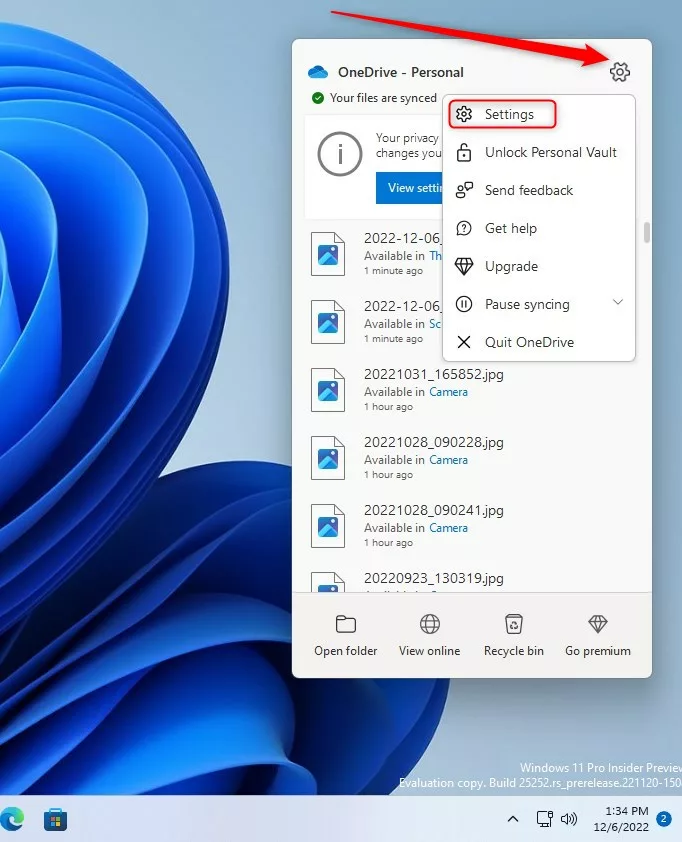
On the Settings pane, under Notifications, toggle the button to the On position to “Notify me when syncing is paused” in the OneDrive app.
To disable it, toggle the button back to the Off position.

Turn or Off notify me when syncing is paused in OneDrive via the registry
Alternatively, users can use the Windows registry to turn on or off “Notify me when syncing is paused” in the OneDrive app.
Open the Windows Registry, and navigate to the folder key path as listed below.
HKEY_CURRENT_USER\Software\Microsoft\OneDrive
If you don’t see the OneDrive folder key, right-click on the Microsoft parent key, then create the subkey (OneDrive) folder.

Right-click on the OneDrive folder key’s right pane and select New -> DWORD (32-bit) Value. Type a new key named UserSettingAutoPauseNotificationEnabled.
Double-click the new value name (UserSettingAutoPauseNotificationEnabled) and enter the Value data of 1 to get notifications when synching is paused in the OneDrive app.
A Value data of 0 will disable notifications when syncing is paused in the OneDrive app.
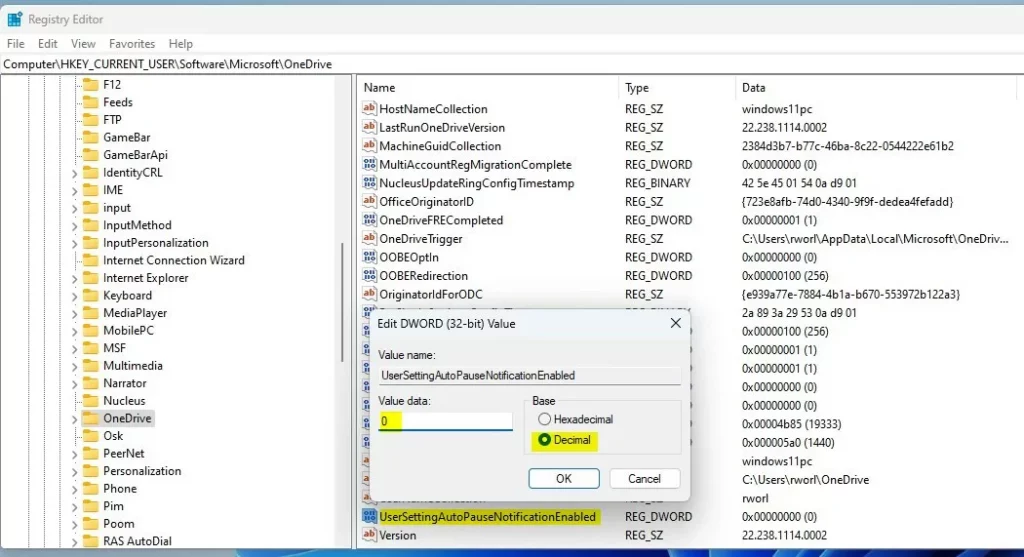
For this to work, you must also meet the below requirements:
- Turn on or Off notifications in the OneDrive app
- Enable or Disable pause OneDrive syncing when the device is in battery saver mode
- Enable or Disable pause OneDrive syncing when the device is on a metered connection
That should do it!
Conclusion:
- Enabling or disabling notifications when syncing is paused in OneDrive on Windows 11 allows users to customize their experience.
- Users can easily manage the notification setting through the OneDrive app’s user interface or the Windows Registry.
- It’s essential to ensure other related settings, such as notifications in the OneDrive app, pausing syncing on battery saver mode, and pausing syncing on a metered connection, are configured according to preferences.
- Following these steps empowers users to tailor their OneDrive experience to suit their needs and usage patterns better.

Leave a Reply