This article explains how to turn on or off Copilot Side by Side (dock/undock) in Windows 11.
Starting with Windows 11 build 23493, Microsoft rolled out the new Copilot experience that works with Bing Chat AI. This experience allows users to interact with the chatbot using natural language to change system settings and work across multiple applications.
For computers that have Copilot added, a new Copilot button will appear on the Taskbar. Pressing the button or using the keyboard shortcut (Windows key + C) will appear as a flyout interface.
When Copilot is available on your device, you can pin or unpin the side pane, open Copilot when Windows starts, Turn Copilot on or off, enable or disable Copilot using content from Edge, refresh Copilot prompts, resize the Copilot side pane, delete recent activity, enable or disable Copilot plugins, and more.
A recent update to Copilot allows users to use the tool alongside other windows. When toggled, the tool docks on the desktop, similar to a standalone application.
Dock or undock the Copilot side pane
As mentioned, you can toggle the Copilot side-by-side feature to launch the side panel as a standalone app.
Here’s how to do it.
First, open Copilot with the shortcut Windows key + C.
Then, click the three dots button on Copilot, and click the Side by Side button to (check = dock) or (uncheck = undock) Copilot on the side of your desktop.
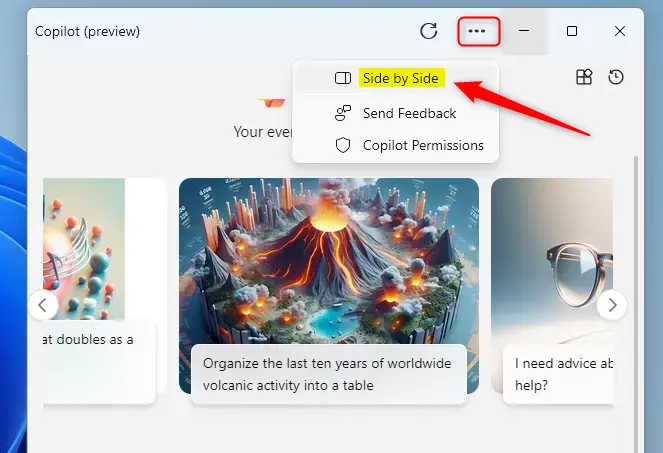
That should do it!
Conclusion:
- This article explored how to toggle Copilot’s Side by Side (Dock/Undock) feature.
- Docking or undocking the Copilot side pane allows for a more versatile user experience, especially when running multiple applications.
- For further questions or suggestions, please utilize the comments section below.

Leave a Reply