This article explains how to schedule out-of-office auto replies in Microsoft Teams.
Microsoft Teams is a collaboration platform developed by Microsoft that integrates chat, video meetings, file storage, and application integration.
The free version is installed on Windows with its icon on the Taskbar.
There are many settings one can enable in the Microsoft Teams app. You can sync contacts with Teams, connect to Google Calendar, link your mobile device, turn message preview on or off, manage filters, enable or disable captions, and more.
When you set up an out-of-office auto reply, it notifies your colleagues and clients that you are unavailable. This feature can also trigger automatic replies in Teams, providing essential information to anyone who tries to contact you.
Schedule out of office in Teams
Users can set automatic replies and schedule out-of-office messages in the Microsoft Teams app through the Settings page.
Here’s how to do it.
First, launch the Microsoft Teams app by clicking the Start menu and selecting it on the All Apps list.

You can also launch the app from the Taskbar or Taskbar overflow.

In the full Teams window, click the Settings and more ( …) button next to your profile picture and select Settings from the menu.

Next, click the “General” tab on the left side of the Settings page. On the right, click the “Schedule” button for the Out of Office tile.
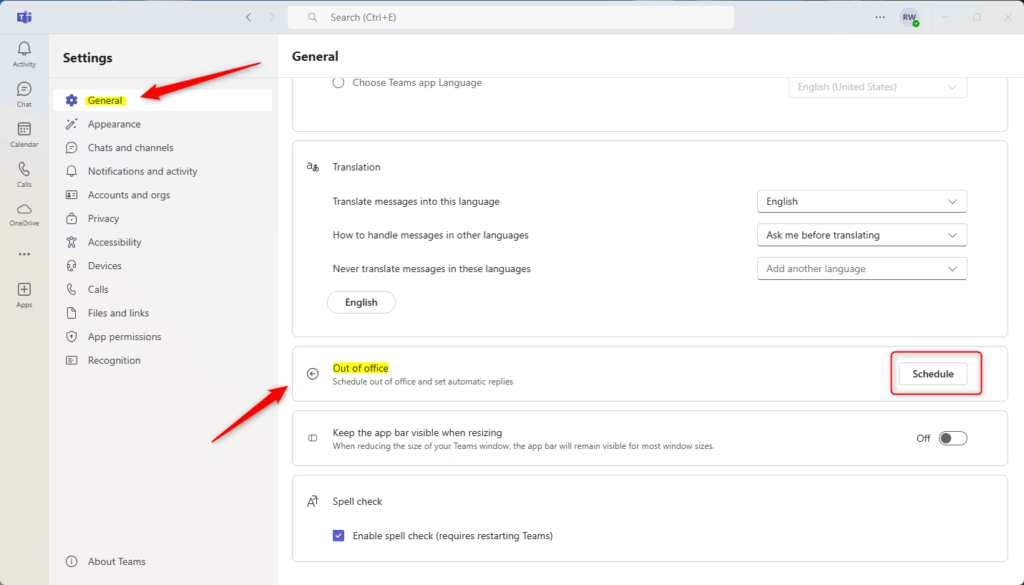
On the Out of Office settings page, toggle the button to enable automatic replies. Then, type your out-of-office message, choose whether to reply to people outside your organization, and specify the time period for these replies.
When done, click the Save button.
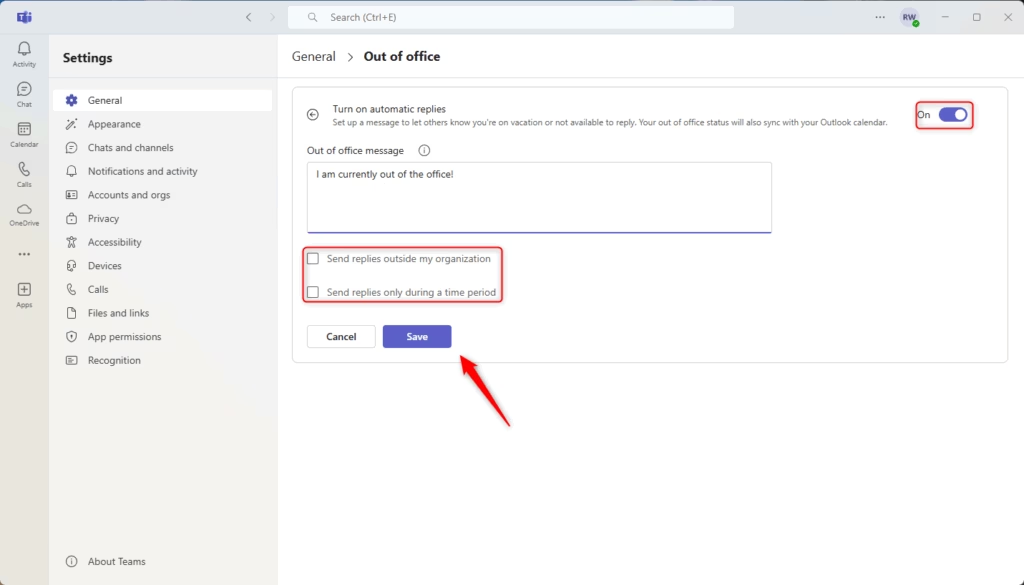
That should do it!
Conclusion:
- Setting up out-of-office auto replies in Microsoft Teams is a straightforward process that ensures your colleagues and clients are informed of your availability.
- Automatic replies can be customized to meet your specific needs, including messages tailored for external contacts.
- Scheduling your replies helps manage expectations and maintain a consistent communication flow, even when you are not present.
- Remember to save your settings after making changes to ensure your auto replies are activated.
- Utilize this feature to enhance your professional communication and workflow efficiency while you’re away.

Leave a Reply