This article explains enabling or disabling receiving daily agenda emails in the new Outlook app in Windows 11.
The new Outlook for Windows brings the latest features and a modern and simplified design with support for Exchange-backed Microsoft 365 work or school, Outlook.com, Hotmail, and Gmail accounts.
The app has many features, including support for subscription management, email forwarding, setting default From address, backing up your mailbox, changing the reading pane, opening a new window for a message, language translations, turning text predictions on or off, switch primary account, sharing a calendar, changing language, date and time format, public a calendar, show week numbers in Outlook calendar, deleting your search history, export your search history, add or remove events from emails to your Calendar, switch to dark mode, and more.
When you use Outlook, you can choose whether to receive an agenda in email each day that shows your calendar events and tasks. Receiving daily agenda emails in the new Outlook app is a great way to stay on top of your schedule.
The daily agenda email feature in Outlook is a tool that summarizes your schedule for the day and sends it to your inbox every morning. This feature is especially useful for those with busy schedules who want to stay organized.
The email includes your upcoming appointments, meetings, and tasks so you can quickly review your day and plan accordingly. You can customize the settings for your daily agenda email to fit your preferences and needs.
Turn on or off sending daily agenda email
As mentioned above, users can receive a daily agenda email that summarizes their schedule for the day and sends it to their inbox every morning.
Here’s how to do it
Step 1: Open the Outlook app on your Windows 11 PC.
Step 2: Click on the “Settings” icon at the top right of the app window.
Step 3: In the Settings menu, click on “Calendar” from the left-hand sidebar.
Step 4: In the “Calendar” section, scroll down until you see “Agenda email” and toggle the switch to the right to enable it.
Step 6: You can customize the settings for your daily agenda email by selecting calendars to include.
Step 7: If you want to disable the daily agenda email feature, simply toggle the switch back to the left to turn it off.
Pictures:
First, click the Settings button at the top right corner to open the Settings menu.
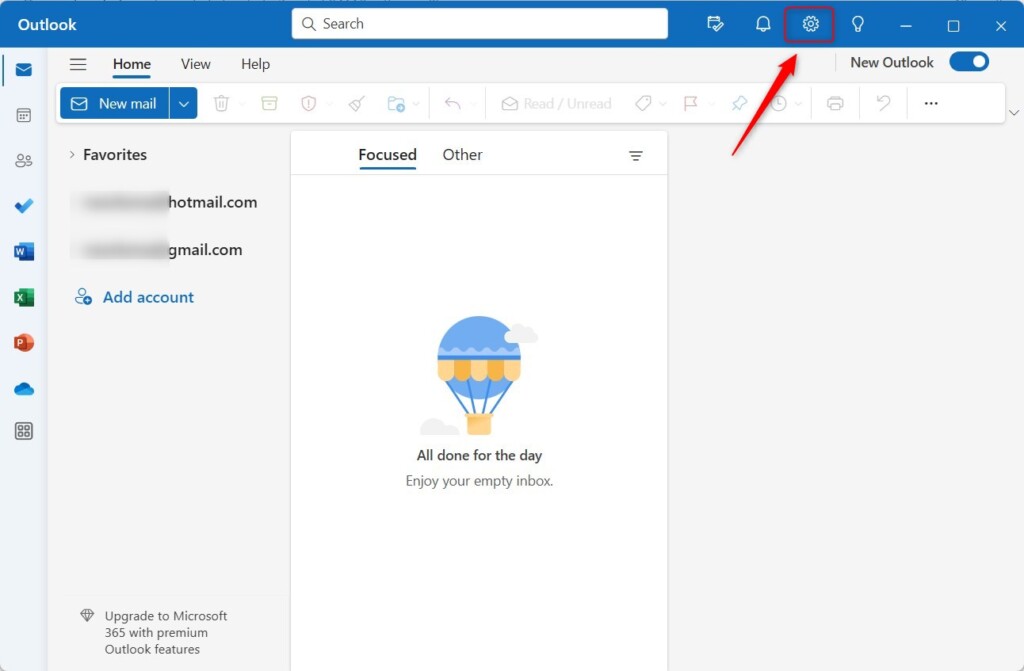
Next, select the email account for which you want to apply message format settings if you have multiple accounts in Outlook. This is an account-level setting that will apply only to the selected account.
In the Setting pane, select Calendar -> Agenda email -> and toggle the switch to enable it.
To disable it, toggle the switch again.
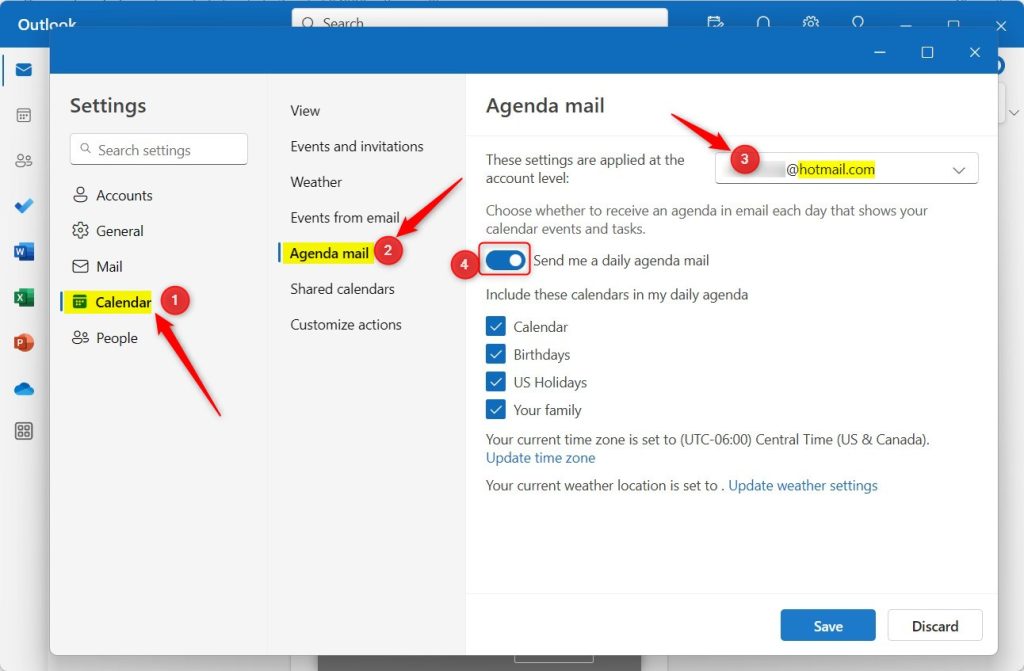
You will receive a daily agenda email summarizing your day’s schedule. This feature can be especially helpful for those with busy schedules who want to stay organized.
That should do it!
Conclusion:
- This article demonstrated the simple steps to enable or disable receiving daily agenda emails in the new Outlook app on Windows 11.
- The detailed guide clearly explains how to customize the daily agenda email settings according to individual preferences.
- By following these instructions, users can efficiently manage their schedules and stay organized with the help of the Outlook app’s daily agenda email feature.
- Feel free to share any feedback or additional insights in the comments section below for further discussion.

Leave a Reply Cancel reply