This article explains how to enable or disable OneDrive sync over a metered network when using Windows 11.
Microsoft OneDrive is a feature in Windows 11 that keeps your photos and files backed up to the cloud, synced, and accessible on all your other devices connected to your OneDrive account.
With OneDrive synced across your other devices, every time you add, change or delete a file or folder in your OneDrive folder, the file or folder is added, changed, or deleted across your other devices as on your OneDrive cloud account.
This happens when you are connected to the internet. However, OneDrive syncing will automatically pause when your device is on a metered Wi-Fi or Ethernet network by default.
If you want to continue syncing your devices even on metered connections, the steps below will show you how to do that in Windows 11.
How to turn off or on OneDrive sync on the metered network in Windows 11
As mentioned above, OneDrive syncing will automatically pause when your device is on a metered Wi-Fi or Ethernet network by default.
You can change that behavior with simple clicks, then the steps below will show you how to do that.
First, you must ensure you’re signed in to OneDrive with your Microsoft account on your Windows device.
Once you’re signed in, select the white or blue OneDrive cloud icon in the Windows taskbar notification area.

You might need to click the Show hidden icons arrow next to the notification area to see the OneDrive icon. If the icon doesn’t appear in the notification area, OneDrive might not be running.
Alternatively, you can open OneDrive by going to the Start menu, typing OneDrive in the search box, and selecting OneDrive in the search results.
When the OneDrive app opens, select Help & Settings > Settings.
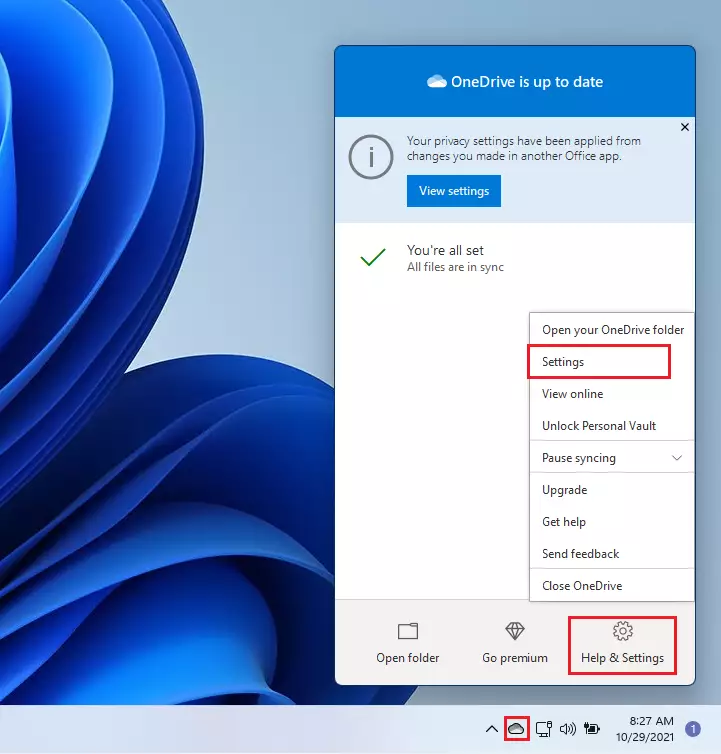
On the Settings tab, select the Automatically pause sync when this device is on a metered network box to turn off OneDrive file sync over metered network.

Click Ok to apply your changes and exit.
To enable OneDrive sync over the metered network, reverse the steps above, go to the OneDrive settings tab, and uncheck the Automatically pause sync when this device is on a metered network box to allow OneDrive file sync over a metered network.

OneDrive files sync over metered network settings are unique to each device, so turn it on for each device where you want to use them.
That should do it!
Conclusion:
- OneDrive provides a seamless way to keep your files and photos backed up and synced across devices.
- By default, OneDrive sync pauses on metered networks to save bandwidth.
- Users can easily toggle OneDrive sync settings to continue syncing over metered connections.
- Each device’s settings are independent, so you must configure them individually.
- Ensuring OneDrive is set up properly helps maintain accessibility and data integrity across all your devices.

Leave a Reply