This article describes steps one can take to turn on or off OneDrive services in Windows 11
OneDrive comes with Windows by default. It lets you sync files and folders on your computer with Microsoft Cloud, allowing you to access them anywhere on your mobile devices and other computers using the service.
Files and folders you delete or change on your computer will be deleted or altered and stored on Microsoft Cloud. In addition, when you enable OneDrive in Windows, your files and folders can be accessed in Windows File Explorer, even offline.
Changes you make while your computer is offline, will be synced to the cloud when your computer reconnects to the internet.
By default, the OneDrive folder is created in your Windows profile at this location: C:\Users\<username>\OneDrive.
Below is how to enable or disable OneDrive services on Windows 11.
How to turn on or off Microsoft OneDrive on Windows 11
As described above, OneDrive comes with Windows by default. It lets you sync files and folders on your computer with Microsoft Cloud, allowing you to access them anywhere on your mobile devices and other computers using the service.
Here’s how to enable or disable OneDrive services in Windows 11.
Enable or disable OneDrive using the Local Group Policy Editor
There are multiple ways one can enable or disable OneDrive services in Windows. Using the Local Group Policy Editor is one of many.
First, open the Local Group Policy Editor.
Click on the Start menu and search for “Edit group policy.” Under Best match, select Edit group policy result.
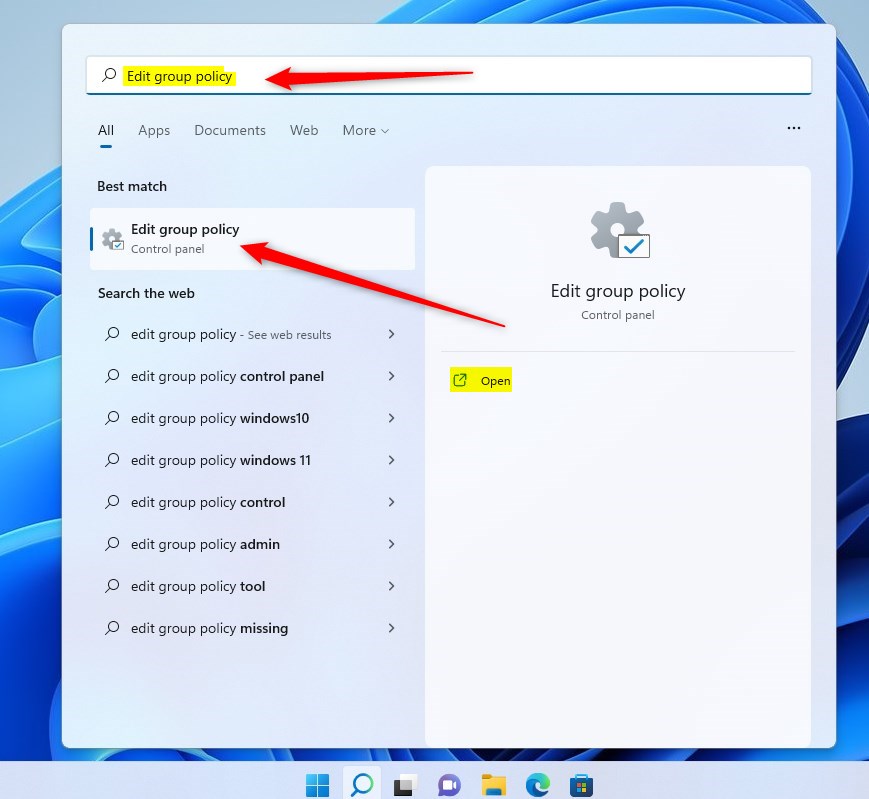
In the left pane of Local Group Policy Editor, expand the tree:
Computer Configuration > Administrative Templates > Windows Components > OneDrive
Then, in the OneDrive details pane on the right, locate and double-click the setting that says “Prevent the usage of OneDrive for file storage. “
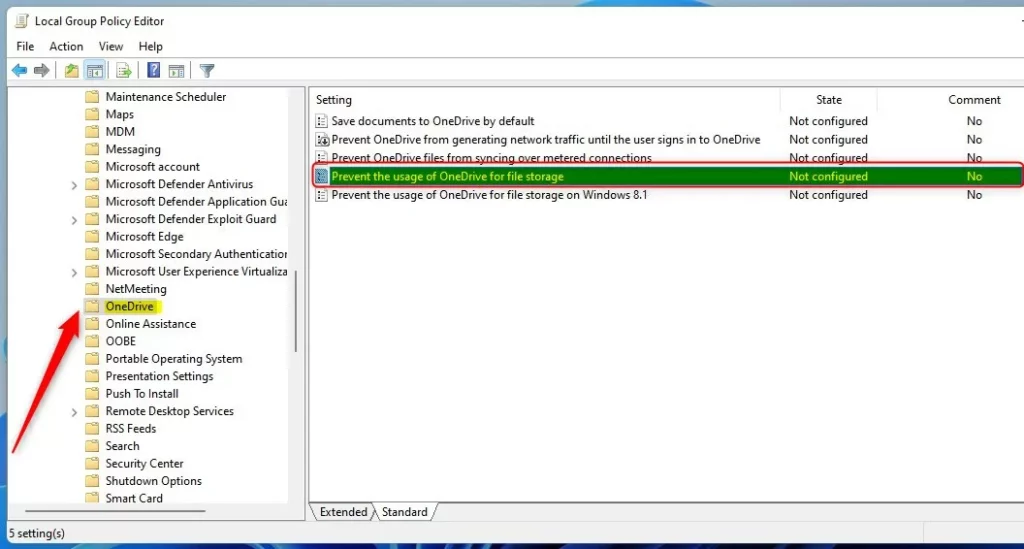
On the Prevent the usage of OneDrive for file storage window set the option to Not Configure, Enabled, or Disabled.
- Not Configured (default)
- Enabled – Prevent users and apps from working with files on OneDrive.
- Disabled – Same as OneDrive being enabled on the computer which allows users and apps to work with OneDrive file storage.
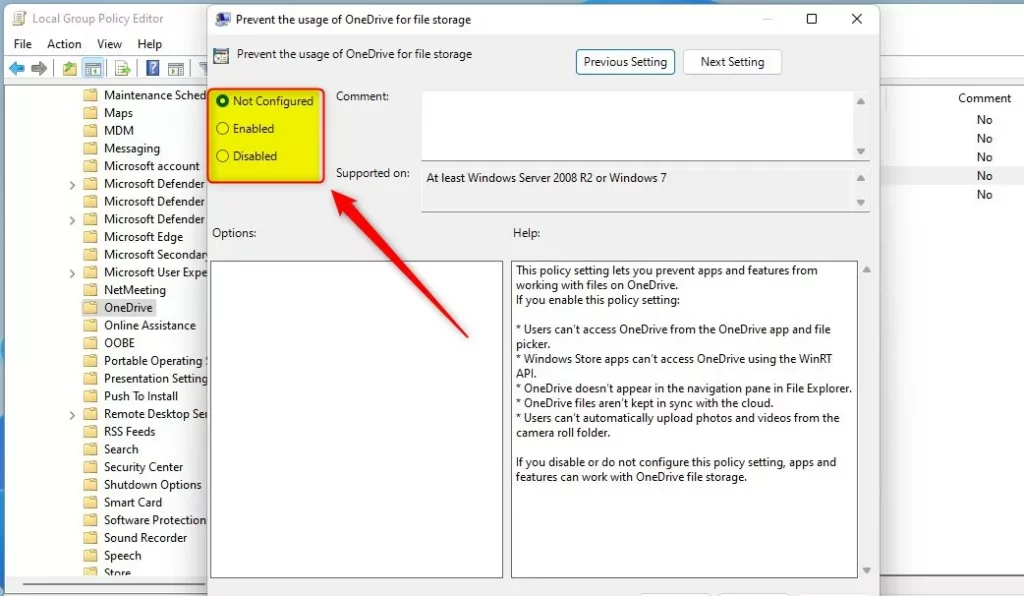
Save your changes, exit, and reboot.
Enable or disable OneDrive via Windows Registry
If you can’t open the Local Group Policy Editor, use the Windows Registry instead.
Open the Windows Registry, and navigate to the folder key path listed below.
HKEY_LOCAL_MACHINE\SOFTWARE\Policies\Microsoft\Windows\OneDrive
If you don’t see the OneDrive folder key, right-click on the Windows key, then create the subkey (OneDrive) folders.
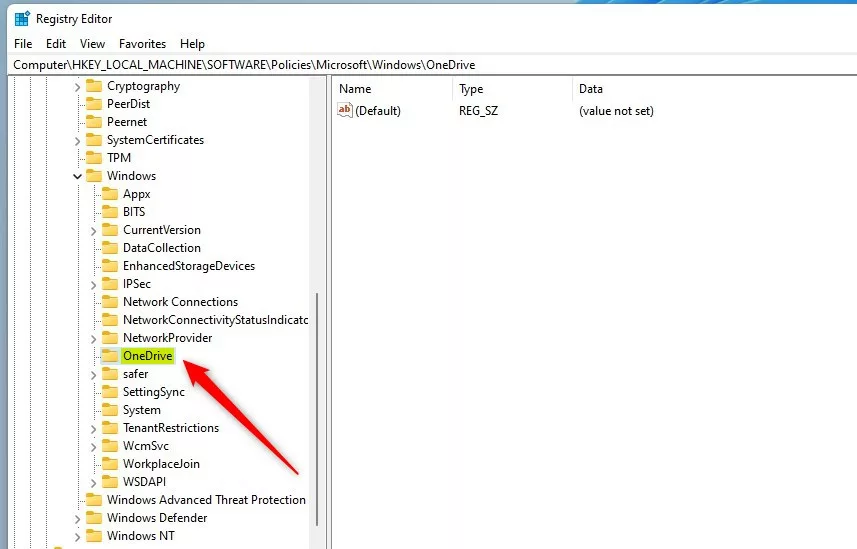
Right-click on the OneDrive folder key’s right pane and select New -> DWORD (32-bit) Value. Next, type a new key named DisableFileSyncNGSC.
Double-click the new value name (DisableFileSyncNGSC) and enter the Value data as 1 to disable OneDrive in Windows 11.
A Value data of 0 will enable or allow OneDrive services to be used in Windows 11.
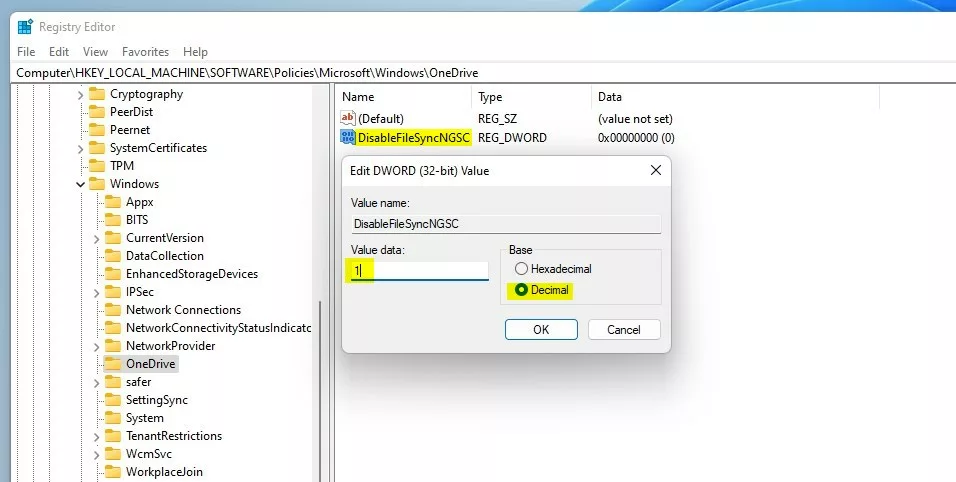
If OneDrive is disabled, these settings are applied:
- Users can’t access OneDrive from the OneDrive app and file picker.
- Windows Store apps can’t access OneDrive using the WinRT API.
- OneDrive doesn’t appear in the navigation pane in File Explorer.
- OneDrive files aren’t kept in sync with the cloud.
- Users can’t automatically upload photos and videos from the camera roll folder.
If you disable or do not configure this policy setting, apps, and features can work with OneDrive file storage.
Restart your computer for the changes to apply.
Uninstall OneDrive from Windows 11
If you can’t simply disable OneDrive services, you can uninstall and remove OneDrive from Windows altogether.
Read the post below to do that.
How to uninstall and remove OneDrive from Windows 11
Reference:
Conclusion:
- OneDrive services in Windows 11 can be enabled or disabled using the Local Group Policy Editor or the Windows Registry.
- Depending on the configuration, users and apps may be prevented from working with files on OneDrive, and certain features, such as automatic photo and video uploads, may be affected.
- If disabling OneDrive services is insufficient, it is possible to uninstall and remove OneDrive from Windows 11 altogether.
- For further details and troubleshooting, refer to the official Microsoft support documentation in the reference section.

Leave a Reply