This article explains how to clear your browsing data when you exit the Google Chrome browser.
Google Chrome is a web browser developed by Google that runs on multiple platforms. It shares the same codebase as Microsoft Edge, making the two browsers nearly identical in their basic functionalities.
In the Google Chrome browser, you can use the ClearBrowsingDataOnExitList policy to configure a list of browsing data types that should be deleted when the user closes all browser windows.
If this policy is enabled, Chrome will automatically delete your browsing data when you close the browser: [browsing history], [download history], [cookies], [cache], [autofill], [passwords], [site setting], and [hosted apps data].
Setting this policy can impact and permanently remove local personal data. Make sure that’s what you want before enabling it.
Delete browsing data on exit in Chrome
Users can configure Chrome to automatically delete their browsing data upon exiting the browser.
Here’s how to do it.
First, open the Windows Registry and navigate to the folder key path below.
Remember to back up your registry before making any changes, or create a System Restore point as a precaution.
Computer\HKEY_LOCAL_MACHINE\SOFTWARE\Policies\Google\Chrome\ClearBrowsingDataOnExitList
In the registry key paths, if you do not see Google, right-click on the Policies key and create a new key named Google. Do the same for Chrome and ClearBrowsingDataOnExitList keys if they are not listed.
Once there, right-click ClearBrowsingDataOnExitList > New > String Value and name the new string 1 through 8, representing the data you want to delete on exit.
Double-click and open the corresponding number and set the value using the table below:
1= browsing_history2= download_history3= cookies_and_other_site_data4= cached_images_and_files5= password_signin6= autofill7= site_settings8= hosted_app_data
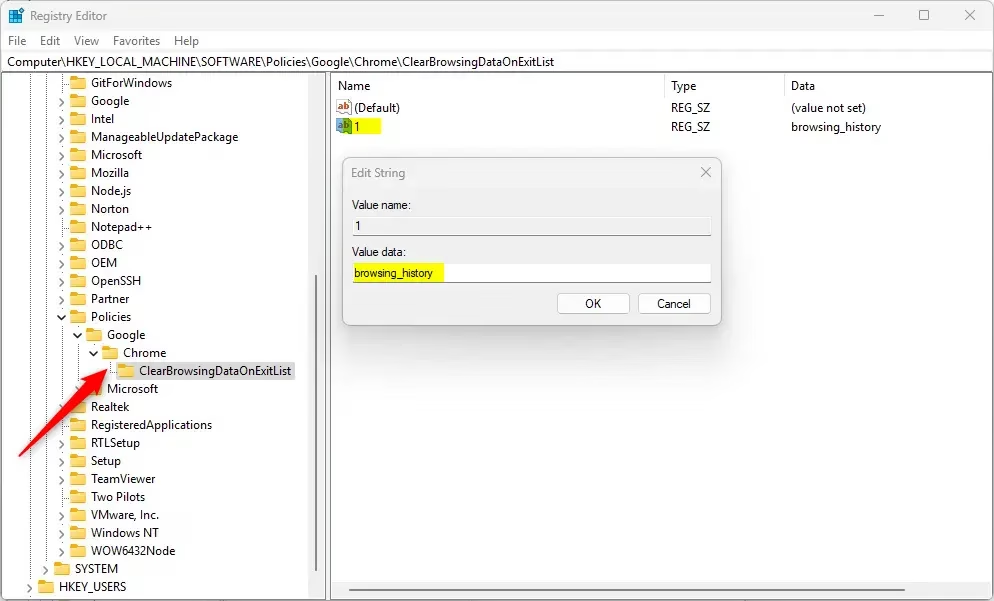
Delete all the String value numbers created above to restore the default behavior and allow users to decide what data to delete in the UI.
1
2
3
4
5
6
7
8
You may have to reboot your computer to apply the changes.
That should do it!
Reference:
Conclusion:
- Configuring Google Chrome to clear browsing data upon exit automatically enhances user privacy and security.
- The ClearBrowsingDataOnExitList policy allows users to customize which data types are deleted when closing the browser.
- Important data types that can be managed include browsing history, cookies, cache, and passwords.
- Users should consider the implications of enabling this policy, as it permanently removes local personal data.
- Regularly backing up the registry and creating restore points is recommended before making changes to ensure system stability.
- Following the outlined steps ensures a smoother experience while maintaining data privacy.

Leave a Reply