This article explains how to change the device’s Wi-Fi connection and security settings in Windows 11.
If you join your Windows device to a Wi-Fi network, Windows will add a new Wi-Fi network profile under the “Manage known networks” in the connection profile properties.
The network profile includes the security key, SSID, and other information, which can be used to reconnect to the Wi-Fi network.
Other advanced Wi-Fi connection and security settings are unavailable in the “Manage known networks” section. If you need to change or update the Wi-Fi security key or switch the security types, you must do that under the Advanced Wi-Fi connection and Security setting window.
We will show you how to do that below.
Update Wi-Fi connection and security settings in Windows 11
As described above, Windows lets you change the device’s Wi-Fi connection and security settings without deleting an existing network profile.
Here’s how to do that.
First, open the Windows Settings app.
You can do that by clicking on the Start menu and selecting Settings. Or press the keyboard shortcut (Windows key + I) to launch the Settings app.
When the Setting app opens, click the Network & internet button on the left.
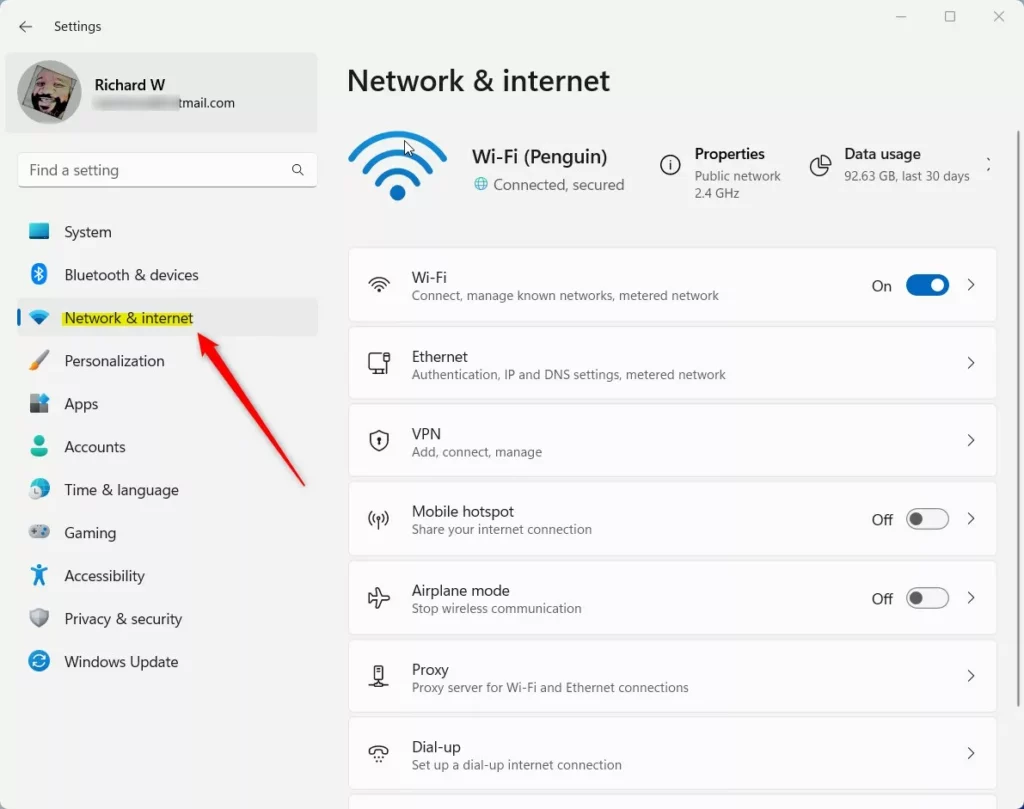
Select the Wi-Fi tile on the right to expand it.
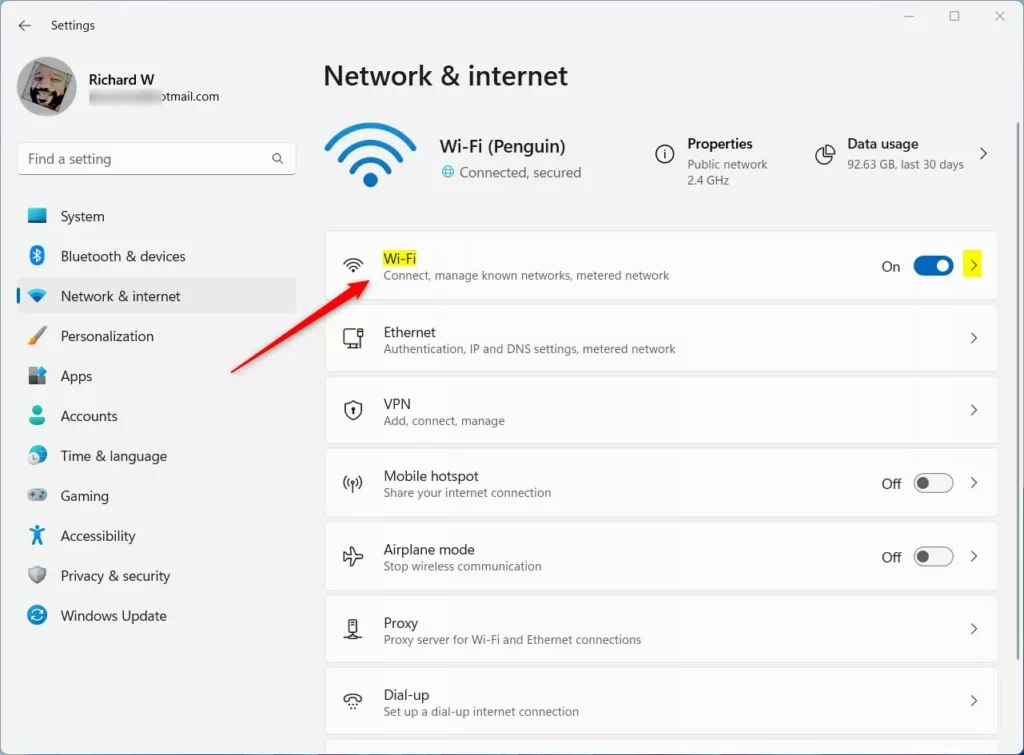
Select the Wi-Fi network properties tile on the Network & internet -> Wi-Fi setting pane to expand it.
Alternatively, select the Manage known networks tile to expand it.
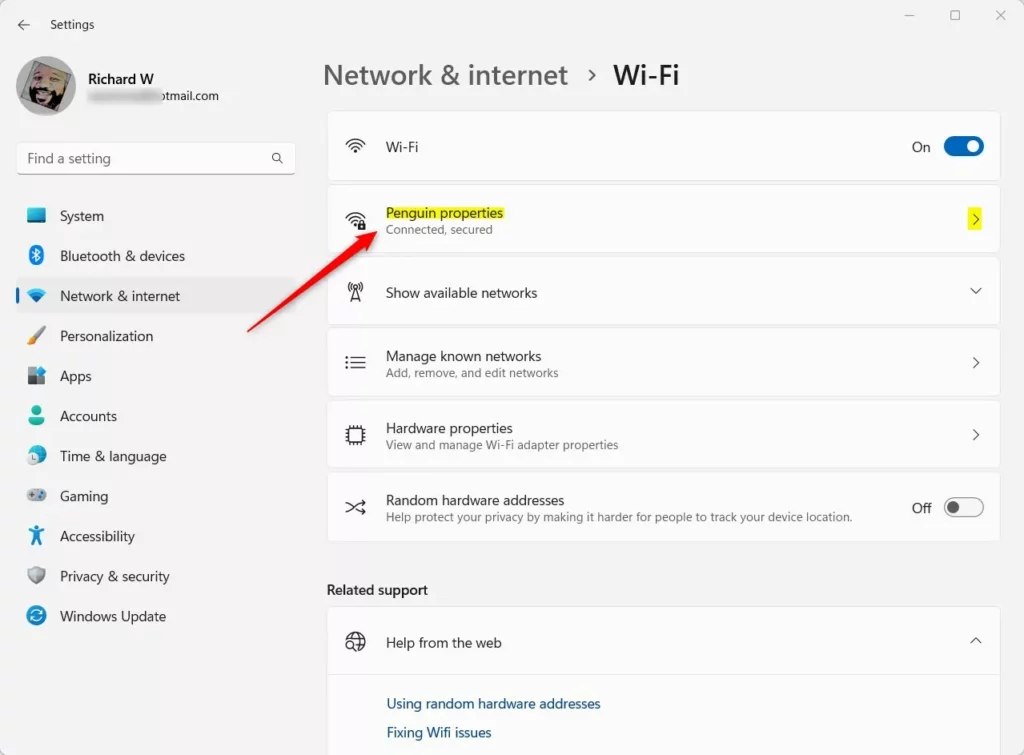
Select the Advanced Wi-Fi network properties tile on the next screen, then click the Edit button.
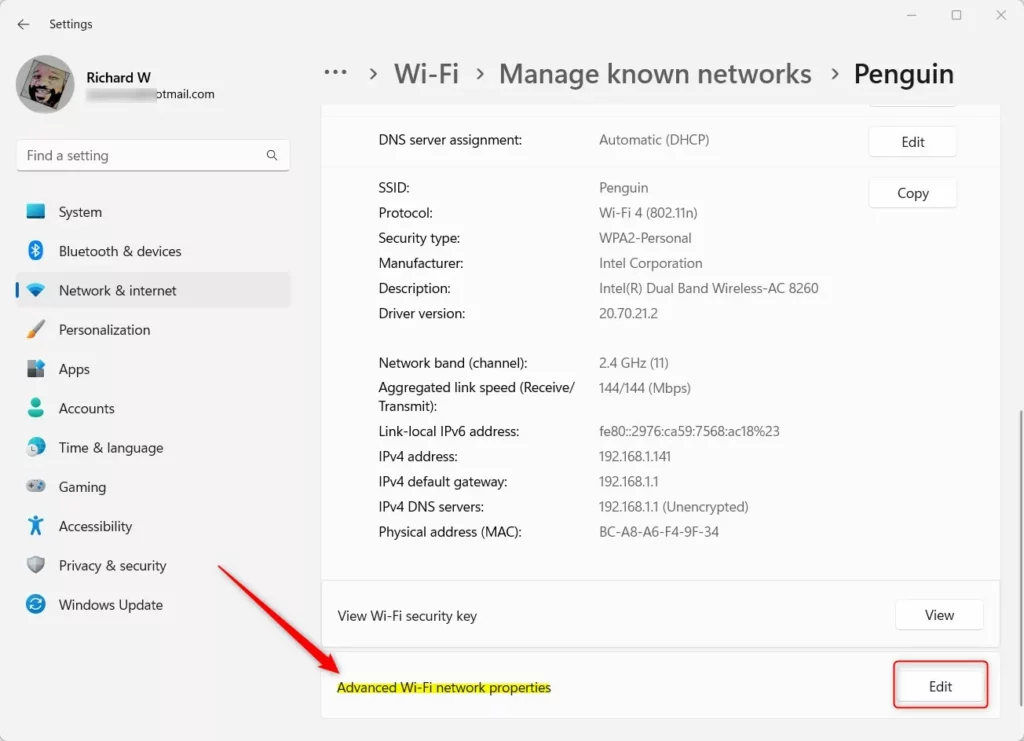
You should see the Connection and Security tabs on the Network Properties window.
Under the Connection tab, you can make the following changes:
- Connect automatically when this Network is in range
- Look for other wireless networks while connected to this Network.
- Connect even if the Network is not broadcasting its name (SSID).
The Security tab has the following settings:
- Security type.
- Encryption type.
- Network security key.
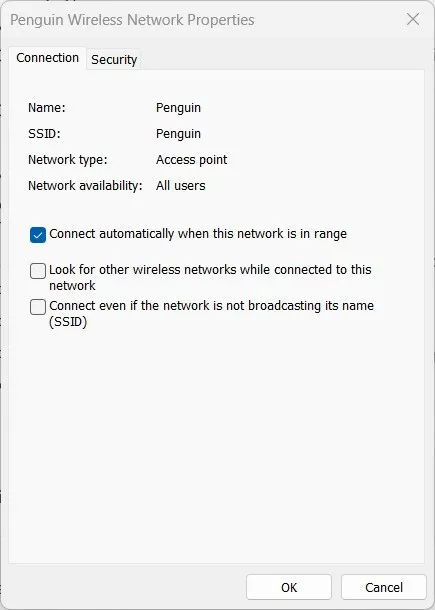
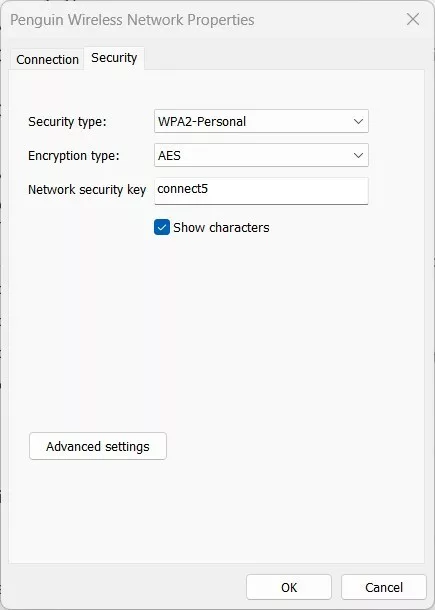
That should do it.
Conclusion:
- Accessing advanced Wi-Fi connection and security settings in Windows 11 is essential for managing network profiles effectively.
- Modifying the security key, security types, and other advanced settings ensures seamless and secure Wi-Fi connectivity.
- Familiarizing oneself with these settings empowers users to troubleshoot network issues and optimize their Wi-Fi experience.

Leave a Reply