This article explains how to change the display name of an account in Windows 11.
The display name in Windows refers to the full name of an account shown on the Sign-in screen, Start Menu, and Settings. This name can differ from the username used to sign in to the account.
When you create a Microsoft account, you can specify the full name that is used as your display name in Windows.
Local accounts will use the user name as a display name by default.
The display name helps users easily identify and select the correct account when logging in or managing user profiles.
Change the display name in Windows
As mentioned, users can change their display in Windows 11 using the Netplwiz tool and Local users and groups console.
Here’s how to do it.
First, open the Run application window by pressing the keyboard shortcut (Windows key + R)
Or, use Windows search and search for ‘Netplwiz‘
Press enter or select the tool to open it.
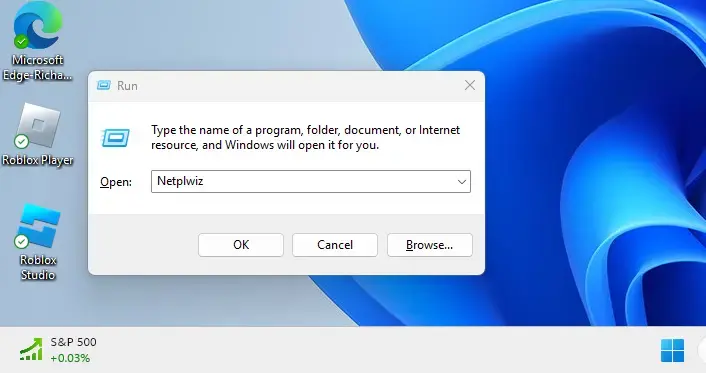
On the Users tab, select the account user name for which you want to change the display name.
Then, click the Properties button.
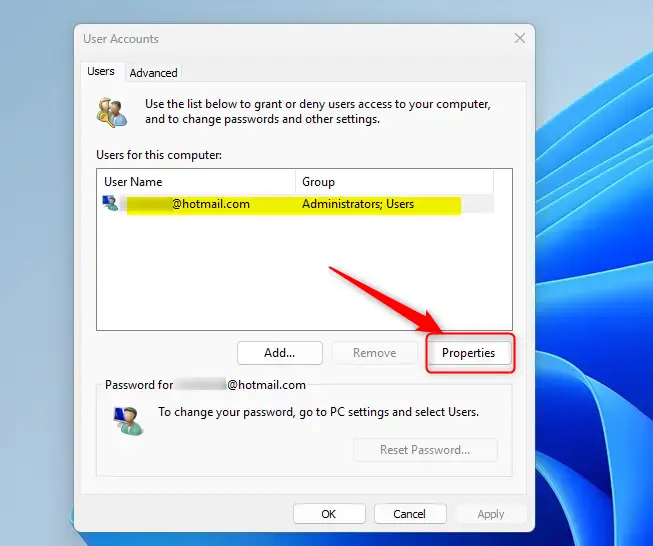
Under General, type and replace the account’s full name in the Full name box on the pop-up window.
Click OK to save your changes and exit.
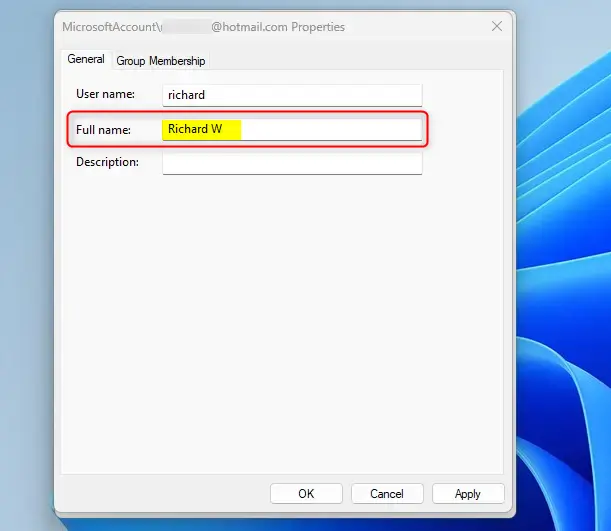
Change your full name using the Local Users and Groups console
Another way to change the full name of an account in Windows is to use the Local Users and Group console (lusrmgr.msc).
First, launch the Local Users and Groups console (lusrmgr.msc).
Then, click on the Users folder to select it. Then, double-click to open the user’s account for which you want to change its full name.
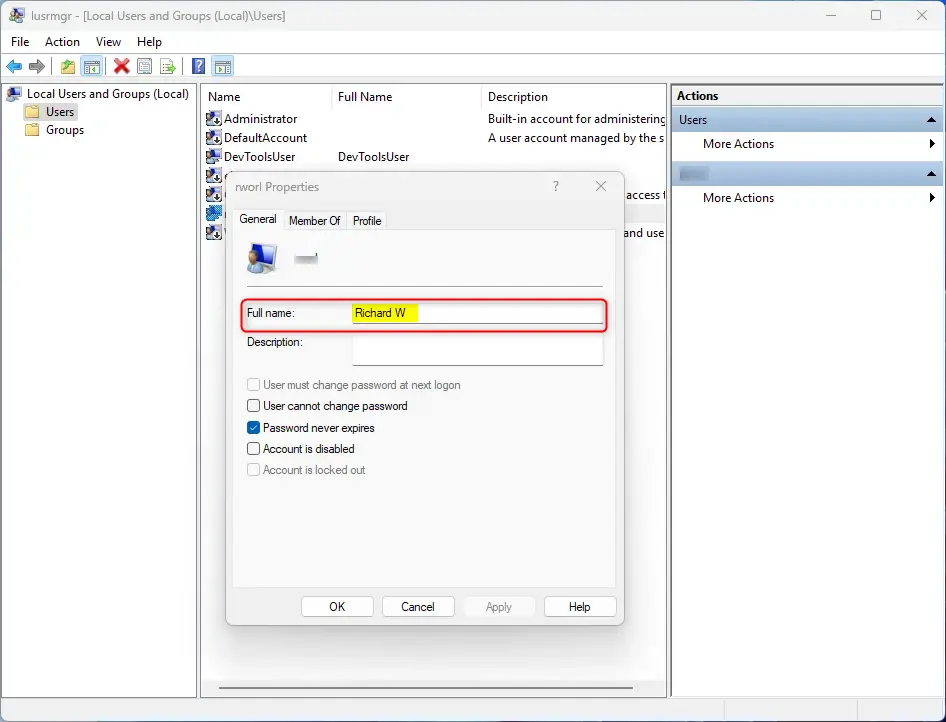
Type and replace the full name in the Full name field. Click OK to save and exit.
That should do it.
Conclusion:
- Changing the display name in Windows 11 can be done through the Netplwiz tool or the Local Users and Groups console.
- The display name helps users easily identify and select the correct account when logging in or managing user profiles.
- For Microsoft accounts, the full name specified during account creation is the display name, while local accounts will use the username by default.
- It’s important to change the full name accurately to ensure the correct display name is reflected across the Sign-in screen, Start Menu, and Settings in Windows 11.

Leave a Reply