This article explains how to change or alter the Copilot key on your keyboard to open apps in Windows 11.
A Windows 11 Copilot+ PC has a dedicated Copilot key on the keyboard. When you press this Copilot key, the Copilot app opens by default.
The Copilot key can be customized for various functions, like opening apps. This key enhances productivity by allowing users to use the Copilot applications quickly without navigating through menus.
When Copilot is installed on Windows, you can enable or disable it, open Copilot when Windows starts, Pin or Unpin the Copilot side panel, Resize the Copilot side panel, delete chat history in Copilot, create a desktop shortcut, and more.
Beginning with Windows 11 build 22635.4225, Microsoft is adding the ability to set up the Copilot key. You can choose to have the Copilot key launch an app that is MSIX packaged and signed, thus indicating the app meets security and privacy requirements to keep customers safe.
Change the Copilot key app on Windows
As mentioned, a new feature added to Windows 11 Copilot+ PC allows users to change the app that opens with the dedicated Copilot key on their keyboard.
Here’s how to do it.
First, open the Windows Settings app.
You can do that by clicking on the Start menu and selecting Settings. Or press the keyboard shortcut (Windows key + I) to launch the Settings app.
When the Setting app opens, click the Personalization button on the left.
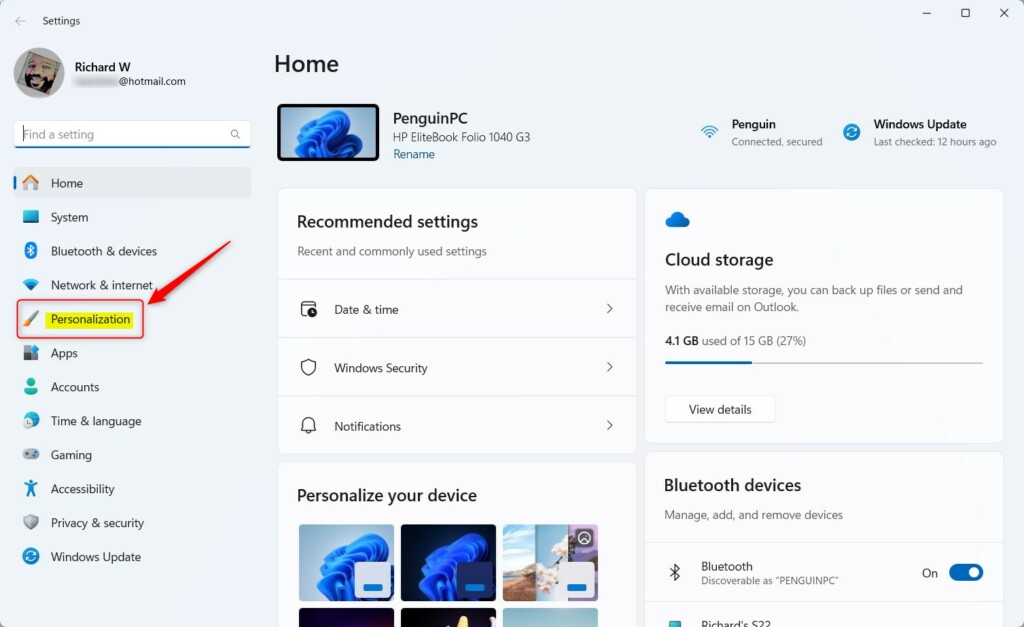
On the right, select the Text input tile to expand it.
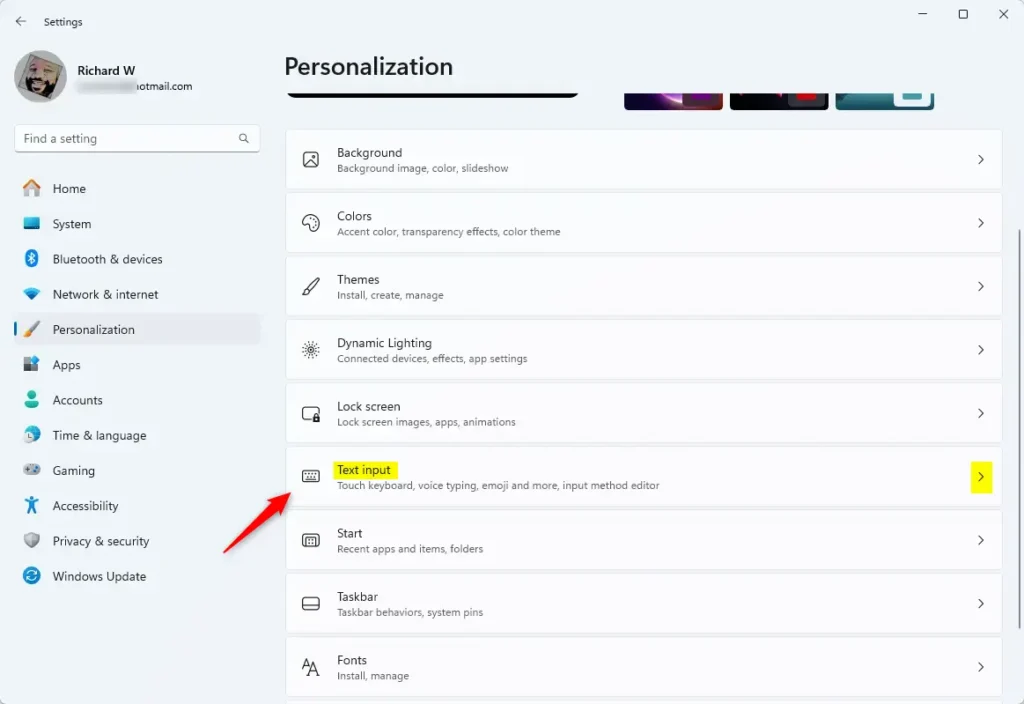
On the Personalization > Text input settings pane, select the “Customize Copilot key on keyboard” tile. Then, choose one of the options available:
- Search
- Copilot – (default)
- Custom
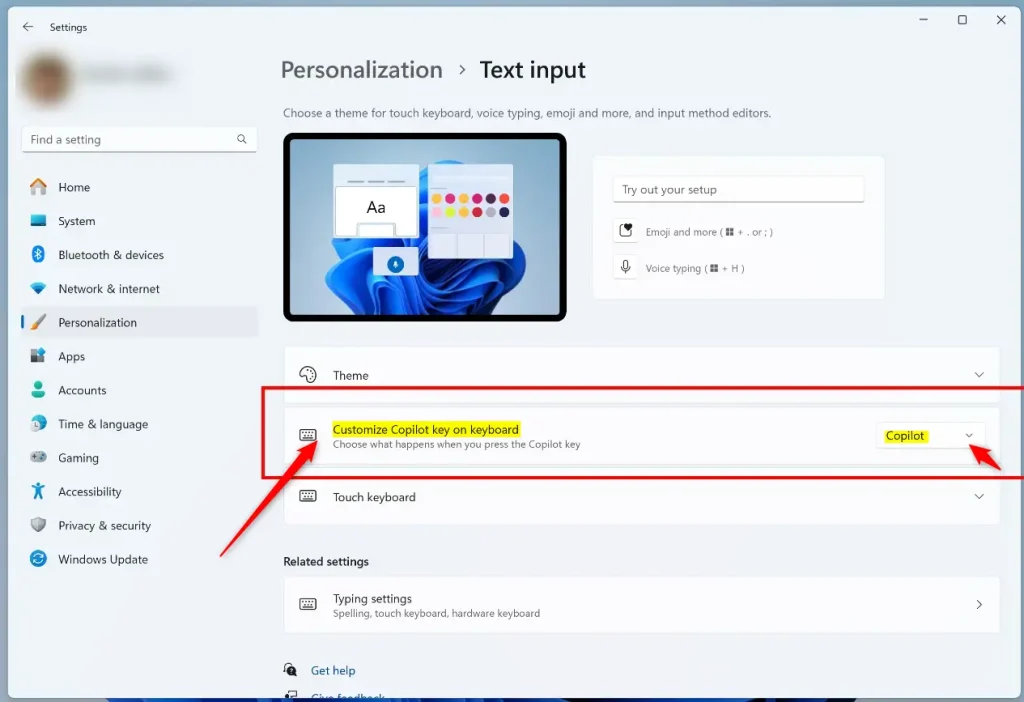
Selecting custom opens a new dialog box with apps you can open when the Copilot key is pressed on your keyboard.
Save your changes and exit the app when you are done.
That should do it!
Conclusion:
Customizing the Copilot key on your Windows 11 PC can significantly enhance your productivity. Following the steps outlined, you can easily set the key to launch your preferred applications. Here are the key takeaways:
- The Copilot key provides quick access to applications, streamlining your workflow.
- You can change the default function of the Copilot key to suit your needs better.
- The customization process is straightforward through the Windows Settings app.
- Options available include launching the Copilot app, performing a search, or selecting a custom application.
- Changes can be saved and reverted anytime, giving you flexibility in your setup.
Take advantage of this feature to tailor your Windows experience to your preferences!

Leave a Reply