This article explains how to enable or disable the Performance feature in the Photos app by allowing it to run in the background at startup on Windows 11.
The Microsoft Photos app is a built-in image viewer and editor that allows users to view, edit, and organize their photos and images.
You can use the Photos app to replace an image background, remove an image background, import photos and videos, show iCloud in the app, change mouse wheel behavior, use filmstrip, and more.
Beginning with version 2024.11060.20004.0 of the Microsoft Photos app, users can enable or disable a performance feature to run in the background at startup.
The steps below walk you through turning it on or off.
Run the Photos app in the background at startup to improve performance
As mentioned, the latest versions of the Microsoft Photos app allow you to enable running it in the background to enhance performance.
Here’s how to do it.
First, open the Photos app on Windows.
Then, click on the Settings (gear) icon at the top. If the Settings icon is not visible, click the See more button (three dots) and select Settings.
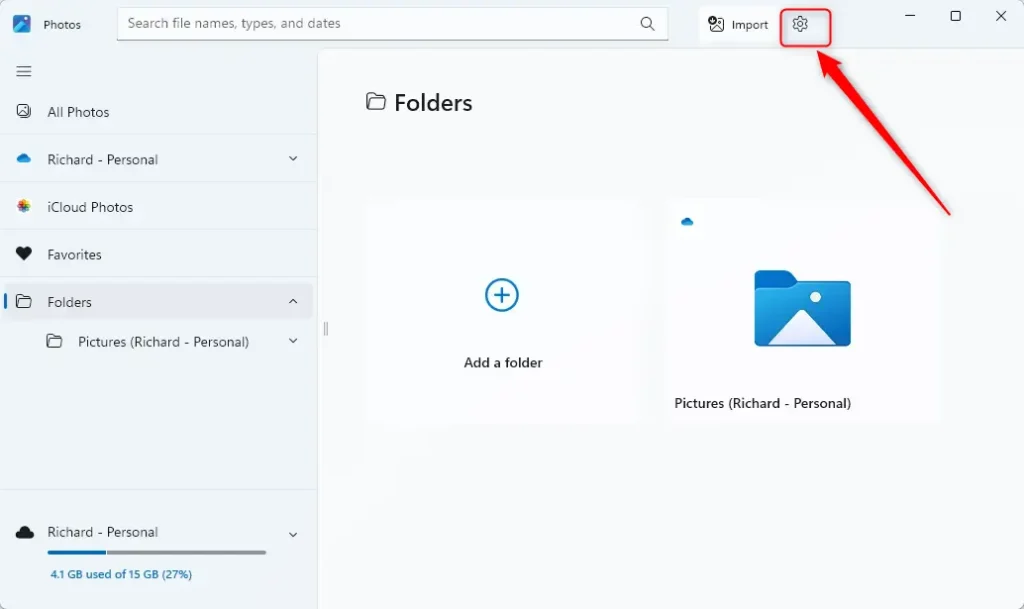
Under Personalization, toggle the “Performance” option on or off according to your preference.
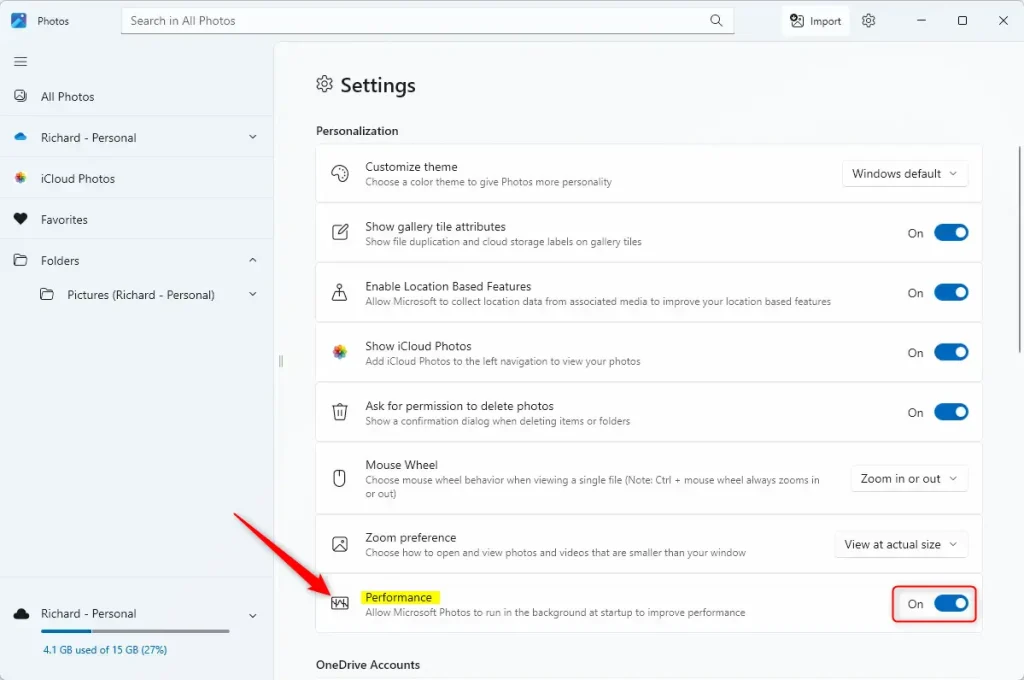
That should do it!
Conclusion:
- The Performance feature in the Microsoft Photos app can enhance its functionality and responsiveness.
- Users may experience improved performance and quicker access to their photos and videos by allowing the app to run in the background at startup.
- Conversely, disabling the Performance feature may benefit users who prefer to allocate resources elsewhere or have specific system preferences.

Leave a Reply