This article explains how to turn on or off browsing in guest mode in the Google Chrome browser.
Google Chrome is a web browser developed by Google that runs on multiple platforms. It shares the same codebase as Microsoft Edge, making the two browsers nearly identical in their basic functionalities.
In the Google Chrome browser, you can use the BrowserGuestModeEnabled policy to enable or disable browsing in guest mode. If this policy is disabled, Google Chrome will not allow guest profiles to be started.
The following steps will guide you in enabling or disabling browsing in guest mode on Google Chrome.
Enable / Disable Guest Mode in Chrome using the Registry
The quickest way to enable or disable browsing in guest mode in Chrome is to use the Windows Registry Editor.
First, open the Windows Registry and navigate to the folder key path below.
Remember to back up your registry before making any changes, or create a System Restore point as a precaution.
Computer\HKEY_LOCAL_MACHINE\SOFTWARE\Policies\Google\Chrome
In the registry key paths, if you do not see Google, right-click on the Policies key and create a new key named Google. Do the same for Chrome if it is not listed.
Once there, right-click Chrome > New > DWORD (32-bit) Value and name the new DWORD BrowserGuestModeEnabled.
Double-click and open the BrowserGuestModeEnabled name and set the value to 0 to disable browsing in guest mode in Chrome.
To enable it for all users, set the value to 1.
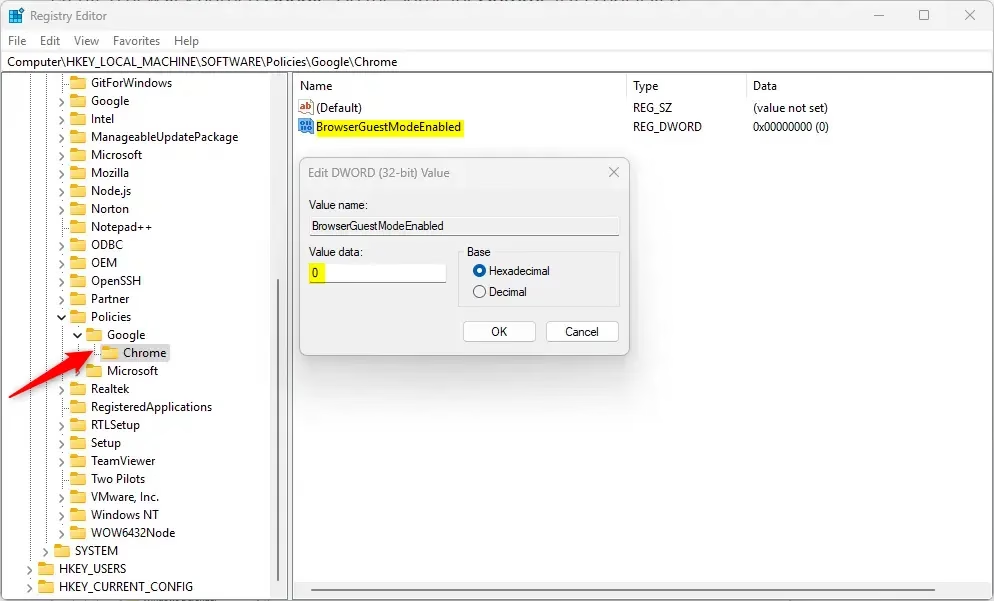
Delete the “BrowserGuestModeEnabled” name created above to restore the default behavior, which will enable guest logins in the UI.
BrowserGuestModeEnabled
You may have to reboot your computer to apply the changes.
That should do it!
Reference:
Conclusion:
- Enabling or disabling guest mode in Google Chrome is a straightforward process that can be accomplished through the Windows Registry.
- Always back up your registry and create a System Restore point before making any changes to avoid potential issues.
- The BrowserGuestModeEnabled policy allows you to control guest profile access efficiently.
- Please reboot your computer after making changes to ensure that they take effect.
- Refer to the official documentation for further details on Chrome Enterprise policies.

Leave a Reply