-
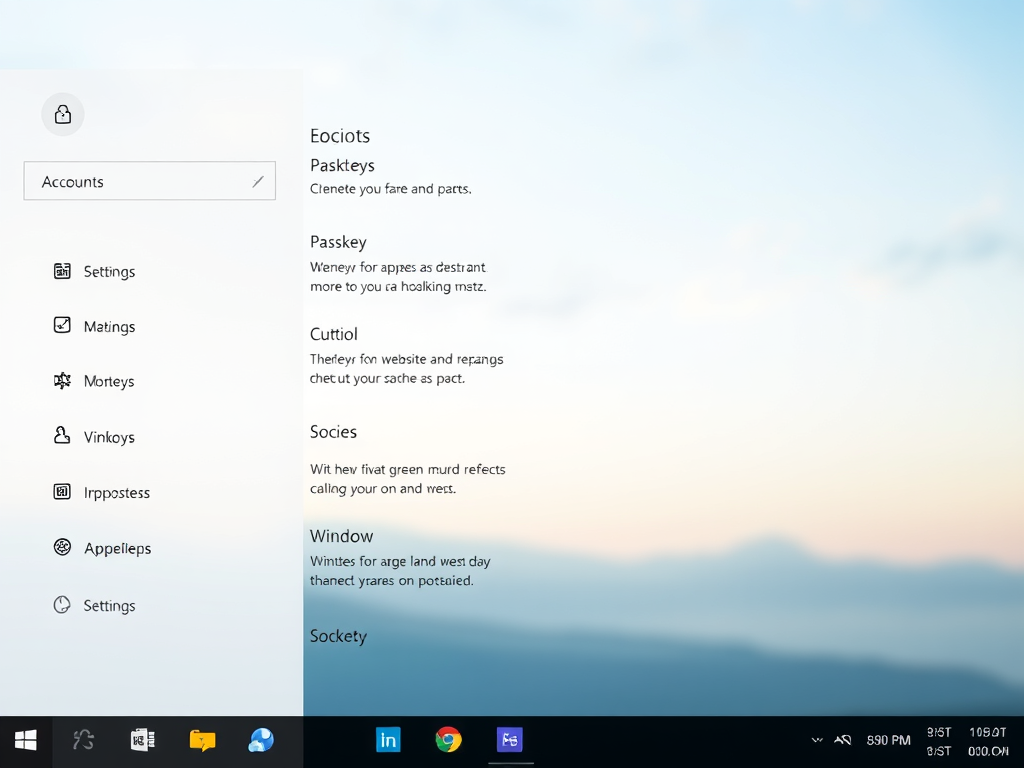
How to Access and View Passkeys in Windows 11 Settings
This article explains how to view Passkeys for apps and websites in Windows 11. Passkeys enable secure and convenient sign-ins using Windows Hello, such as PIN, facial recognition, or fingerprint. Each passkey is unique, providing enhanced security. The Windows Settings app offers easy access to manage and view passkeys for websites and apps.
-
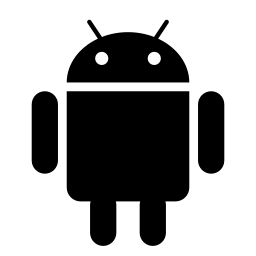
Access Android Files on Windows 11 Easily
This article explains how to access your Android phone in File Explorer on Windows 11. To use this feature, you’ll need an Android phone with at least Android 11, the BETA version of Link to Windows app, and Windows Insider Program participation. Simply enable or disable the feature through Windows Settings > Bluetooth & devices…
-
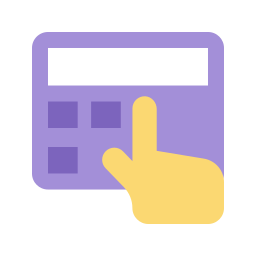
How to Create a Passkey for a Website in Windows 11
This article explains how to create a Passkey for a Website in Windows 11, providing a more secure and convenient way to sign in using Windows Hello for faster and easier authentication. Users can save the passkey locally on their Windows device, on a mobile device, or on a security key.
-
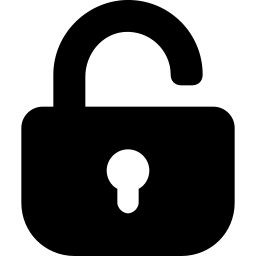
How to sign out of your Microsoft account on all devices
This article provides a guide on signing out of your Microsoft account on all devices to protect against unauthorized access. Users can accomplish this by accessing the “Sign out everywhere” feature in their account settings. It’s important to regularly review security options to stay informed about the latest features and best practices.
-
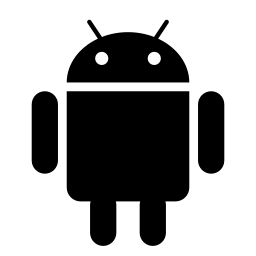
How to Add Phone Link to Windows 11 Start Menu
This article provides a guide on adding or removing the Phone Link mobile device feature from the Start Menu in Windows 11. The Phone Link app connects your phone and PC, enabling access to phone apps and data from the PC. The process involves using Windows Settings or the Windows Registry Editor.
-
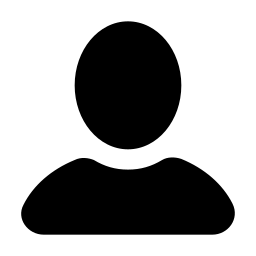
How to Change Your Display Name in Windows 11
This article explains how to change Windows 11 account display names. The display name, shown on the Sign-in screen and Start Menu, can differ from the login username. For Microsoft accounts, the full name specified during account creation is used. Local accounts default to the username. Use Netplwiz or Local Users and Groups to make…
-
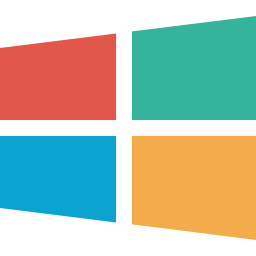
How to Check Windows 11 Insider Build Expiration Date
This article guides Windows Insider participants on checking the evaluation expiration date of Windows 11 Insider Preview Build. The Insider Build allows testing new features and providing feedback to Microsoft. Users must keep their Insider Build current to prevent expiration and receive update notifications. Checking the expiration date using the Settings app or “winver” command…
-
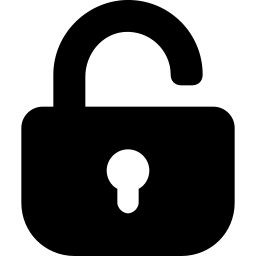
How to Create a Password Reset Disk in Windows 11
This article explains how to create a Windows 11 password reset disk for a local account. The disk, created on a USB drive, allows users to reset their passwords if forgotten. The process involves signing in, accessing Control Panel, using the “Create password reset” link, and completing a wizard.
-
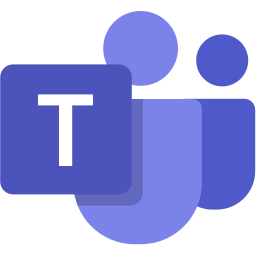
How to change the notification tone in Microsoft Teams
This article explains how to change the notification tone in Microsoft Teams, a collaboration platform by Microsoft. You can enable various settings and change the notification tone, such as Default, Vibe, Nudge, Tab, Flick, Pluck, Summon, or Ping. To do this, go to Settings and select your preferred notification tone under “Sound.”
-
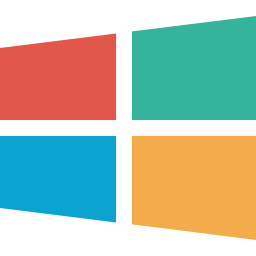
Enable or Disable Search Suggestions in Windows 11 Copilot
The article explains enabling or disabling search suggestions in the Copilot app on Windows 11. It provides information on the Copilot app’s generative AI assistance and its redesigned interface. Users can access settings to enable or disable search suggestions by navigating through the app and adjusting the “See search suggestions as you type” checkbox.
Category: Windows
Article based on Windows 10/11, including improving device performance, hardening device security, adding and managing accounts, and more.
