This article explains how to use the Quick machine recovery test mode in Windows 11.
Quick machine recovery is a feature that enables the recovery of Windows devices when they encounter critical errors that prevent them from booting. This feature can automatically search for remediation in the cloud and recover from widespread boot failures, significantly reducing the burden on IT administrators when multiple devices are affected.
Building on the foundation of Startup Repair, quick machine recovery uses a secure and connected Windows Recovery Environment to scan Windows Update for remediation options. This allows devices to be recovered without requiring manual intervention.
Starting with Windows 11 build 26120.3653 (Beta 24H2), Quick machine recovery (QMR) is now available in the latest Windows Insider Preview build.
Use Quick Machine Recovery in Test Mode
As mentioned, the new Quick machine recovery feature was recently added to Windows 11.
Here’s how to use the test mode.
First, open Windows Terminal (Admin), and select Command Prompt.
Then, copy and paste the command below into Terminal (Admin), and press Enter to enable test mode.
reagentc /SetRecoveryTestmode
Next, copy and paste the command below into Terminal (Admin), and press Enter to set Windows to boot to WinRE on the next boot.
reagentc /BootToRe
Finally, restart your computer to start the recovery test mode.
Note:
If, after reboot, the device doesn’t go into Windows RE instead of starting test mode, follow these steps:
- In Windows RE, select Continue to boot Windows normally.
- In Windows, execute the two commands:
reagentc.exe /Disablereagentc.exe /Enable
- Retry the quick machine recovery simulation.
If successful, you will see the recovery test mode screen.
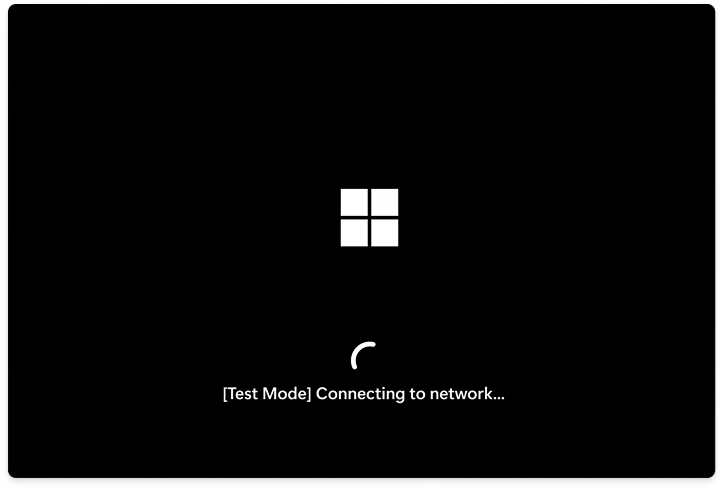
That should do it!
Conclusion:
Using Quick machine recovery test mode in Windows 11 can significantly enhance your system recovery processes. Here are the key points to remember:
- With minimal manual intervention, quick machine recovery helps restore devices from critical boot errors.
- The feature leverages the Windows Recovery Environment and Windows Update for effective remediation.
- Enabling test mode involves using Windows Terminal (Admin) to execute specific commands.
- If the device does not enter recovery mode, follow the outlined troubleshooting steps to reset the recovery settings.
- Successfully entering recovery test mode confirms that your system is prepared for effective recovery in case of future issues.
Implementing these steps ensures you are ready to tackle boot failures efficiently.

Leave a Reply