This article explains how to enable or disable hybrid Sleep in Windows 11.
Hybrid Sleep is a type of sleep state that combines sleep and hibernation. In this state, all the data in RAM is written to the hard drive, similar to hibernation; then, the computer goes into a low-power sleep state.
Hybrid sleep allows you to resume your computer quickly, but if there is a power failure while in sleep, you can still restore and recover your computer from hibernation, so your data is not lost.
Hybrid Sleep is on by default for desktop systems but off by default on laptops. However, if you have a laptop and you want to enable this, the steps below will show you how to do that.
Turn off or on hybrid Sleep on Windows 11
Hybrid Sleep helps protect you from data loss while your computer is in sleep mode. This feature is not enabled by default for laptop computers.
To turn it on, go to the Start menu, search for Control Panel, and select the relevant result, as shown below.
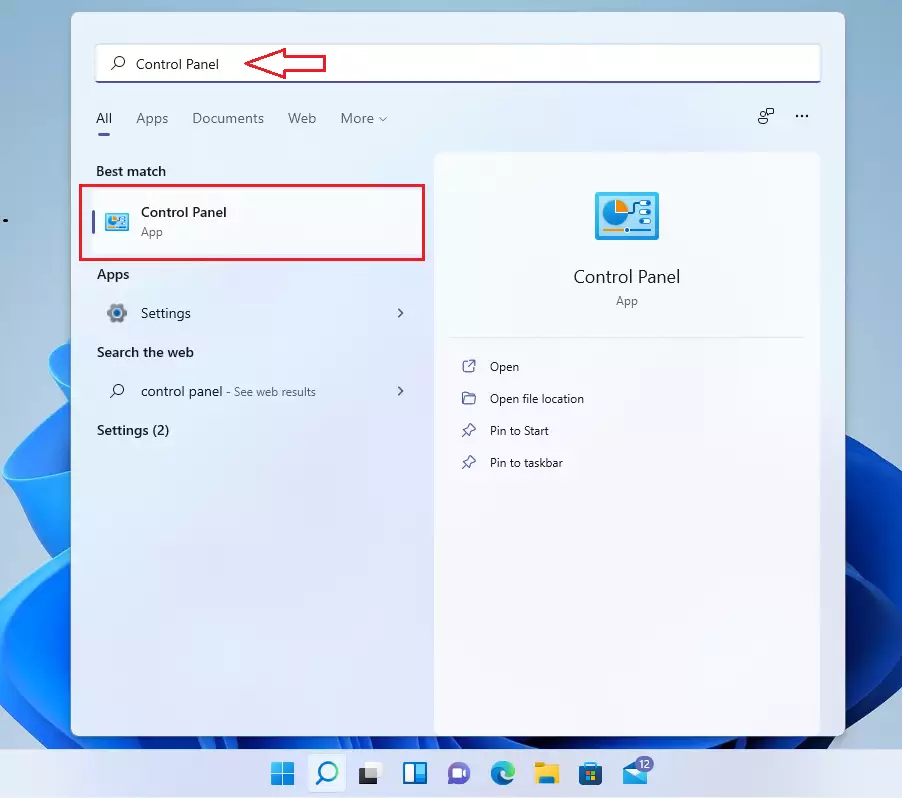
In the Control Panel settings pane, click on Hardware and Sound category.
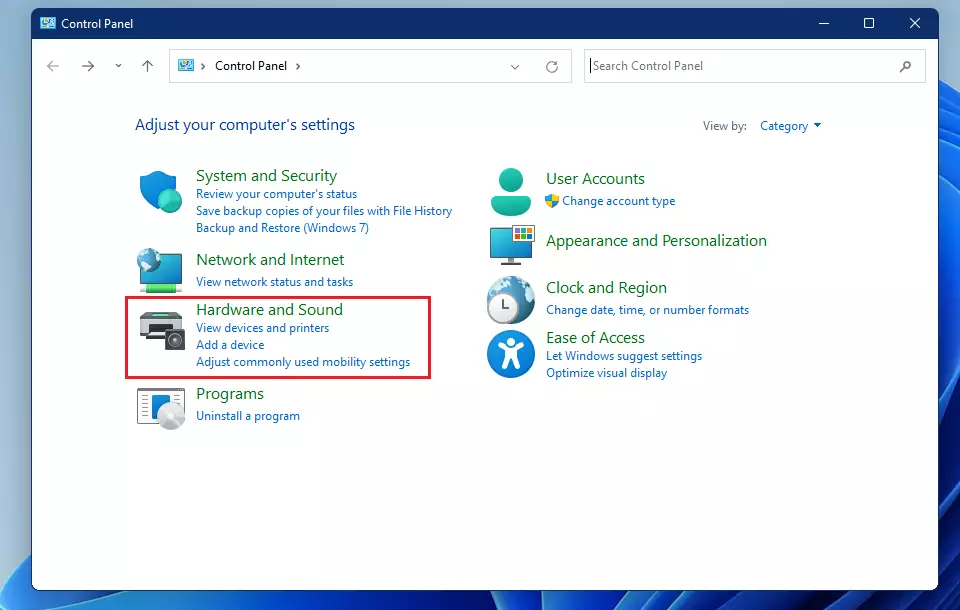
There, click on the Power Options category.
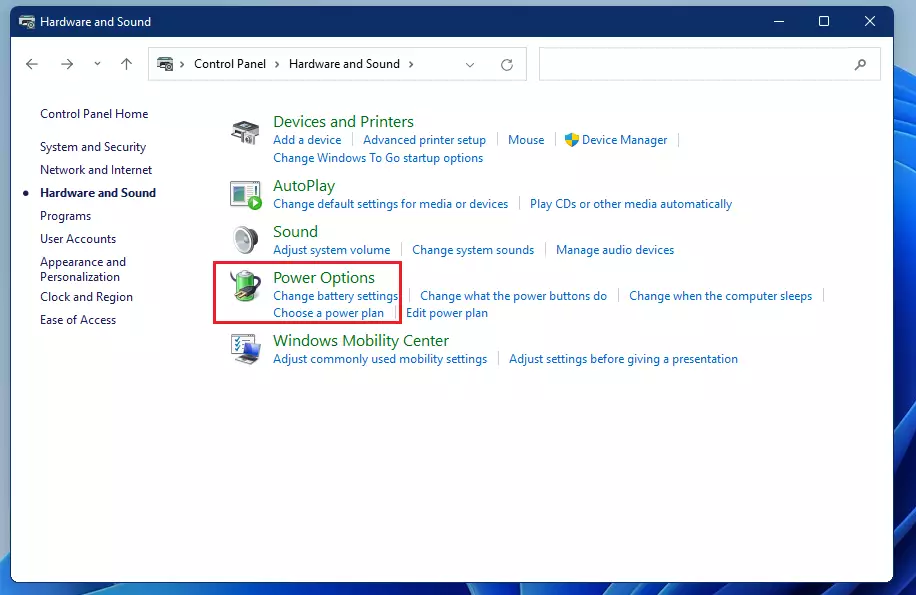
On the Power Options settings pane, click the Change plan settings link as highlighted below.
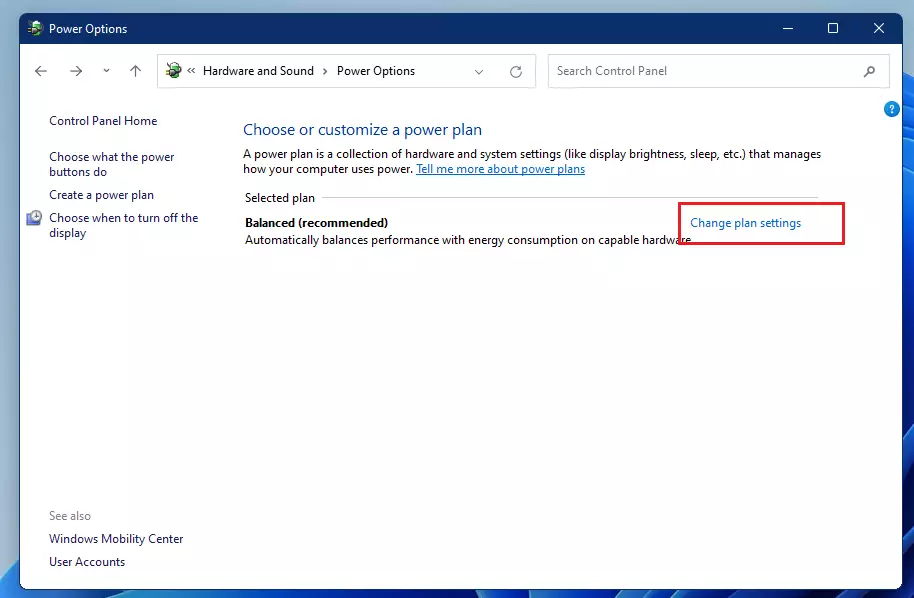
Then select the Change advanced power settings link as highlighted below.
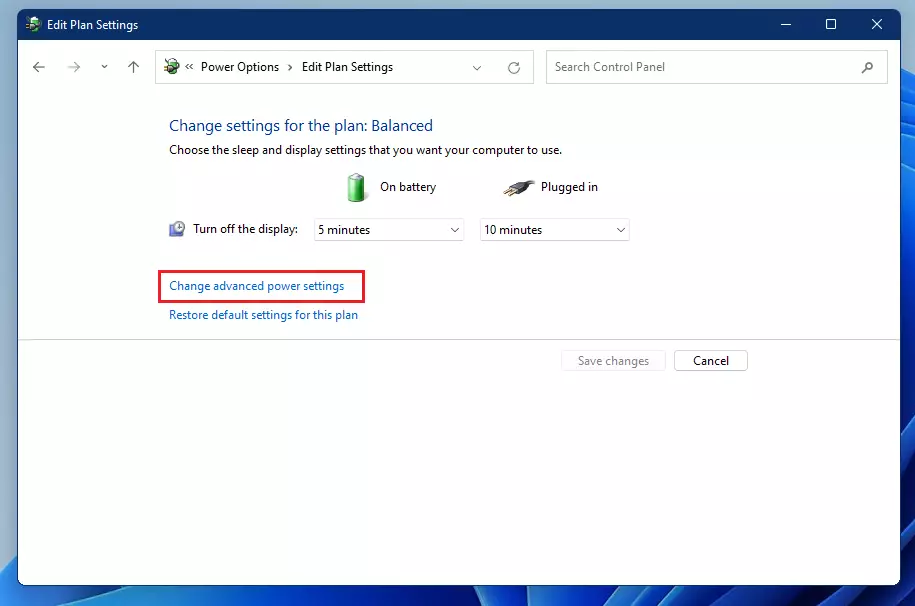
Then expand Sleep and change the settings for Allow hybrid Sleep to either On or Off, as highlighted below.
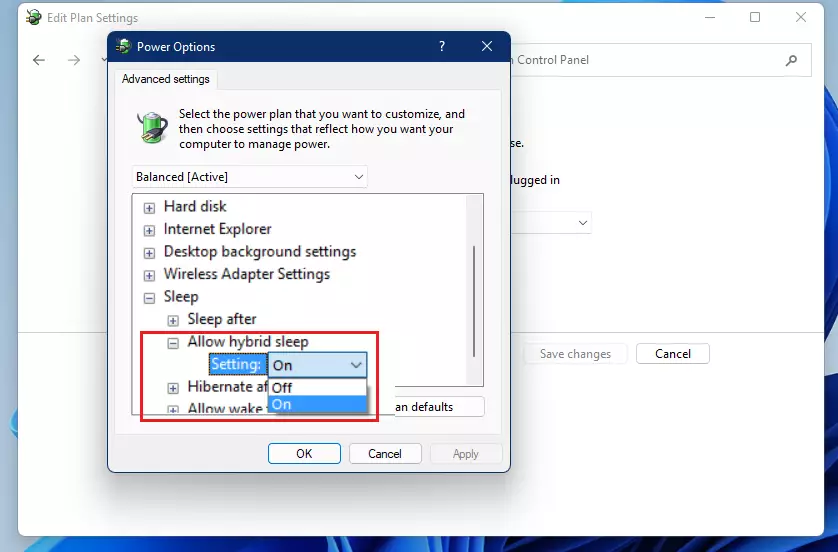
That should do it!
Conclusion:
- Hybrid Sleep is a useful feature that protects against data loss by combining Sleep and hibernation.
- It allows for quick resume times from Sleep while ensuring your data remains secure during power outages.
- Following the steps outlined, users can easily enable or disable Hybrid Sleep as needed.
- Remember that this feature is enabled by default on desktops but needs to be manually activated on laptops.
- Regularly reviewing your power settings can help optimize your computer’s performance and energy usage.

Leave a Reply