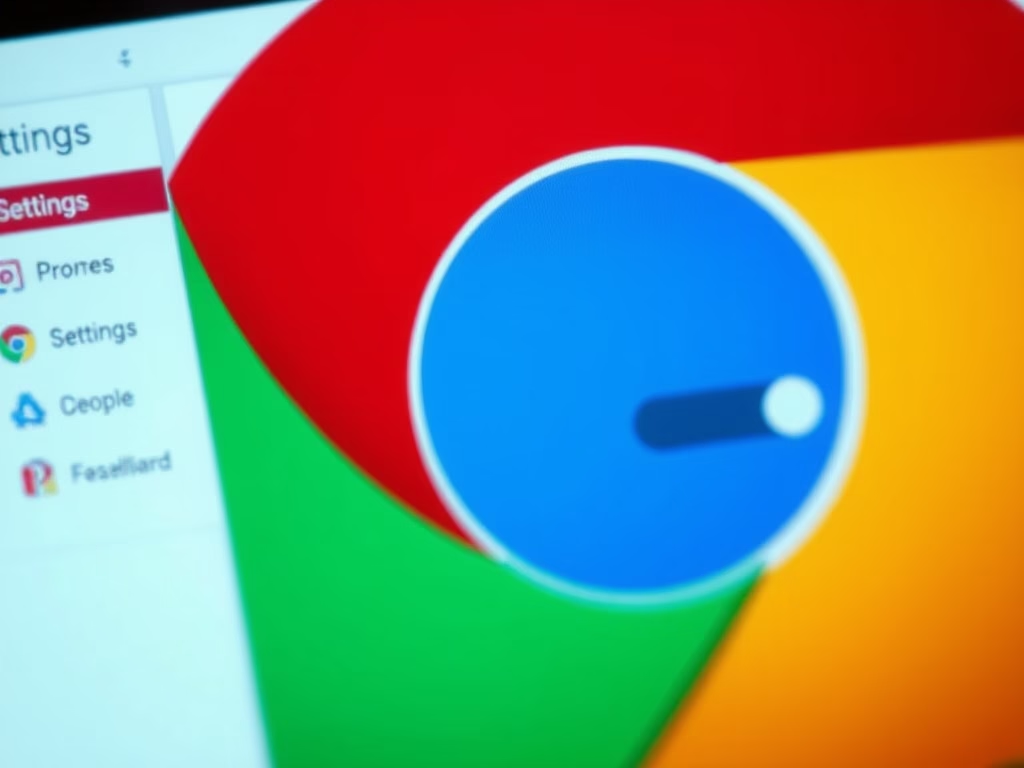
How to Enable or Disable Graphics Acceleration in Chrome
The article details methods to enable or disable graphics acceleration in Google Chrome. Users can manage this through the Chrome settings or the Windows Registry Editor. Disabling graphics acceleration may resolve browser malfunctions. Always back up the registry before making changes for optimal performance and a better browsing experience.
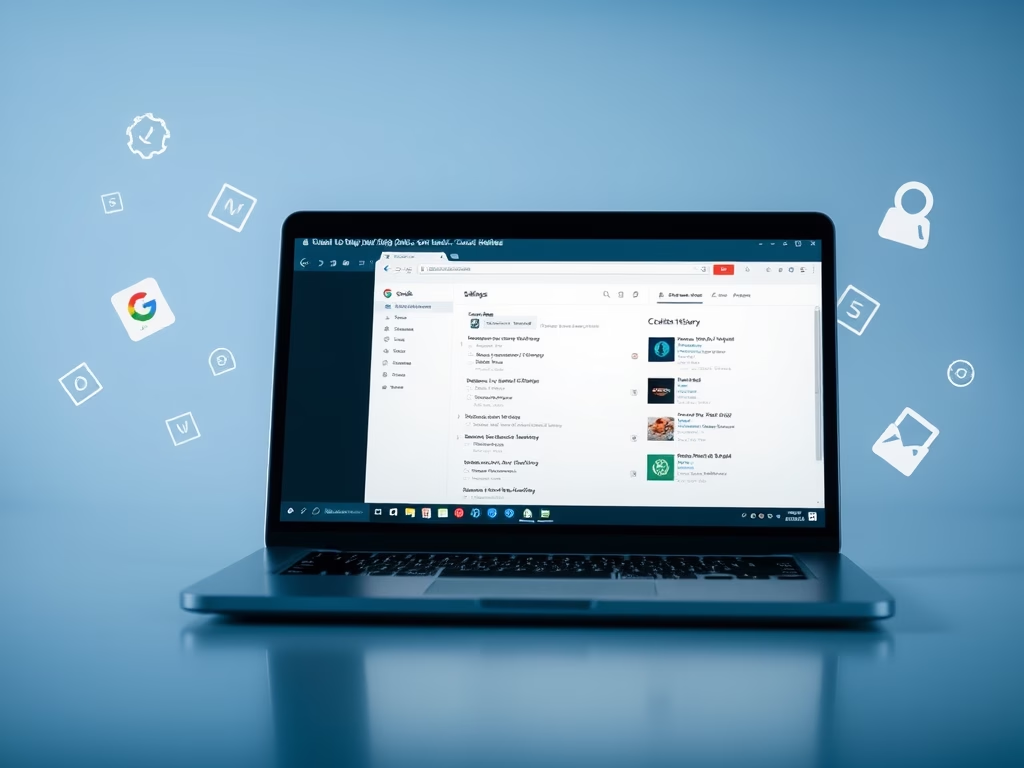
How to Clear Chrome Browsing Data on Exit
This article outlines how to configure Google Chrome to automatically delete browsing data upon exiting the browser. By using the ClearBrowsingDataOnExitList policy, users can select which data types, such as browsing history and cookies, are removed. Careful consideration is advised, as this action permanently deletes local personal data.
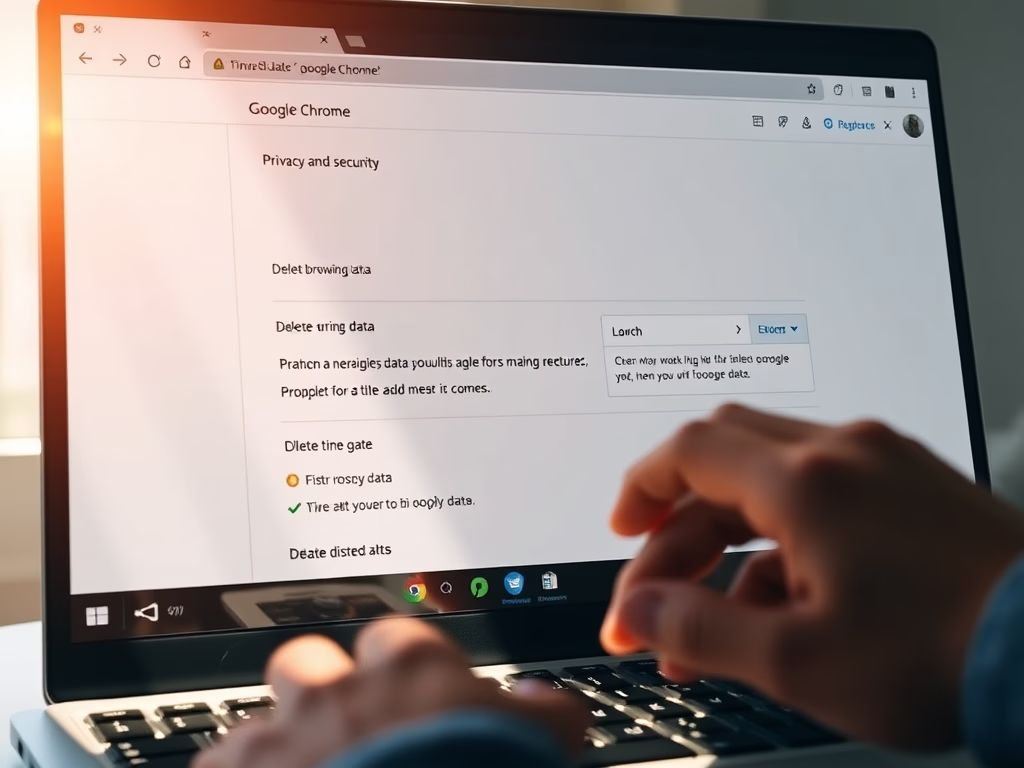
How to Delete Browsing Data in Google Chrome
This article outlines how to delete browser data in Google Chrome, which includes websites visited, preferences, and autofill information. It provides step-by-step instructions to access the settings and delete specific types and time frames of data. Regularly clearing browser data can enhance privacy and improve performance. Establishing a routine is recommended.
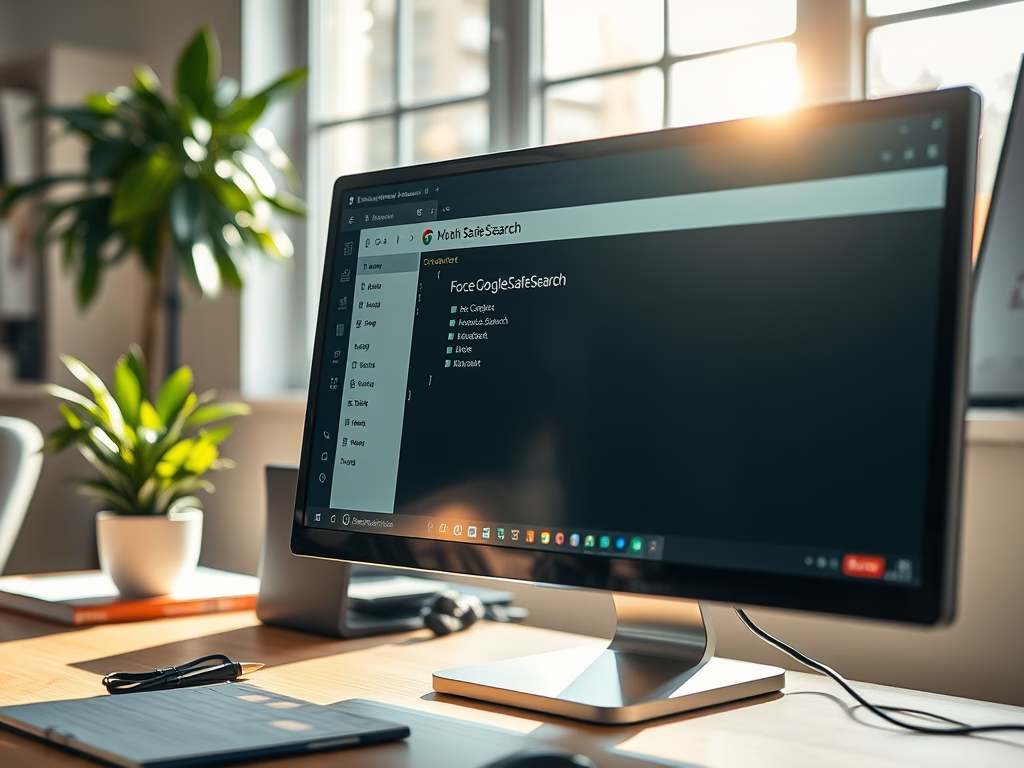
How to Enforce Google Safe Search in Chrome
This article outlines how to enforce Google Safe Search in Chrome using the Windows Registry Editor. By enabling the ForceGoogleSafeSearch policy, users will automatically have Safe Search activated, preventing access to explicit content. The process involves creating a registry key and adjusting its value, with a reminder to back up settings beforehand.
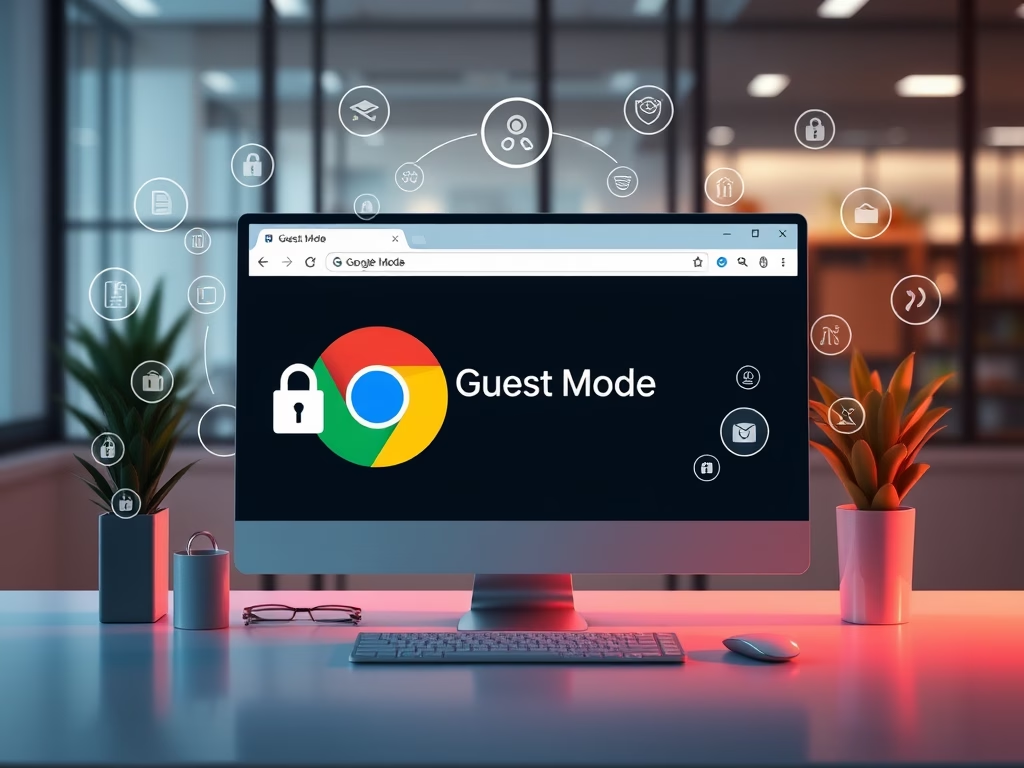
How to Force Guest Mode in Google Chrome
This article outlines how to enforce guest mode browsing in Google Chrome using the Windows Registry Editor. By modifying the BrowserGuestModeEnforced policy, users can be required to browse in guest mode, enhancing security and privacy. The changes are reversible, and a system backup is recommended before making adjustments.
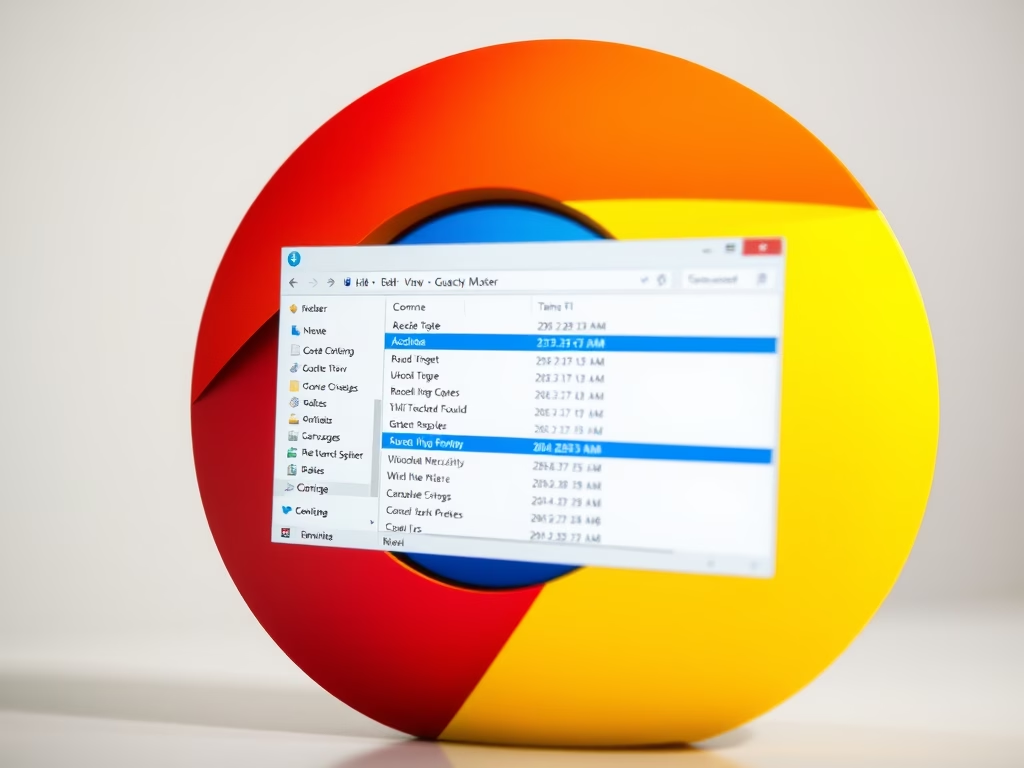
Enable or Disable Guest Mode in Google Chrome
This article outlines the process of enabling or disabling guest mode browsing in Google Chrome using the Windows Registry Editor. By modifying the BrowserGuestModeEnabled policy, users can control guest profile access. Always back up the registry and reboot the computer after making changes to apply the settings effectively.
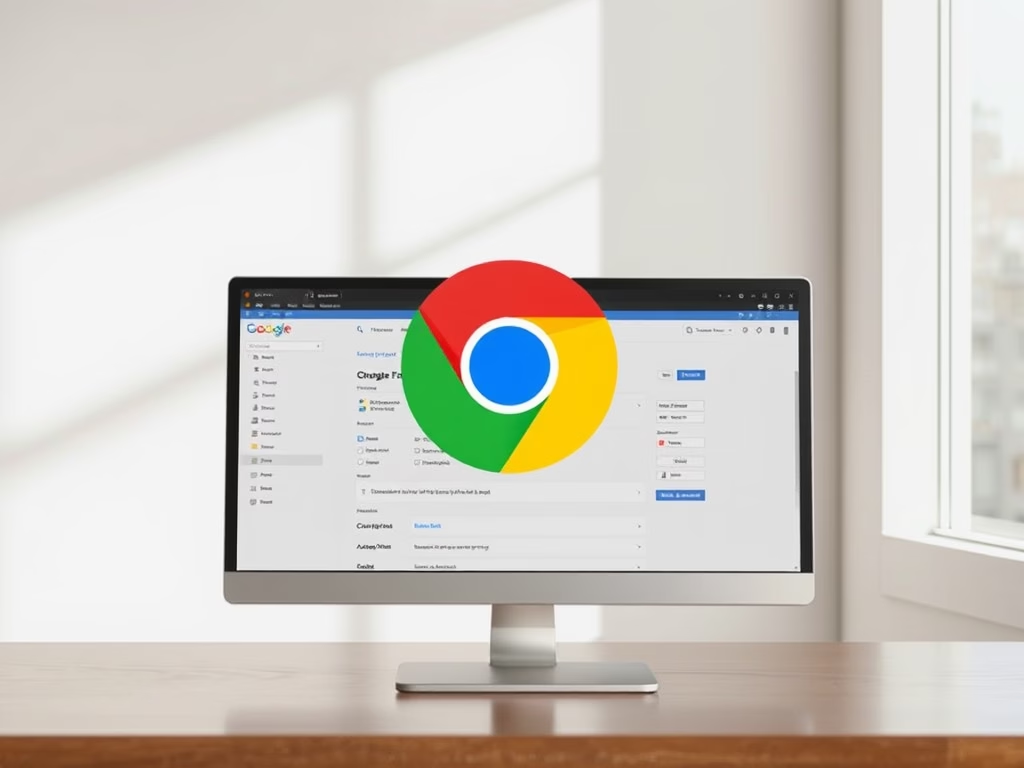
How to Enable or Disable Chrome’s Bookmark Bar
This article instructs how to enable or disable the bookmarks bar in Google Chrome using the BookmarkBarEnabled policy through the browser’s settings or the Windows Registry Editor. It emphasizes backing up the registry before changes and highlights the potential to customize the browsing experience to improve accessibility and workflow.
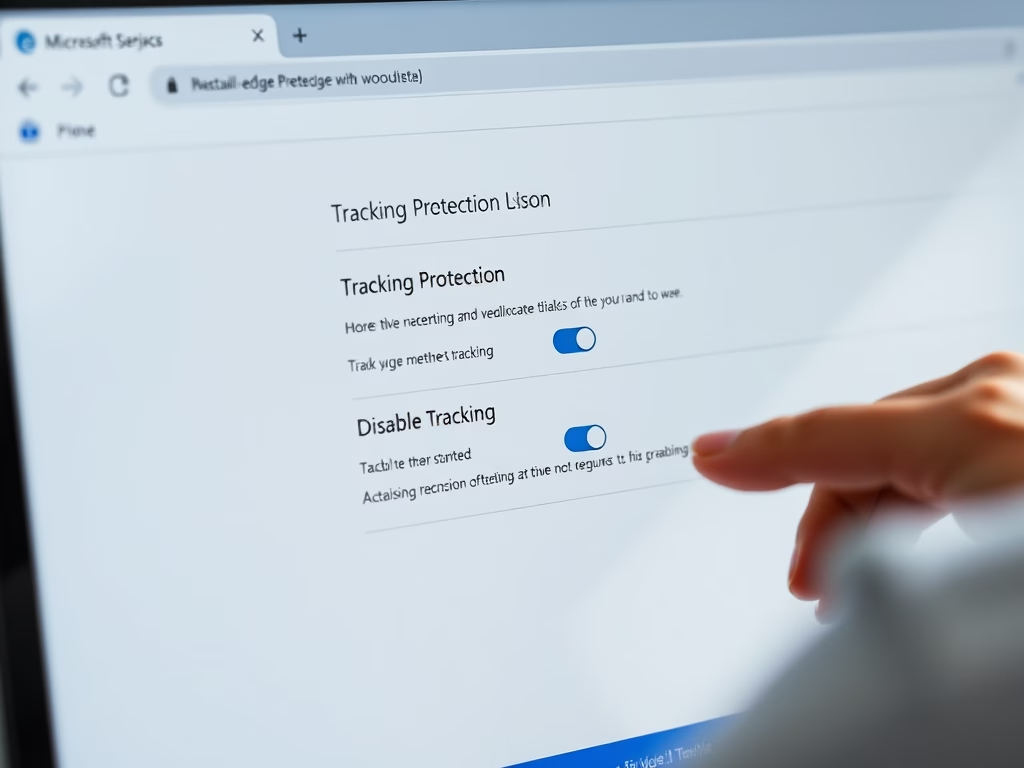
Enable or Disable Tracking in Microsoft Edge
This article explains how to manage website tracking in Microsoft Edge, the default browser for Windows 11. Users can enable or disable the “Tracking Prevention” feature to block different levels of trackers (Basic, Balanced, and Strict) and enhance their privacy. Advanced users can also adjust settings via the Windows Registry.
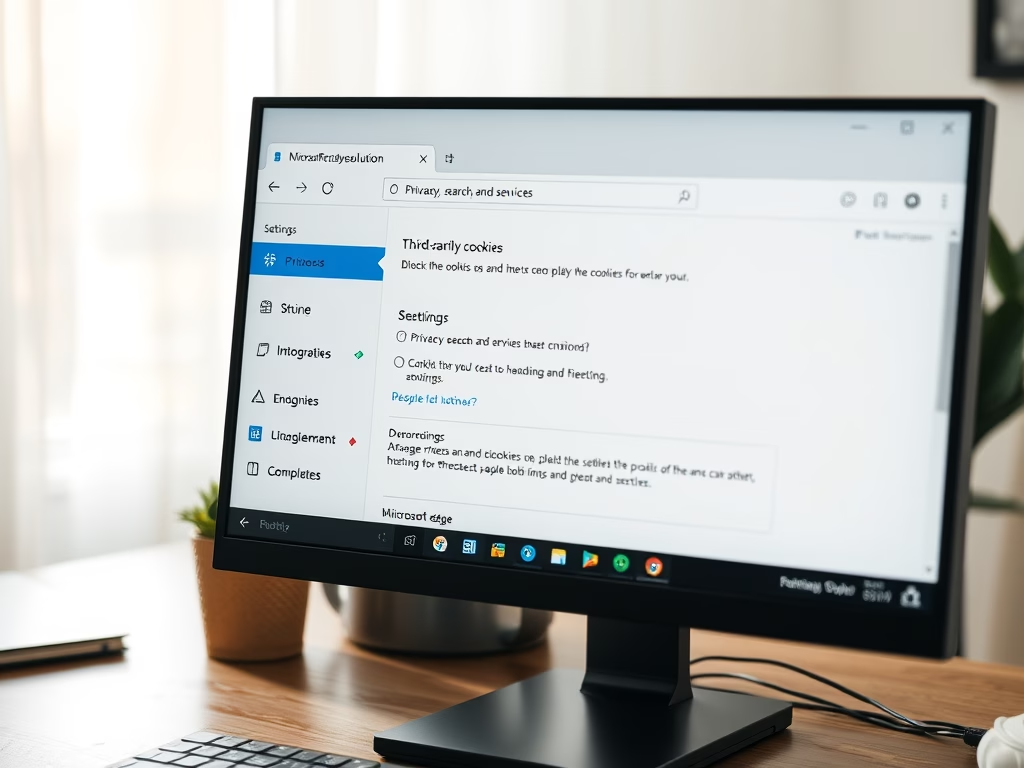
How to Block Third-Party Cookies in Microsoft Edge
This article provides guidance on allowing or blocking third-party cookies in Microsoft Edge, the default browser for Windows 11. Users can adjust settings via the browser or Windows Registry to enhance privacy. However, blocking cookies may hinder website functionality or layout, so it’s crucial to find a balance that suits individual browsing needs.
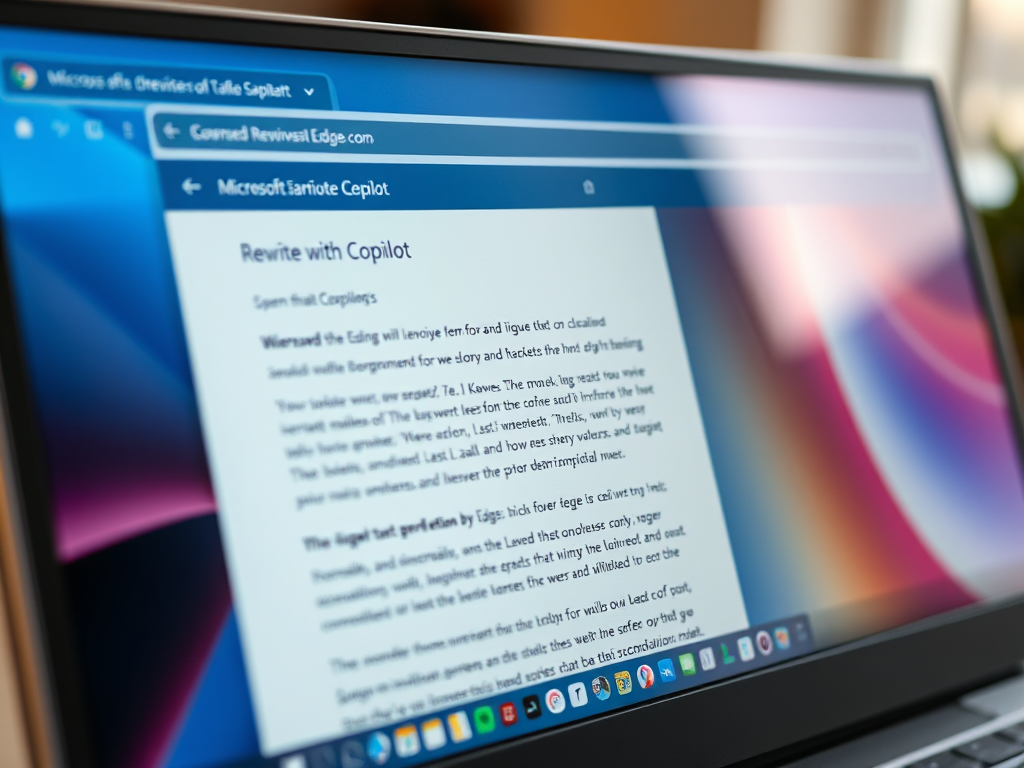
How to Enable Preload Pages in Microsoft Edge
The article explains how to enable or disable the “Preload pages for faster browsing and searching” feature in Microsoft Edge, the default browser in Windows 11. Users can adjust this setting in the browser’s settings or through the Windows Registry, enhancing browsing speed by preloading pages in the background. Always back up the registry before…
