This article explains how to enable or disable the Recall Snapshots filter feature for sensitive information in Windows 11.
Recall & Snapshots is an AI feature in Windows 11 that functions like a photographic memory by saving snapshots of your screen. You can then use the Recall feature to quickly search your snapshots and find things you’ve seen on your PC.
To use Recall, you must opt into saving snapshots, which are screenshots of your activity on your Windows 11 device.
When Recall is enabled, you can temporarily pause it, filter apps and websites, delete your snapshots, and more.
Recall processes your content locally and securely stores it on your device. Snapshots are encrypted by Device Encryption or BitLocker, enabled by default on Windows 11.
Another Recall Snapshots feature that filters sensitive information like credit cards and passwords can be turned on or off in Windows. The steps below walk you through enabling and disabling it.
Filter sensitive information in Recall Snapshots
As mentioned, users who opted into Recall Snapshots can turn on a feature to filter sensitive information.
Here’s how to do it.
First, open the Windows Settings app.
You can do that by clicking on the Start menu and selecting Settings. Or press the keyboard shortcut (Windows key + I) to launch the Settings app.
When the Setting app opens, click the Privacy & security button on the left.

On the right, click the Recall & snapshots tile to open its settings and turn on the “Save snapshots” feature.
Under Filter lists, select the “Filter sensitive information” tile and toggle the button to the On position to enable it.
To disable it, toggle the switch button to the Off position.
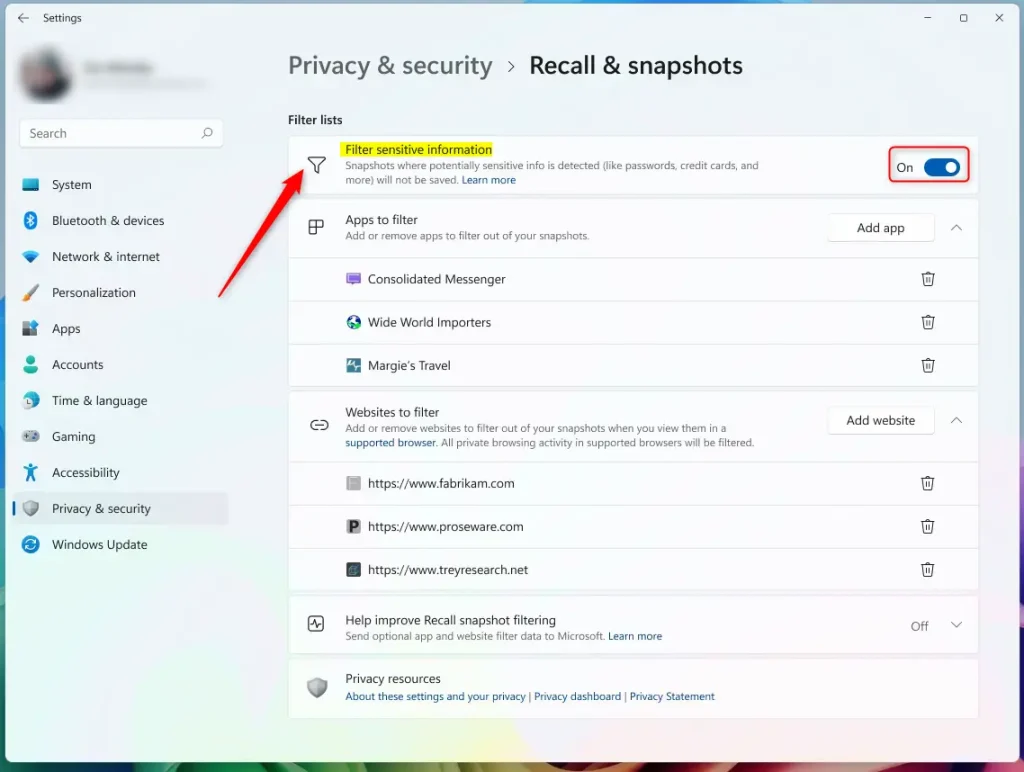
That should do it!
Reference:
Conclusion:
In summary, the Recall & Snapshots feature in Windows 11 provides an efficient way to manage and retrieve information stored on your device. By enabling the filter for sensitive information, you can enhance your privacy while utilizing the benefits of this innovative tool. Here are the key takeaways:
- Enhanced Privacy: The feature lets you filter out sensitive information like passwords and credit card details from your snapshots.
- Easy Access: You can quickly enable or disable the sensitive information filter through the Windows Settings app.
- Local Processing: Recall processes and stores your snapshots securely on your device, ensuring your data remains private.
- User Control: You have complete control over the snapshots taken, including the ability to delete or pause the feature as needed.
- AI-Powered Functionality: Benefit from AI technology that mimics a photographic memory, making it easier to recall information when needed.

Leave a Reply