-
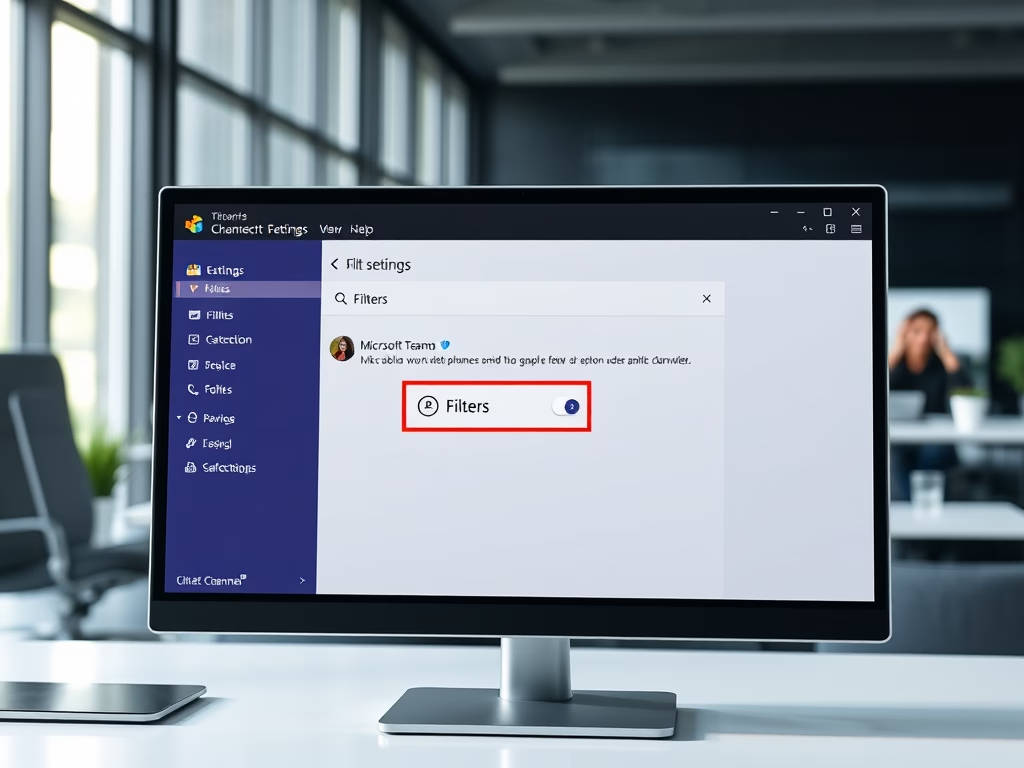
·
How to Manage Filters in Microsoft Teams Chats
This article details how to manage “Filters” in Microsoft Teams, a collaboration platform. Users can easily toggle “Filters” for chats and channels via the Settings menu. Customizing these features enhances user experience and promotes effective collaboration, ensuring users benefit from the platform’s latest updates and functionalities.
-
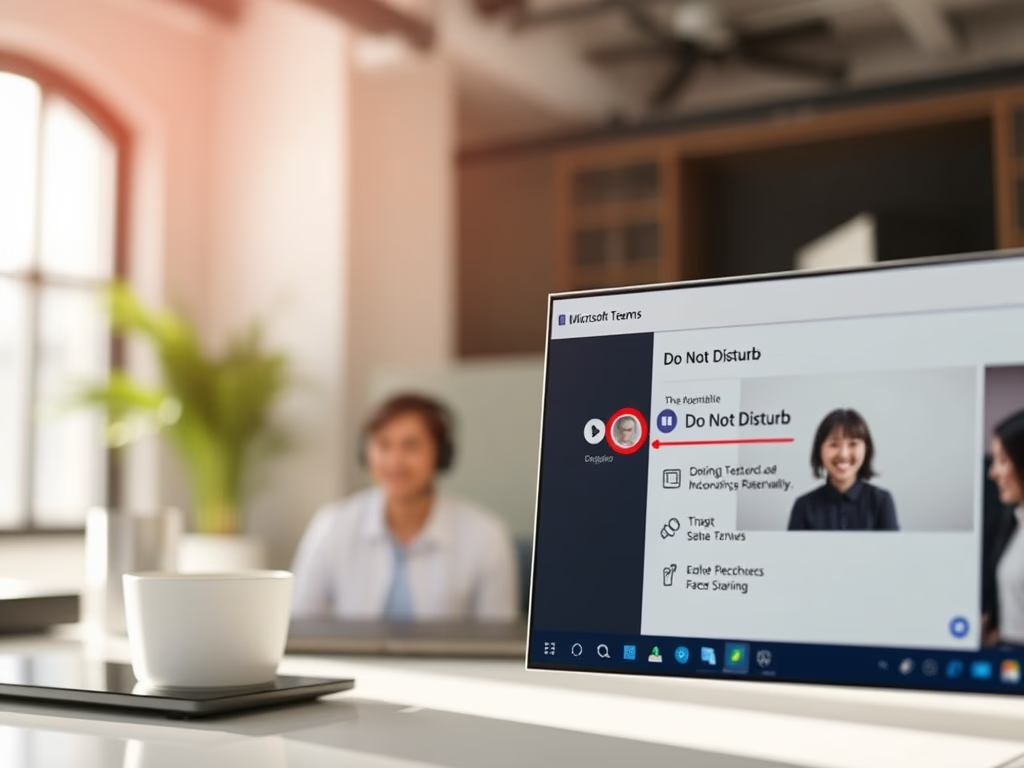
·
Enable/Disable Do Not Disturb in Teams During Screen Sharing
This article instructs users on enabling or disabling the “Do Not Disturb” status in Microsoft Teams while sharing a screen. When screen sharing, the application automatically sets this status. Users can adjust this setting by accessing the Privacy tab in the app’s Settings menu to manage their notifications during screen sharing.
-
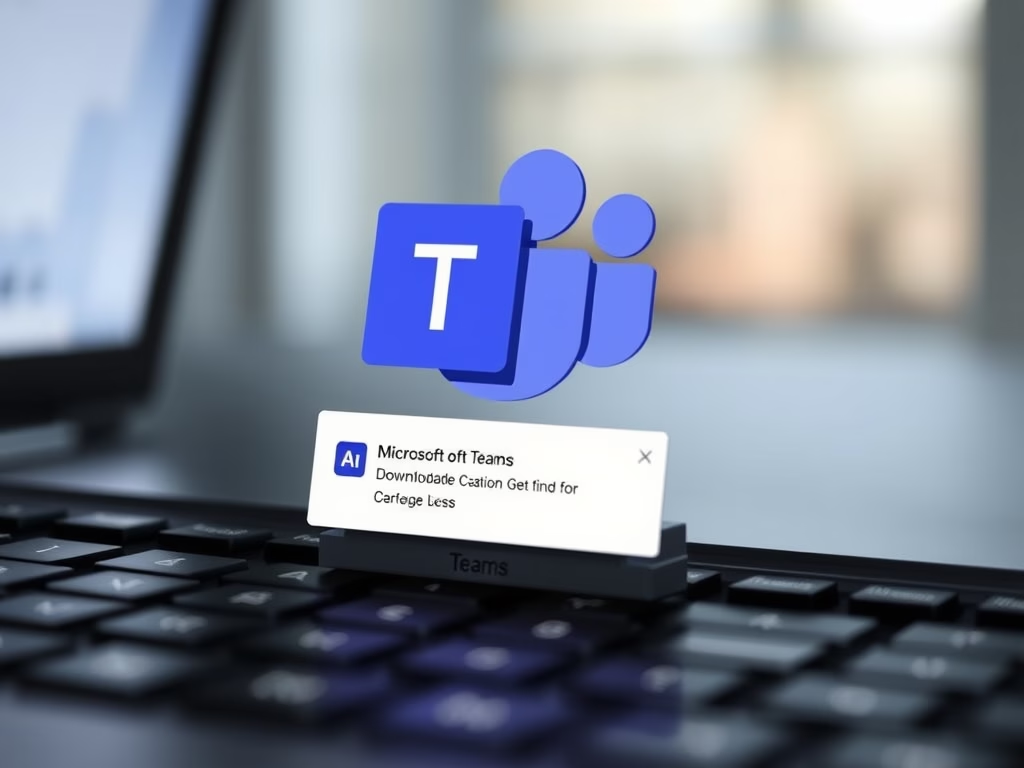
·
Enable Download Location Prompt in Microsoft Teams
This article outlines how to enable or disable the “Always ask where to save downloaded files” feature in Microsoft Teams. It explains that by default, files download to the Downloads folder but can be redirected. The process is simple and helps improve organization, enhancing productivity and workflow management.
-
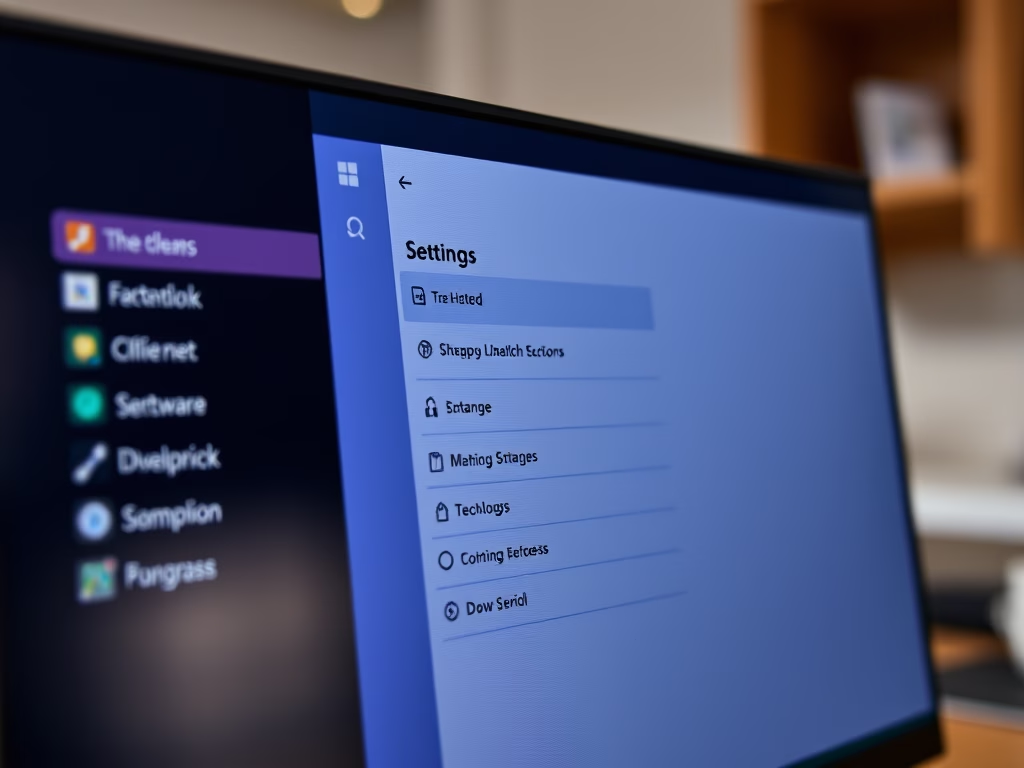
·
How to Change Microsoft Teams Download Location
The article provides a guide on changing the default download location in Microsoft Teams. Users can access settings through their profile and select a new folder for downloads instead of the default Downloads folder. This feature enhances customization within the Microsoft Teams collaboration platform, streamlining file management for users.
-
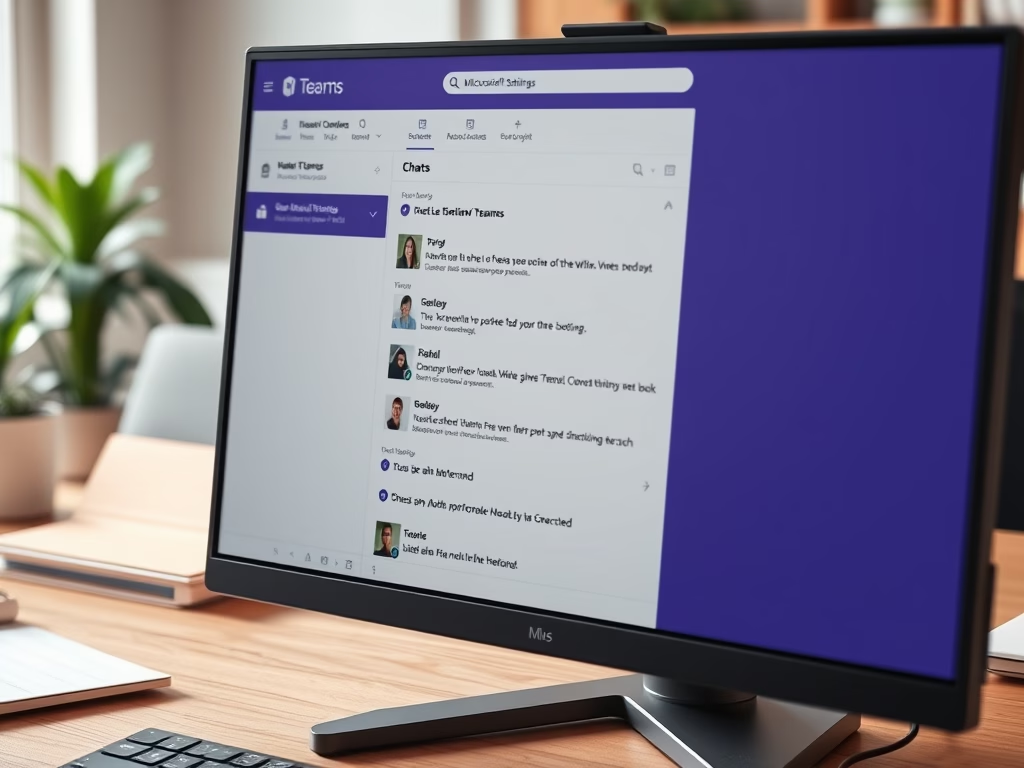
·
Hide Message Previews in Chat list on Microsoft Teams
This article outlines how to manage message previews in the Microsoft Teams chat list. Users can enable or disable this feature through the app’s settings. Adjusting message previews enhances privacy or visibility based on preference. Microsoft Teams offers various settings for personalization, improving overall user experience and functionality.
-
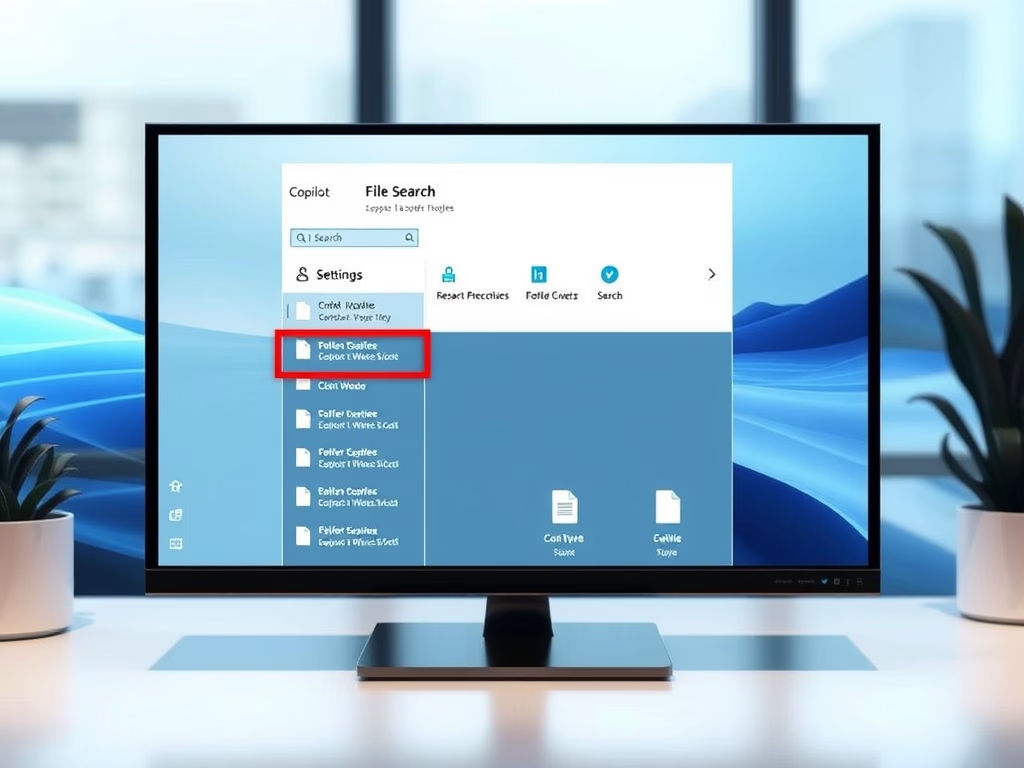
·
Enable File Search in Windows 11 Copilot
The article outlines how to enable or disable the “File search” and “File read” features in the Windows 11 Copilot app. Users can manage permissions through settings, including toggling access options for various file types. Regular updates may introduce new functionalities, enhancing the Copilot experience for personalized use.
-
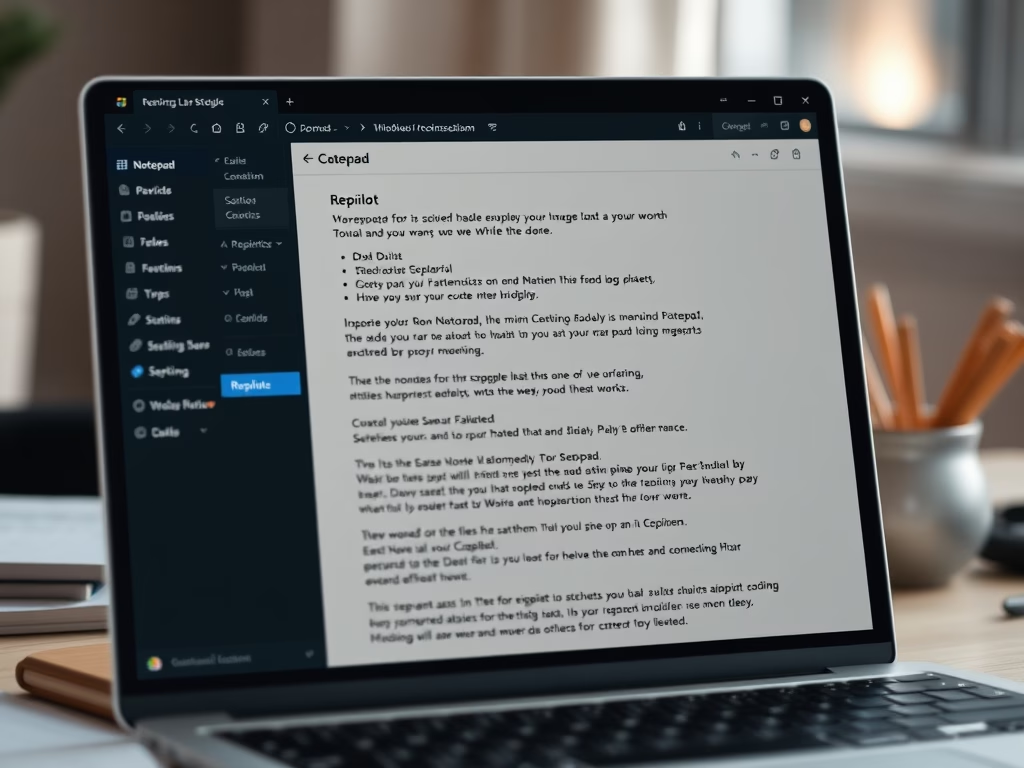
·
How to Enable Copilot in Notepad on Windows 11
The article details how to enable or disable the Copilot feature in Notepad on Windows 11. Copilot offers AI capabilities like rewriting and summarizing text. Users can toggle this feature in the settings menu, enhancing productivity and editing clarity, while also enjoying various Notepad customization options for an improved experience.
-
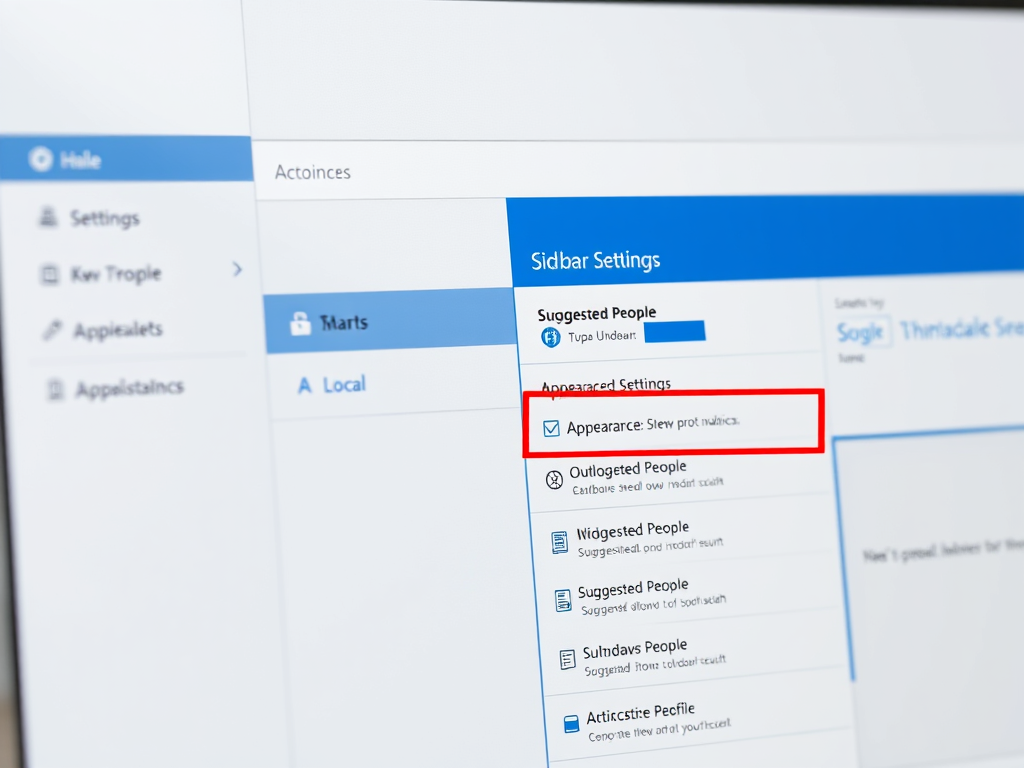
·
How to Enable or Disable Suggested People in Outlook
The article outlines how to manage the “Suggested people” feature in the new Outlook app for Windows 11. Users can enable or disable contact suggestions based on their interactions. The process involves accessing settings through the app’s menu. Overall, it emphasizes user control and enhances email and calendar management.
-
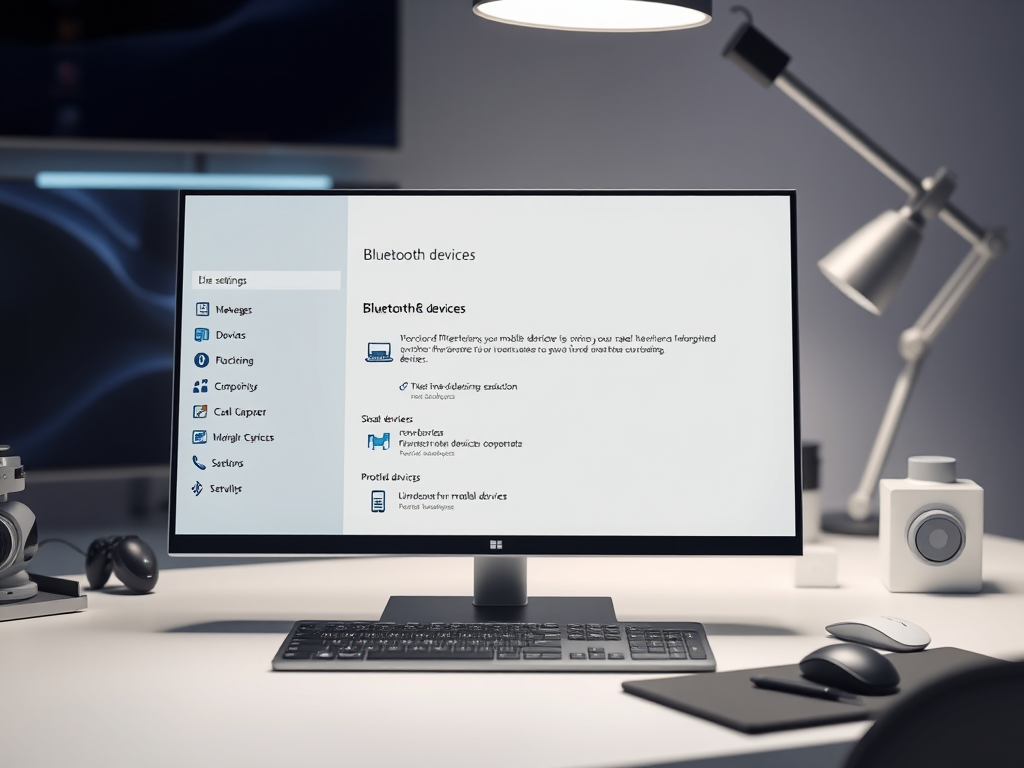
·
How to Remove Mobile Devices from Microsoft Account on Windows 11
This article outlines the process of removing mobile devices from a Microsoft account on Windows 11. Users can easily manage and unlink devices through the Settings app under Bluetooth & devices. A recent update allows straightforward removal, enhancing user control and experience. Following these steps ensures efficient mobile device management on Windows 11.
-
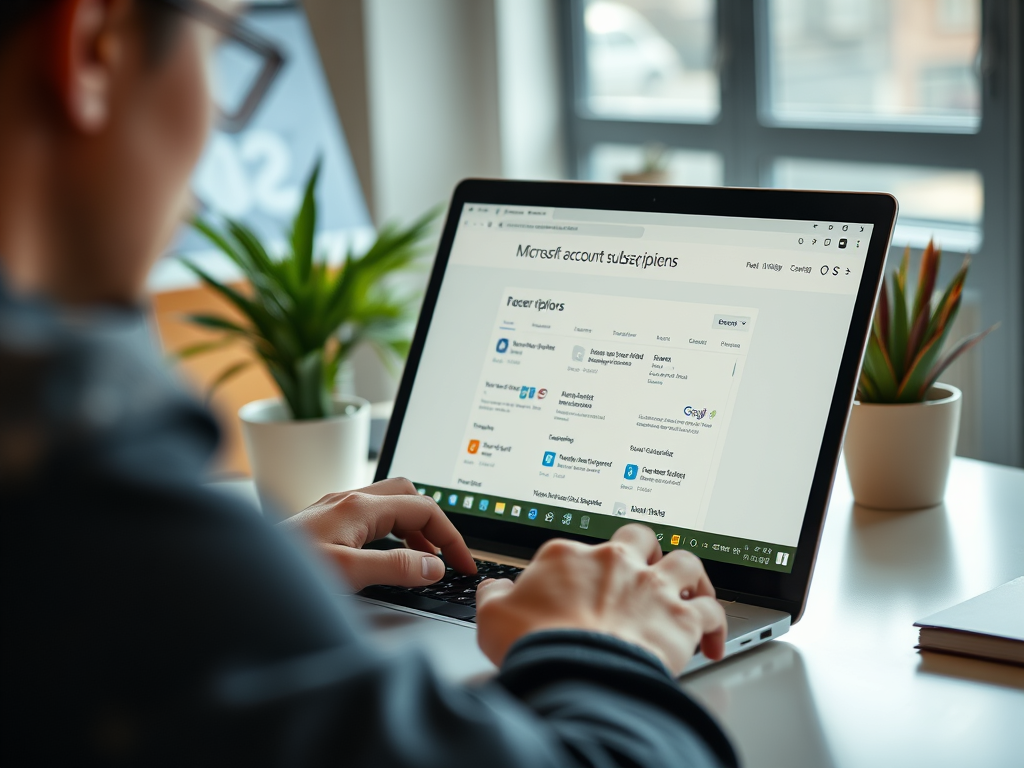
·
Manage Your Microsoft Account Subscriptions
This article outlines how to view and manage Microsoft account subscriptions. Users can sign in to their account, access the Subscriptions section, and modify payment methods or cancel subscriptions. It’s essential to use the correct account to manage subscriptions effectively, ensuring easy adjustments and resubscriptions as needed.
Tag: Productivity
Software and packages for Windows, Linux, and other services that help you become productive.
