This article explains how to show or hide the gallery tile attributes in the Photos app on Windows 11.
The Microsoft Photos app is a built-in image viewer and editor that allows users to view, edit, and organize their photos and images.
You can use the Photos app to replace an image background, remove an image background, import photos and videos, show iCloud in the app, change mouse wheel behavior, use filmstrip, and more.
When you use the Photos app, it automatically adds a title attribute for each photo. This shows where the folder is located – whether online in your OneDrive, iCloud, or local computer.
Use the steps below to show or hide the gallery title attributes in the Photos app.
Hide the gallery title attributes in the Photos app
As mentioned, you can hide the gallery title attributes for images in the Photos app on Windows 11.
Here’s how to do it.
First, open the Photos app. You can do that from the Start menu or select it from the All apps list.

When the Photos app opens, click the Settings (gear) button icon at the top.

On the Settings page, under Personalization, select the “Show gallery title attributes” tile. Then, toggle the switch button to the On position to show title attributes for images in your gallery.
To disable it, toggle the switch button to the Off position.
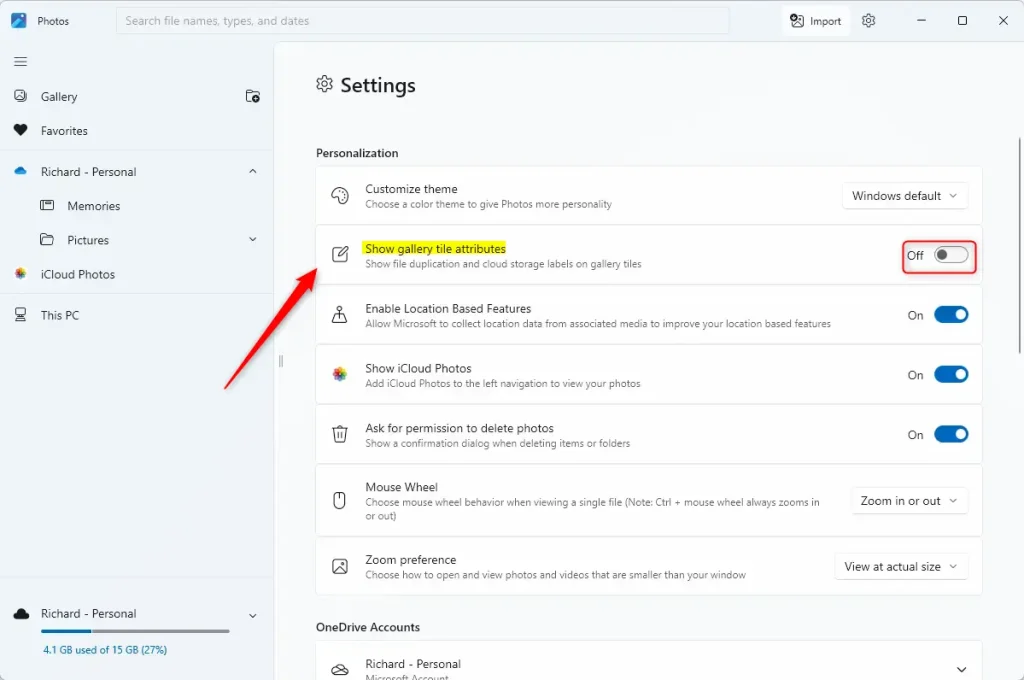
That should do it!
Conclusion:
In summary, managing gallery title attributes in the Microsoft Photos app on Windows 11 is a simple process. By following the steps outlined, you can easily customize your viewing experience.
- Personalization: Control whether to display gallery title attributes based on your preference.
- Ease of Access: Quickly access the settings through the Photos app interface.
- Visual Clarity: Hiding title attributes can declutter your photo viewing experience.
- Flexibility: The option to toggle attributes on or off allows for flexibility according to user needs.
You can enjoy a more tailored experience using the Photos app!

Leave a Reply