This article explains how to view all devices linked to your Microsoft account on Windows 11.
A Microsoft account is a single sign-on user account that allows access to Microsoft’s cloud services, such as OneDrive, Outlook, and Microsoft Teams, as well as Windows devices, Xbox consoles, and the Microsoft Store.
When you sign into a device with your Microsoft account, the device is added and linked to your Microsoft account, which can be viewed online.
Beginning with Windows 11 build 22635.3495, a new Linked devices tile under Settings > Accounts was introduced that allows you to manage PCs and Xbox consoles that you are signed in to with your Microsoft account.
This settings page is only available on the Home and Pro editions of Windows 11 and if you’re signed into Windows with your Microsoft account.
View Microsoft account-linked devices on Windows 11
Until recently, you had to go to the Microsft account devices page to view all connected devices.
A recent update to Windows 11 Beta added a setting page that displays all devices linked to your account and allows you to manage them from there.
Here’s how to access the page.
View linked devices only by going to the Devices page in your Microsoft account.
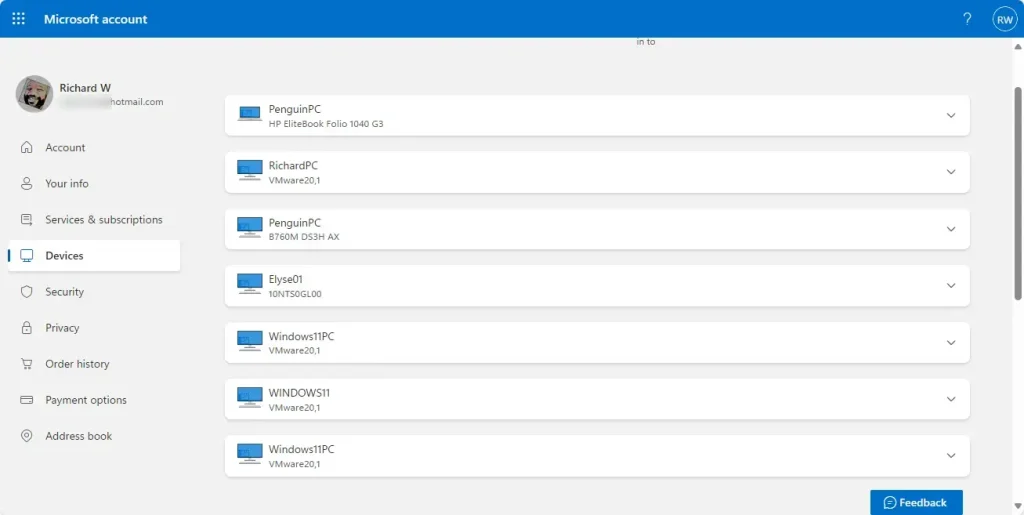
Link devices on Windows 11
Soon, you can view these devices directly from the Windows Settings app. Use the steps below to access devices linked to your Microsoft account from Windows 11.
First, open the Windows Settings app.
You can do that by clicking on the Start menu and selecting Settings. Or press the keyboard shortcut (Windows key + I) to launch the Settings app.
When the Setting app opens, click the Account button on the left and select the Linked devices tile on the right to expand it.
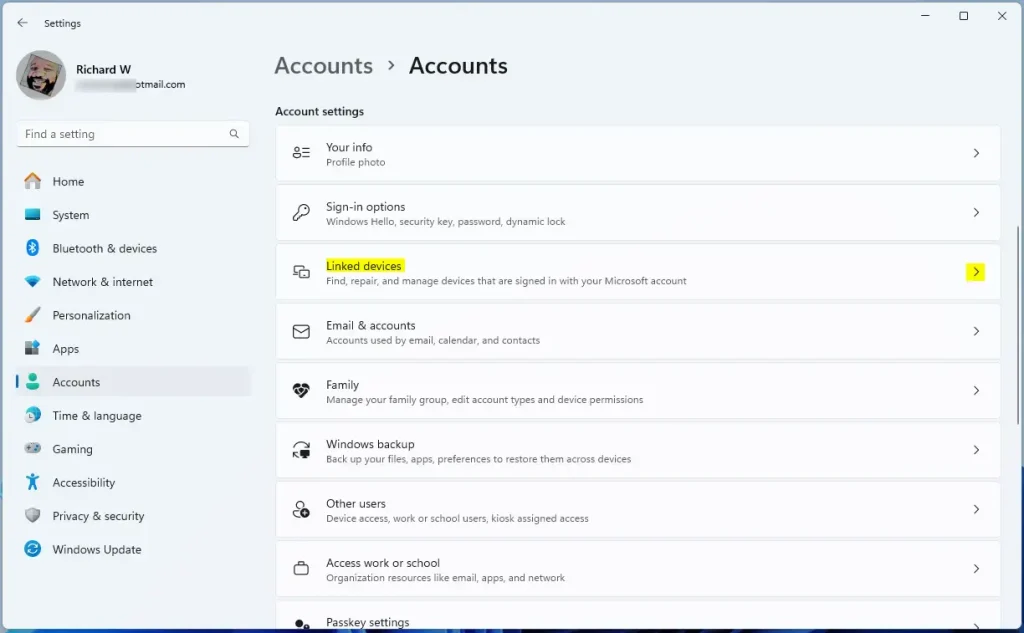
You should see and manage all your connected devices from this page.
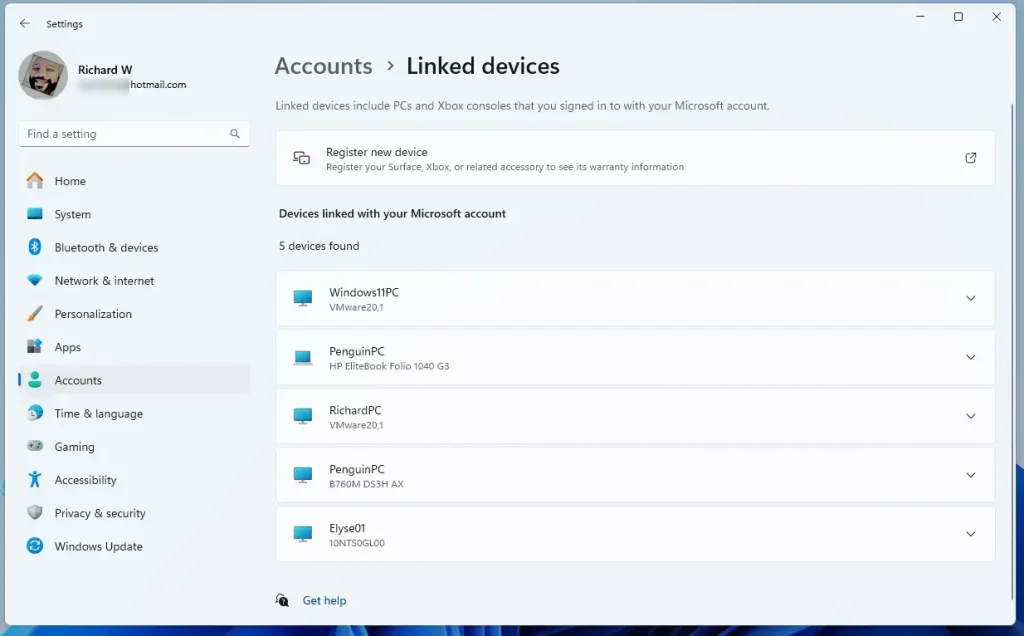
That should do it!
Reference:
Conclusion:
- Windows 11 allows you to manage linked devices through the Settings app
- A recent update to Windows 11 Beta added a settings page to view all devices linked to your Microsoft account
- The linked devices page enables you to manage connected PCs and Xbox consoles efficiently
- Access and manage all your connected devices from the Linked Devices tile in the Settings app

Leave a Reply