This article explains how to turn the “Use less data for calls” feature on or off in WhatsApp on mobile devices.
WhatsApp is a popular cross-platform messaging app that allows users to send text and voice messages, make voice and video calls, share files, and more.
One can configure many settings with the WhatsApp app in Windows, including starting the WhatsApp app at login, turning read receipts on or off, turning notifications on or off, turning automatic downloads on or off, clearing and deleting chats, and more.
On mobile devices, you can turn the fingerprint lock feature on or off, turn disappearing messages on or off, turn last seen and online status on or off, silence unknown callers, add or remove people from blocked contacts, change who can add you to groups, turn conversation tones on or off, turn Send is enter on or off, turn ringtone on or off, turn high priority notifications on or off, change who can see your updates, turn reaction notifications on or off, and more, which are unavailable on the desktop.
When you use the mobile version, you can turn “Use less data for calls” on or off to save on data usage.
You may want to turn the “Use less data for calls” feature on or off in WhatsApp to conserve data usage while making calls on your mobile device. When this feature is turned on, WhatsApp will use less data during calls, which can be helpful if you have a limited data plan or are in an area with poor network connectivity.
If you have an unlimited data plan or want to prioritize call quality over data usage, you may want to turn this feature off.
Turn “Use less data for calls” on or off in WhatsApp
As mentioned above, users can turn the “Use less data for calls” feature on or off to help if they have a limited data plan or are in an area with poor network connectivity.
Here’s how to do it.
First, open and launch the WhatsApp app on your mobile device.

When the app opens, click the Settings and More button (vertical dots) at the top right corner.
Then click Settings on the context menu.

On the Settings screen, select Storage and data to expand it.
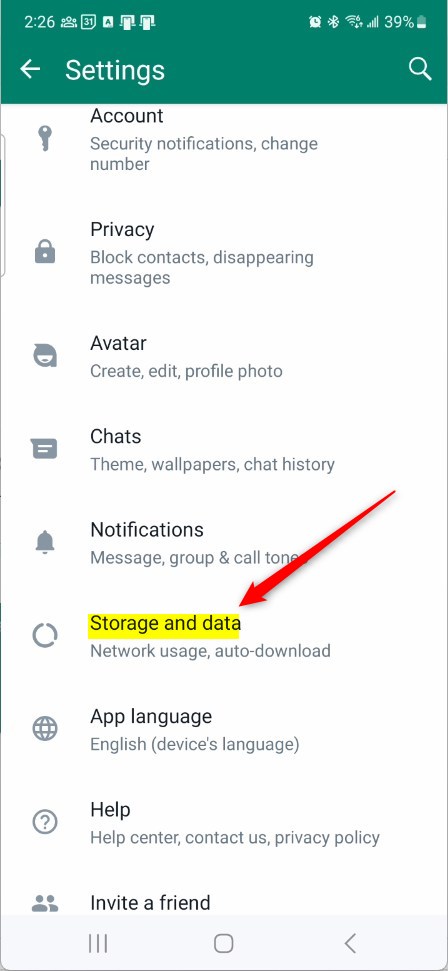
Next, select the “Use less data for calls” tile on the Storate and data settings page. Then, toggle the switch button to the On position to turn the feature on.
To disable it, toggle the switch button to the Off position.
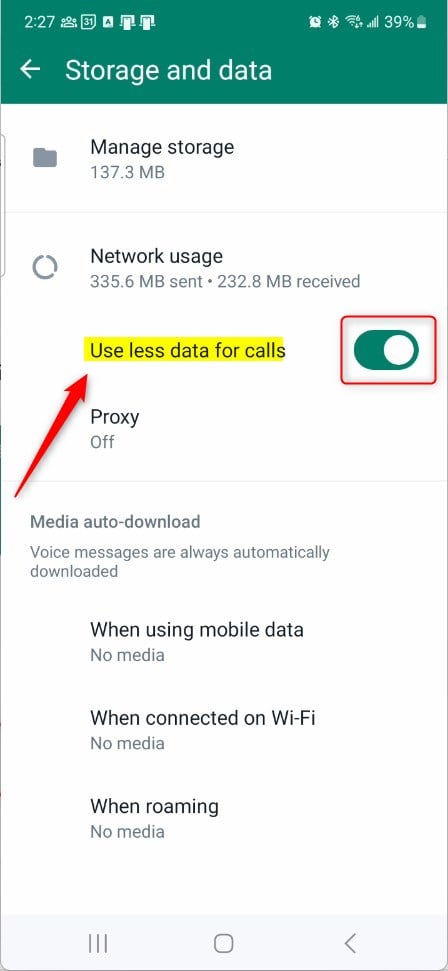
That should do it!
Conclusion:
- This article explains how to turn the “Use less data for calls” feature on or off WhatsApp on mobile devices to help conserve data usage during calls.
- Users can easily manage their data usage based on their preferences and network conditions by following the simple steps.
- Whether you have a limited data plan or prioritize call quality, adjusting this feature can significantly affect data consumption without compromising communication quality.
- We hope this guide has been informative and helpful in optimizing your WhatsApp experience on mobile devices. If you have any feedback or additional insights, we encourage you to share them via the comments section below.

Leave a Reply