This article explains how to turn “Conversation tones” on or off on mobile devices in WhatsApp.
WhatsApp is a popular cross-platform messaging app that allows users to send text and voice messages, make voice and video calls, share files, and more.
One can configure many settings with the WhatsApp app in Windows, including starting the WhatsApp app at login, turning read receipts on or off, turning notifications on or off, turning automatic downloads on or off, clearing and deleting chats, and more.
On mobile devices, you can turn the fingerprint lock feature on or off, turn disappearing messages on or off, turn last seen and online status on or off, silence unknown callers, add or remove people from blocked contacts, change who can add you to groups, and more, which are unavailable on the desktop.
When you use the mobile version of WhatsApp, you can turn “Conversation tones” on or off. This will turn on or off sounds for incoming and outgoing messages.
By turning on “Conversation tones” on WhatsApp, you can hear a sound whenever you send or receive a message in a chat. This can be helpful in situations where you need to be alerted immediately when someone sends you a message.
On the other hand, turning off conversation tones can be useful if you find the notification sound distracting or if you’re in a quiet environment and don’t want to disturb others. Additionally, disabling conversation tones can help save battery life on your mobile device.
Turn “Conversation tones” on or off in WhatsApp
As mentioned above, users using the mobile version of WhatsApp can turn “Conversation tones” on or off, which can be useful in a quiet environment and don’t want to disturb others.
Here’s how to do it.
First, open and launch the WhatsApp app on your mobile device.

When the app opens, click the Settings and More button (vertical dots) at the top right corner.
Then click Settings on the context menu.

On the Settings screen, select Notifications to expand it.
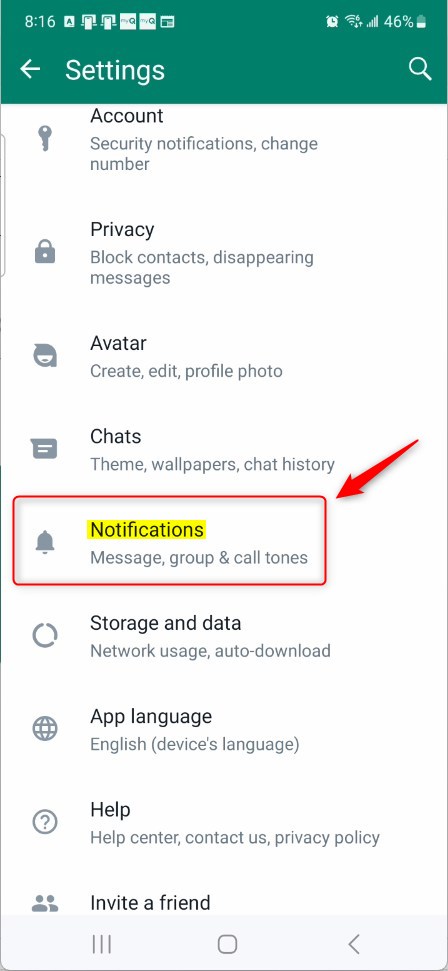
Select “Conversation tones” on the Notifications screen to open the settings. Then, toggle the switch button to the On position to enable this setting.
To disable it, toggle the switch button to the Off position.
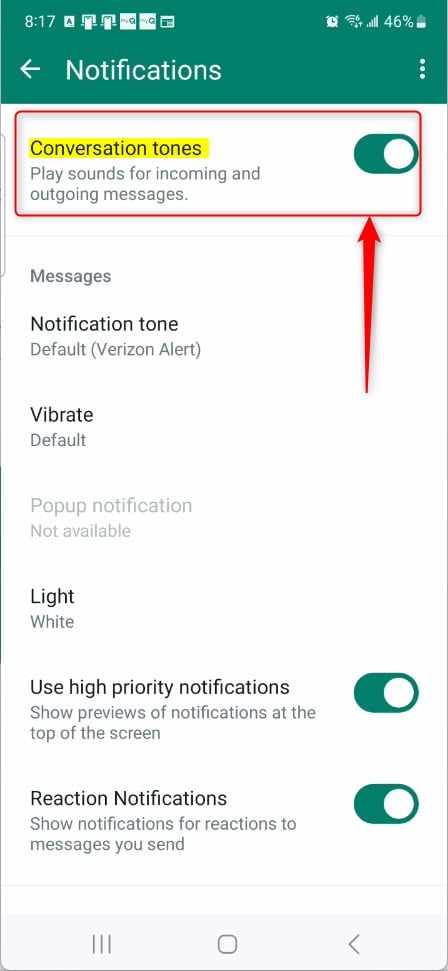
If enabled, WhatsApp will play sounds for incoming and outgoing messages. If disabled, incoming and outgoing messages will not play sounds.
That should do it.
Conclusion:
- Turning on “Conversation tones” in WhatsApp lets you hear a sound for incoming and outgoing messages, providing immediate alerts.
- Conversely, turning off “Conversation tones” can be beneficial in quiet environments, preventing distractions and preserving mobile device battery life.
- This guide has provided step-by-step instructions for toggling the “Conversation tones” setting, allowing users to customize their WhatsApp experience based on their preferences and needs.

Leave a Reply